The social network Instagram, which shares Facebook as the owner along with WhatsApp, is increasingly used by users and its popularity seems not to want to stop increasing. Much of the blame lies with the new features that are being added to Instagram practically every week on Instagram, such as new filters, changes to Instagram stories or live videos , surveys or, for example, the Superzoom . We can not forget the stories with music and lyrics that are giving so much to talk among users..
In social networks we expose a large amount of information regarding our lives, both in the public sphere and in more intimate and private spheres. It is for this reason that we should care about maintaining security on our social networks in order not to have any displeasure. Many times we do not take into account that all this data may be used against us in the future and the danger that we really run with everything we publish if we are not careful.
A good way to protect ourselves is to have a strong password on social networks. A strong password must have a series of characteristics to be more difficult to decipher
Characteristics of a strong password
- Length of more than 8 characters.
- Include uppercase, lowercase, numbers, and special characters.
- It should not be any word or date associated with your person (date of birth, telephone number, name of your pet ..)
- Be something easy to remember to avoid forgetting
It is for this reason that today at TechnoWikis we will explain how to change the Instagram password if you want to put a password to protect your account and your data in a stronger way . It is also possible that for some reason you want to change this password because you think that someone has entered your account and all the data you have stored on the platform is in danger..
To stay up to date, remember to subscribe to our YouTube channel! SUBSCRIBE
1. How to change Instagram password on Android mobile
To know how to change your Instagram iPhone or Android password from the app, you must do the following.
Step 1
Enter your Instagram profile and tap on the menu icon located in the upper right corner and represented by three stripes.
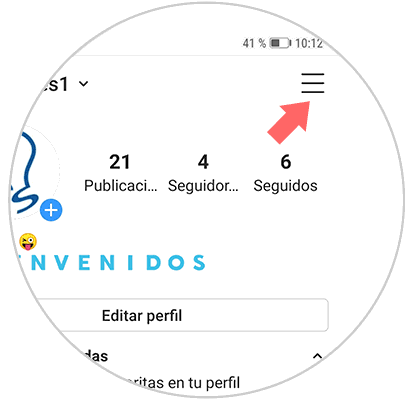
Step 2
Now you must enter the "Settings" section at the bottom.
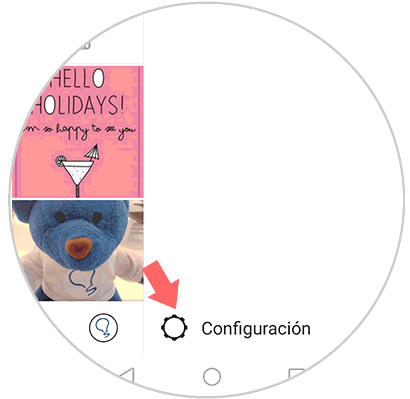
Step 3
Below you will see several options. In this case you have to select the "Security" option
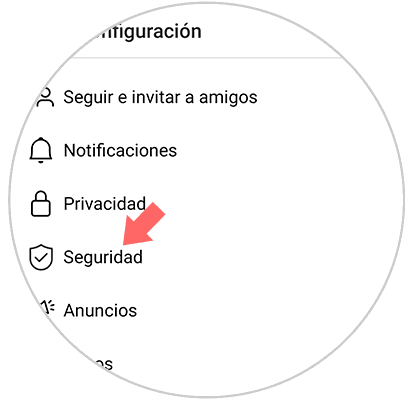
Step 4
You will see the icon of a key appear at the top and next to it it says "Password". You must enter here.
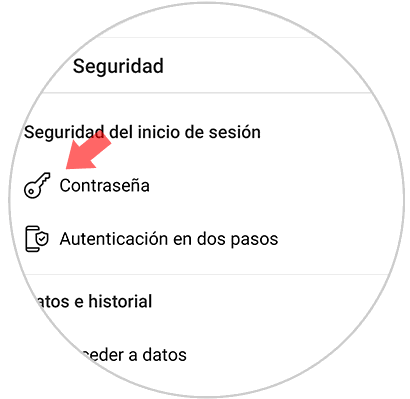
Step 5
Here you will have to enter your old password once and your new password twice. Once done, click on the tick in the upper right corner and you will have successfully completed the process of changing your password.
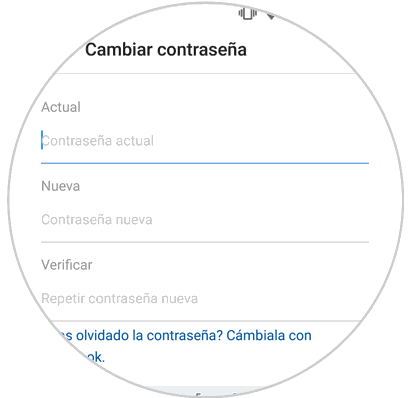
2. How to change the password of Instagram iPhone
In the event that your phone is an iPhone, the steps to change the password in your Instagram app account are as follows.
Step 1
The first thing you should do is enter your Instagram account and from your profile select the icon of the three lines.
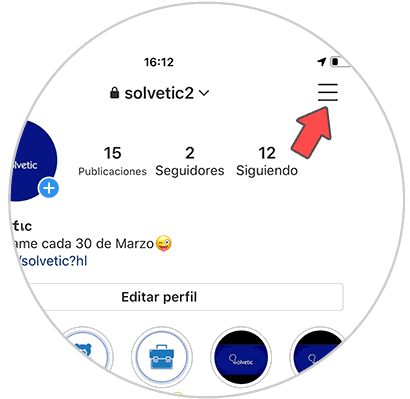
Step 2
The next thing you have to do is enter the "Settings" section
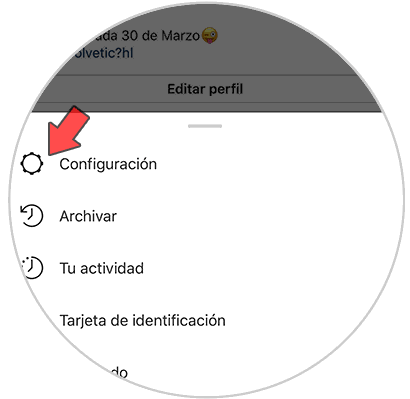
Step 3
Now you will see several options. In this case select "Security"
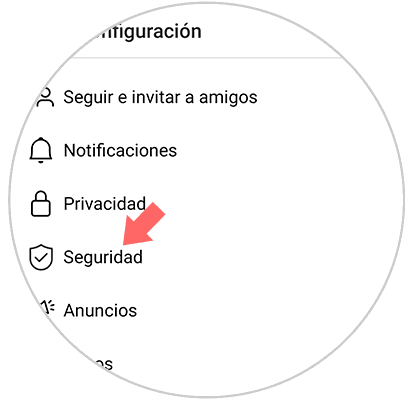
Step 4
You will see that at the top there is an option that says "Password". Press here.
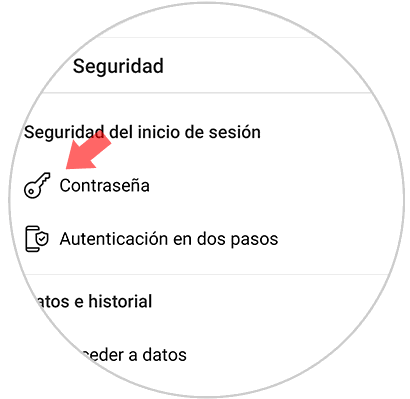
Step 5
Finally you can change the password to access Instagram.
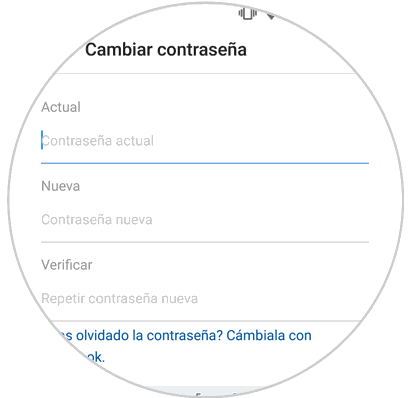
3. How to change Instagram password on PC
You can also change your password and make it more secure from your computer. To carry out this process you must follow the following steps:
Step 1
Enter your profile on Instagram in the PC version and touch the account settings wheel next to the "Edit profile" button
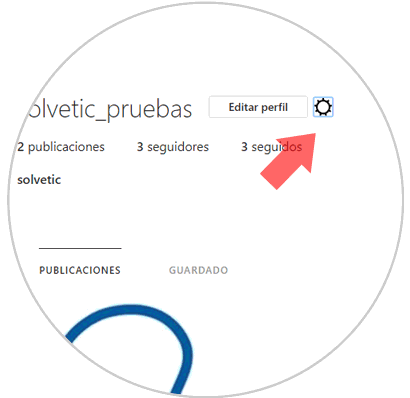
Step 2
A menu with various options will appear on the screen, the first of which is "Change password". Press here.
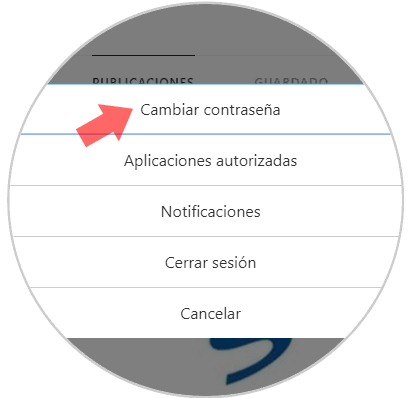
Step 3
Enter the old password once and the new password twice. By confirming you will have carried out the process of changing the password.
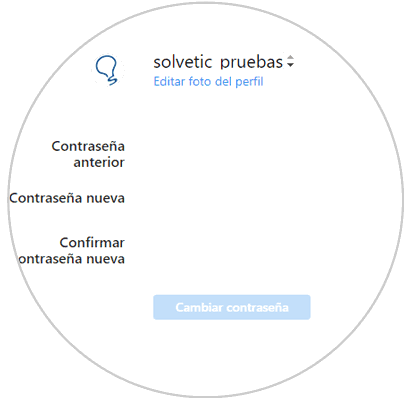
4. How to recover and change forgotten password on Instagram on Android mobile or iPhone
It may also be the case that we want to change the password but we do not remember the previous password that we had for our account. In this case all is not lost.
Step 1
In the Instagram Login the option appears if you have forgotten information about your login. Click on "Get help"
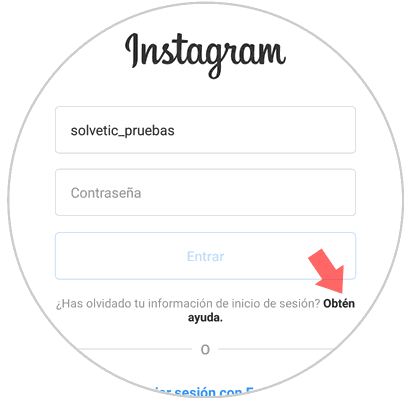
Step 2
Here it gives you the option to recover your password through the username or email, sending an sms or logging in with Facebook.
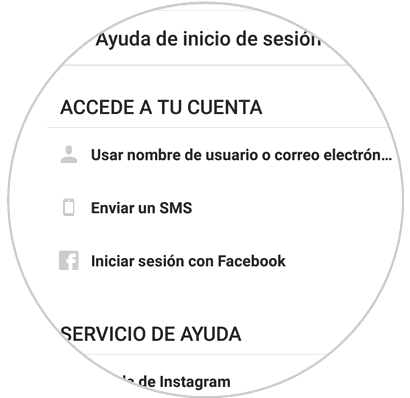
Using username or email
In this case, by entering any of these two data you can recover your account.
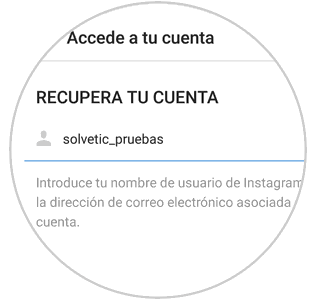
Then it will ask you to enter your phone number in the "Send an SMS" option and you will receive a verification message with a code through which you can change your password.
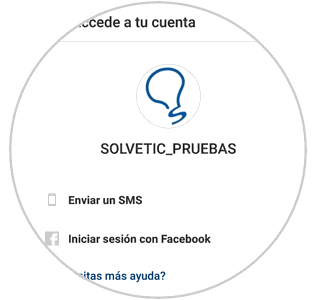
Sending an SMS
It is a way to skip part of the previous step. By pressing this option you only have to enter your phone number and a verification code will also arrive to your phone through which you can reset your Instagram password
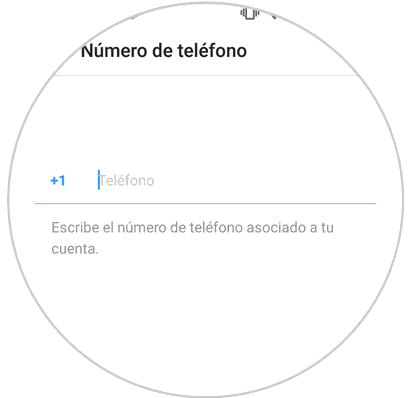
Logging in with Facebook
This option is only valid in case you have linked the Instagram account and the Facebook account. If so, you will be automatically signed in without prompting, as long as the Facebook session is open. If not, it will ask you for your startup data so you will have to use one of the two previous methods.

5. How to recover and change forgotten password on Instagram on PC
You can also change your Instagram password even if you have previously forgotten it from the PC version of the application by following these steps:
Step 1
For this you will have to go to the Instagram Login and once inside click on I forgot my password
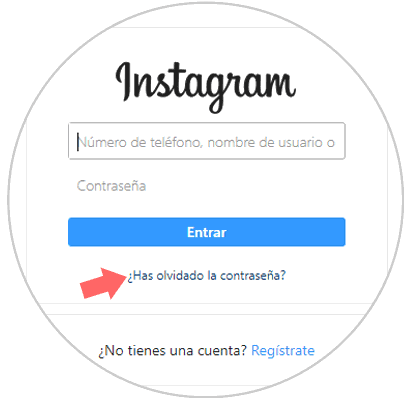
Step 2
It will ask you to enter the email or Instagram username. Click on the box "I am not a robot" and on recover password.
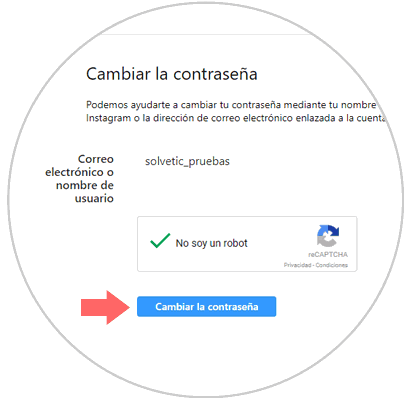
Step 3
You will receive a text message on your phone with a link through which you can change the password on Instagram
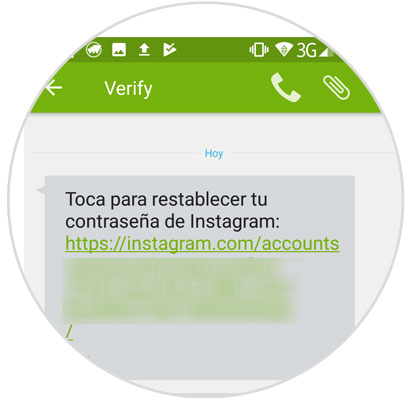
With this you will have made your password more secure, although if you want to protect your Instagram account even more you can do it with account authentication in 2 steps, which we explain how to do in the following tutorial..