Modern browsers allow us to have a much more complete interaction with all security and performance functions when accessing websites and as such are integrated with various parameters that detect user data such as preferences, personal data and location..
The latter is activated by default in Google Chome in order to provide the user with the best options close to our physical site or to use this data for the use of third parties. This can affect security and privacy so many users want to know how to disable location in Google Chrome either on PC or mobile.
TechnoWikis will take the step by step to achieve this in both systems..
To stay up to date, remember to subscribe to our YouTube channel! SUBSCRIBE
1. How to disable location in Google Chrome on PC
Step 1
For this we open Google Chrome and click on "Customize and control Google Chrome - Settings":
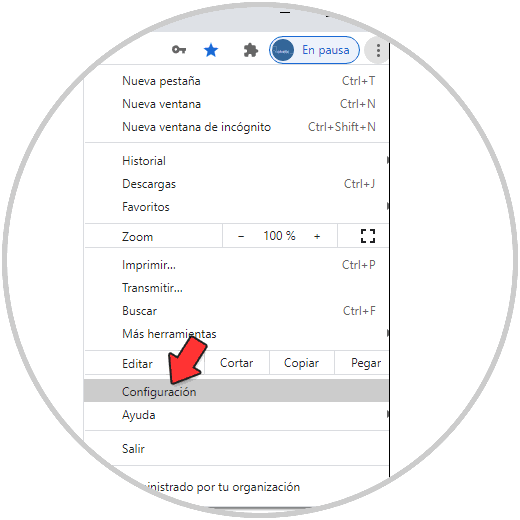
Step 2
In the next window we click on "Advanced Settings":
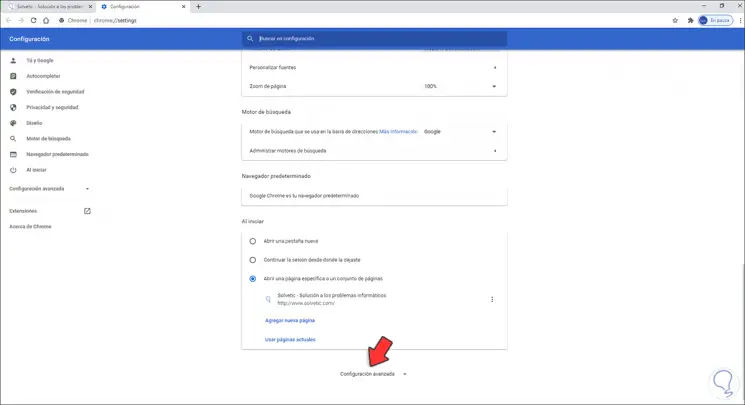
Step 3
We go to the "Privacy and security" section and there we find the option, we click on it, "Site Settings":
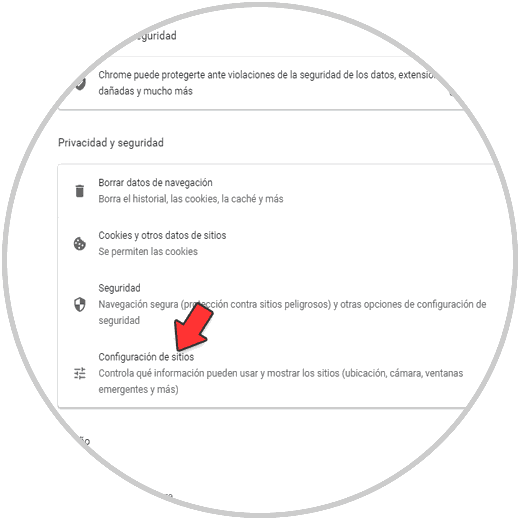
Step 4
By clicking there the following will be displayed:
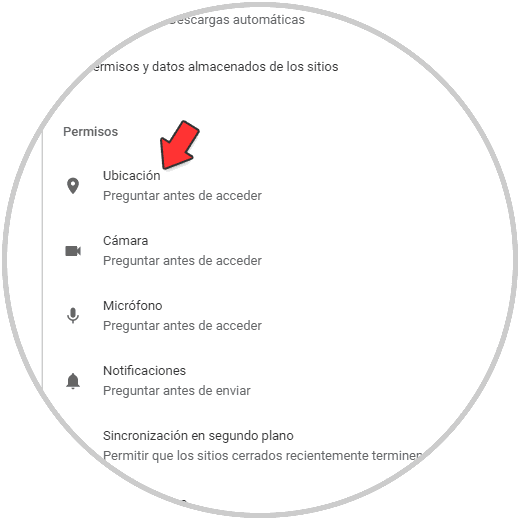
Step 5
We click on "Location" and we will see that it is active by default:
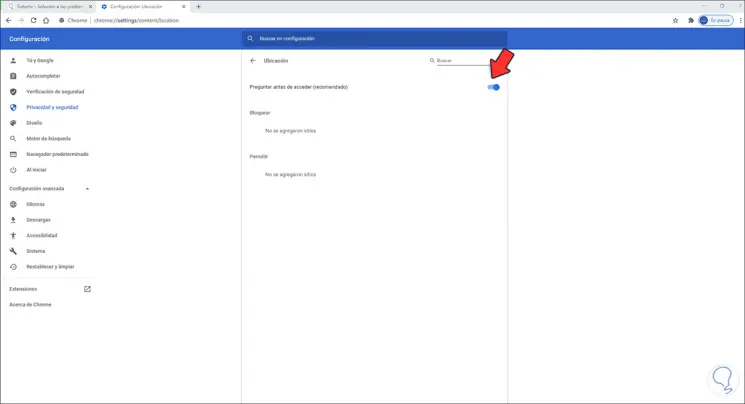
Step 6
Tap the switch to disable location in Google Chrome and improve browsing safety:
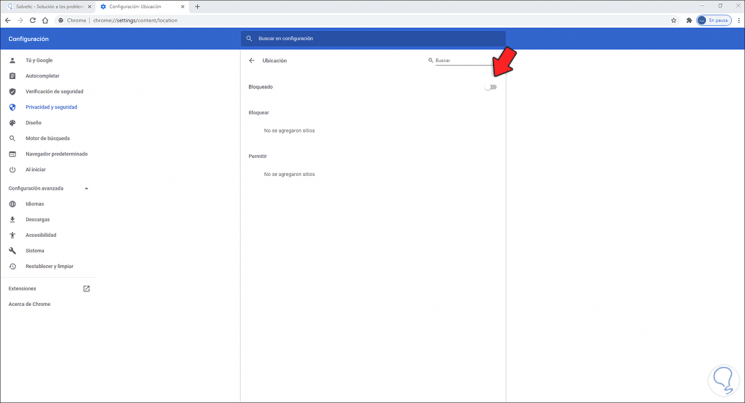
This is how simple the process is to deactivate the location in Google Chrome on PC:
2. How to disable location in Google Chrome Android
Step 1
To do this process on our mobile, we open Google Chrome and click on the 3 vertical points and then click on "Settings":
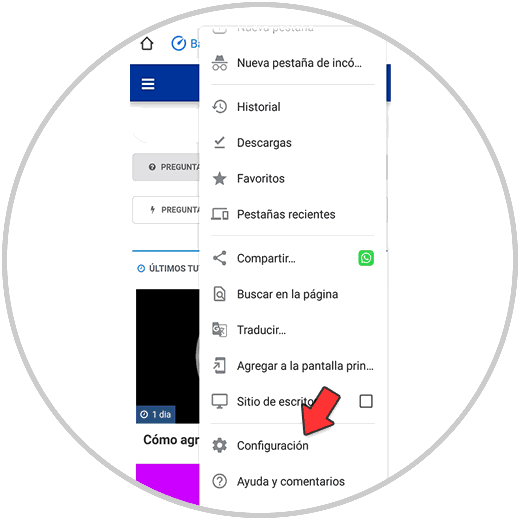
Step 2
Then click on "Site Settings":
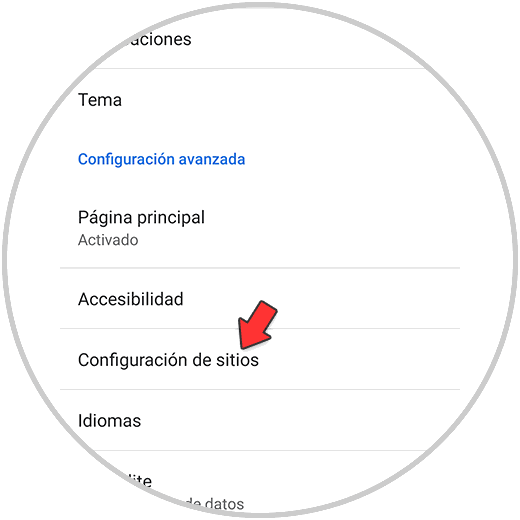
Step 3
In the next window, click on "Location":
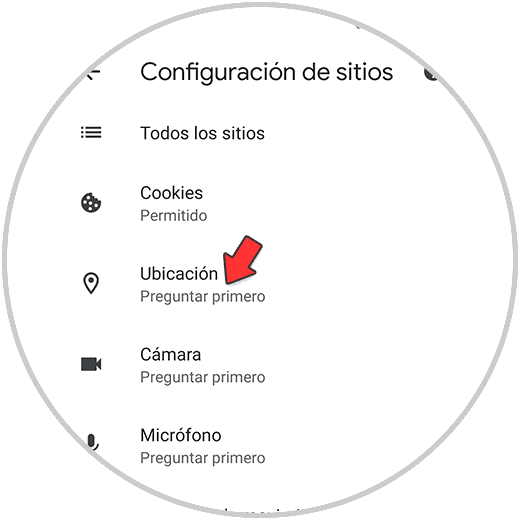
Step 4
There we will see that it is active:
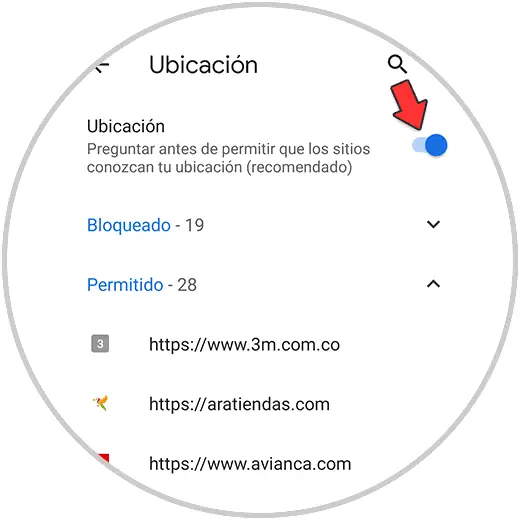
Step 5
We deactivate the switch to prevent the location from being enabled in Chrome on Android:
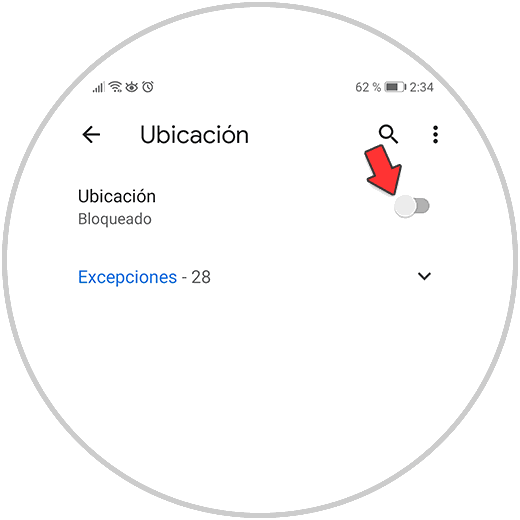
And in this way the location has been disabled in Android. TechnoWikis has explained the two methods to disable the location function of Google Chrome on PC and Android.