The use of social networks has increased in such a way that today it is normal that more than 95% of people with whom we speak have an account on one of the available social network platforms. Undoubtedly one of the most famous is Facebook , not to mention the most, which despite the problems that have arisen continues with millions of active users. Security in these types of platforms is key to preserve both our privacy and our peace of mind..
There is no doubt that most of us use social networks in addition to informing of different news or viewing public profiles, to publish on our profile different photos, videos or stories of what we do or where we are going. We must bear in mind that we are uploading our personal information to a platform in which if we do not take the necessary security and privacy measures, we may run the risk that our information reaches unwanted hands.
In addition, a common problem that many people commit when using Facebook on their mobile device, is not logging out and this implies that if someone uses the computer they can access their profile and therefore everything that is seen and published there. It is important to know how to carry out this process, to close our session whenever we need it..
That is why we explain below how to do this through Chrome or from the Facebook App on Android or iPhone.
To keep up, remember to subscribe to our YouTube channel! SUBSCRIBE
1. How to log out of Facebook on Android phone
The most popular way to use Facebook on Android is through the app available in the Play Store at the following link:
Facebook
Step 1
To log out from the application we must access it which will have the following appearance:
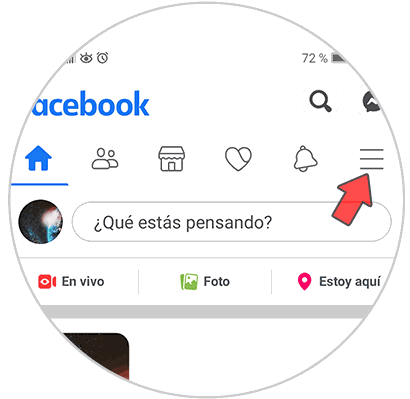
Step 2
There we click on the menu icon and we will go to the bottom where we will see the option "Close session":
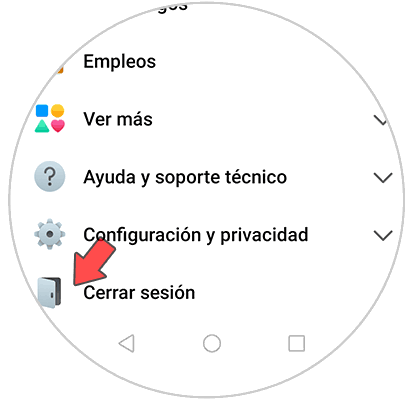
Step 3
Click on this line and we will have the following possibilities:
- Save password and log out
- Do not save the password and log out
Saving the password will enable automatic login to Facebook. We must select the option that interests us depending on whether we want our account to be remembered or not.
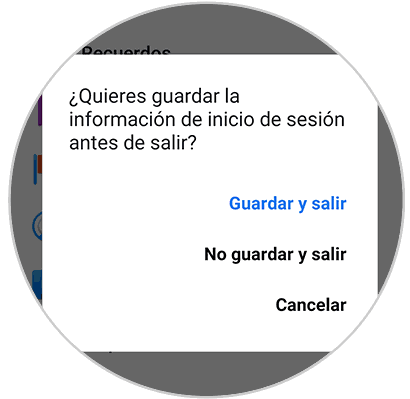
Step 4
Then we will be redirected to the main Facebook screen where we can log in again with the current account or with a new one.
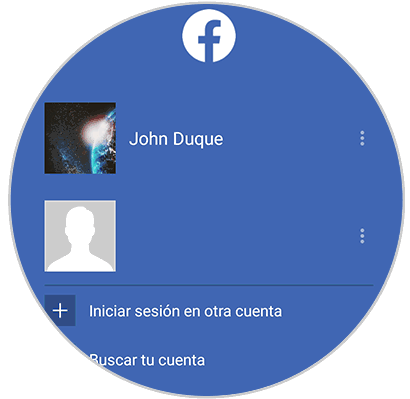
2. How to log out of Facebook on the iPhone phone
In the case that we have an iPhone, the steps we must follow are similar.
Step 1
The first thing you should do is enter your Facebook account and display the menu at the bottom
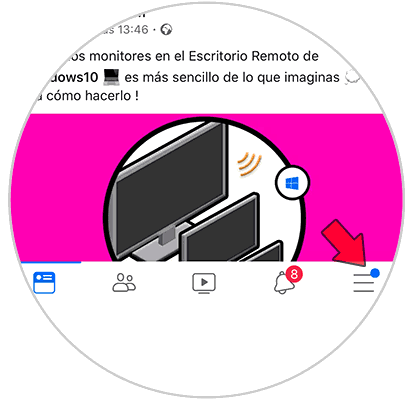
Step 2
Next you have to scroll through the menu to the bottom, and select the logout tab.
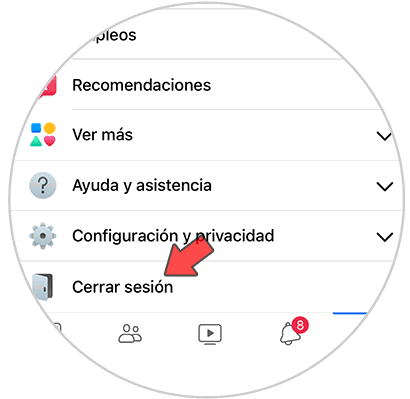
Step 3
You will see that when you select this, a pop-up window will appear in which you must confirm this action.
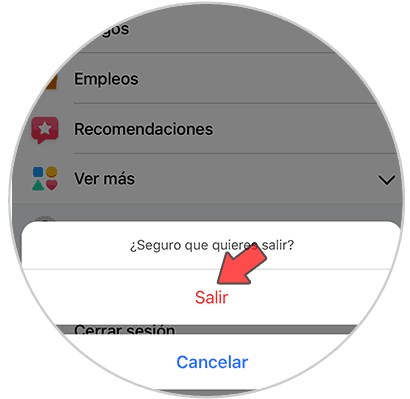
Step 4
A new screen will open in which we will see our session will have been closed. To re-enter you must select your profile icon. In case you want this data to stop being remembered, you must select the gear icon.
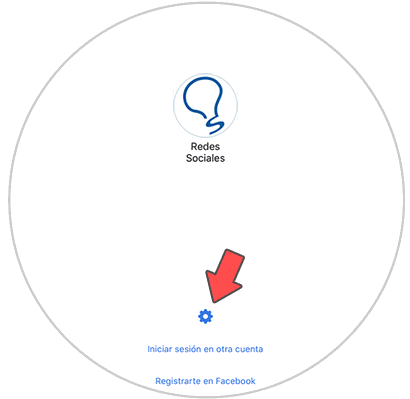
Step 5
Finally click on "Delete saved login".
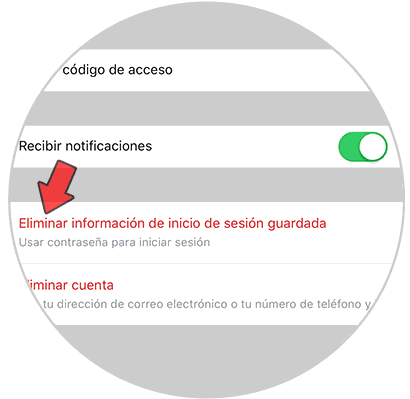
Step 6
Finally we have to select "delete account" so that it is deleted from the phone and cannot be accessed again if it is not with username and password.
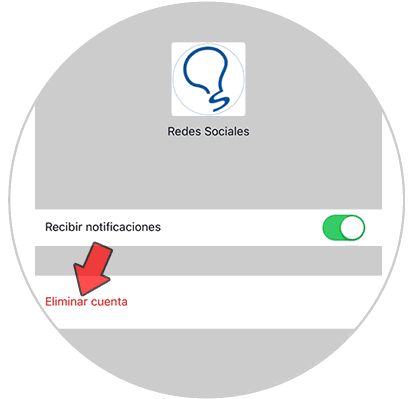
3. How to log out of Facebook from Google Chrome
Many users prefer not to use the Facebook application but directly use Google Chrome to review their profile.
Step 1
This has certain limitations such as Mesenger, etc., but the logout there is identical, for this we access our profile in Google Chrome:
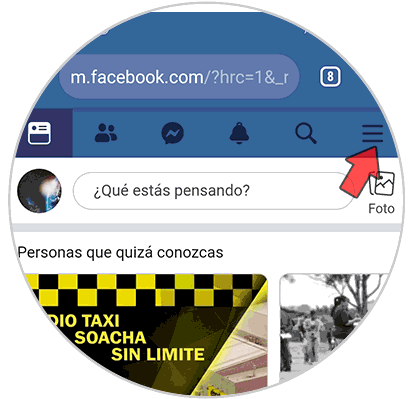
Step 2
There we click on the Facebook menu and in the following options we locate “Close session†at the bottom:
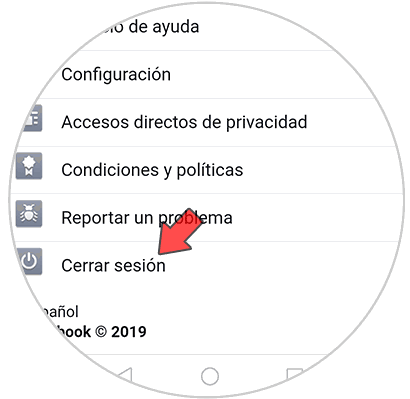
Step 3
In the case of Google Chrome you will not be asked if we want to save the password or not since this process is done directly by Google when we log in with our password and user. By clicking there we will simply be redirected to the login window where we can access again or use other access credentials:
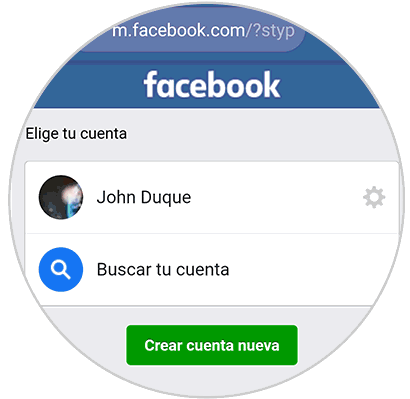
In Google Chrome, what is possible is to click on the configuration icon next to the account and then select “Delete saved login information†to delete the account there..