Facebook has become one of the most used social network platforms by all types of users for its various functions when it comes to sharing states, adding profiles and much more. But unfortunately many times we do not think about security and everything that this world brings, remember that if you use photos or public states they can be seen by millions of people. One of the most delicate points is that in most situations we depend on Facebook when it comes to keeping up to date with the latest news..
If we open our Facebook session on various devices both mobile and desktop, and if for some reason we leave eagerness or simply forget that we are connected, we can leave the session open on any computer without knowing who can access and manipulate the information found there. But the good news is that from your Android mobile it will be possible to close the active session on other devices and sleep peacefully. You should therefore not forget to check from time to time where you are logged in with your Facebook account. If someone gets into your session and starts, they should be there, this makes it easy for you to control what devices and where they are accessing your Facebook profile.
Let's see how to do it thanks to TechnoWikis, we also leave you the video tutorial to be able to do it..
To keep up, remember to subscribe to our YouTube channel! SUBSCRIBE
How to log out of other devices from our Android phone
Step 1
To do this, we access the Facebook application on Android where we will see the following. There we click on the configuration icon (3 horizontal lines) in the upper right
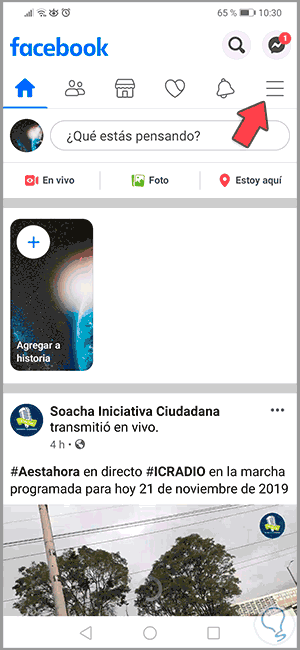
Step 2
After that, click on the “Configuration and privacy†line:
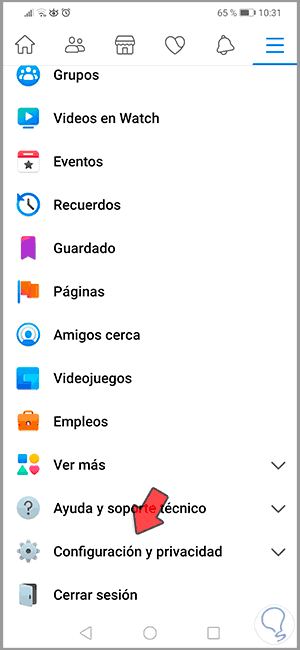
Step 3
By clicking there, we must now select the “Configuration†line:
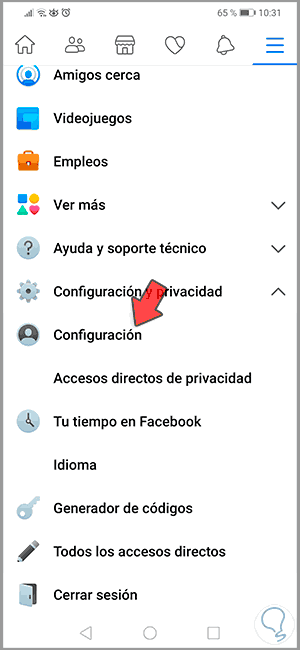
Step 4
Selecting this line will display various options where we must choose the line "Security and login":
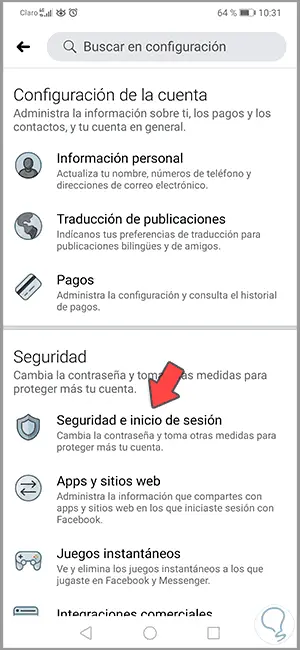
Step 5
By clicking there, we will find a section called “Where did you start session†and there it will be possible to visualize the devices where the active session is:
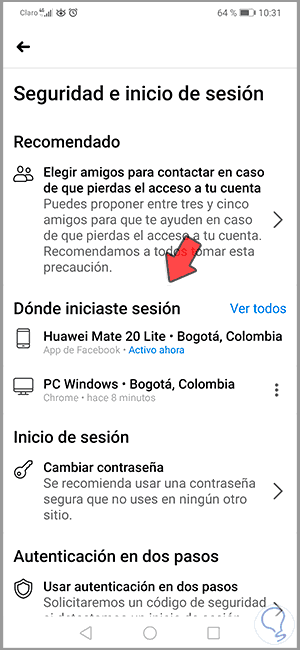
Step 6
To close the session on any of these devices, we must click on the side icon and in the pop-up window select “Close sessionâ€:
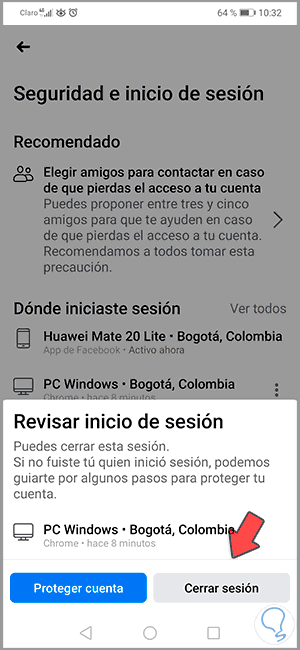
Step 7
As a result, we will see that the current Facebook session has been closed on that device. We can click on the “See all†line to have a complete panorama in case they are multiple devices.
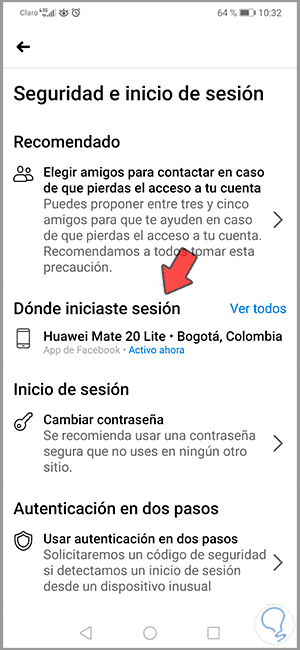
With this simple method we increase the security of our Facebook account and profile by closing the sessions that we have forgotten on other devices.