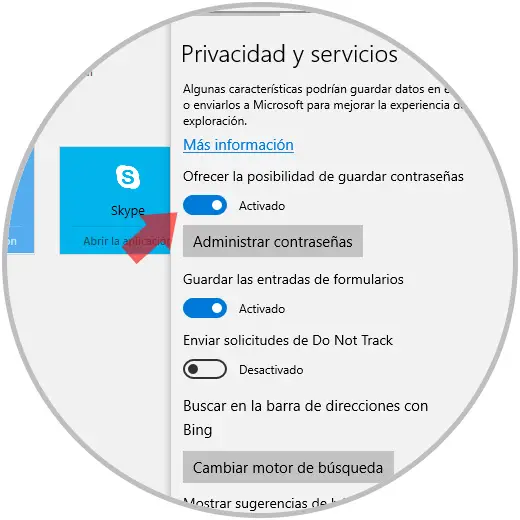Many of us take Gmail into account for its various functionalities and characteristics and, by default, when we log in there, this session will be open and active even if the browser where the session was started is closed. This for some users is practical since at the time of accessing the browser the session will be open and we will avoid entering the password , but it is a high security risk because any user can access our account and read the messages hosted there which it is a privacy flaw..
Today we have decided to explain the method to log out of Gmail as soon as the browser is closed.
With these methods we will ensure that the Gmail session is closed safely when leaving any of these browsers..
[ To stay up to date, remember to subscribe to our YouTube channel! SUBSCRIBE
1. How to log out of Gmail in Mozilla Firefox
When we use the Mozilla Firefox browser to access our Gmail accounts, it maintains the cookie session and restores it when the browser is reopened, as we have mentioned. This may be useful to some users and may not be useful to others.
Step 1
If we think this feature is insecure, we will perform the following process to disable it. We open a new Mozilla Firefox browser window and enter the following line in the address bar:
about: config
We will see the following:
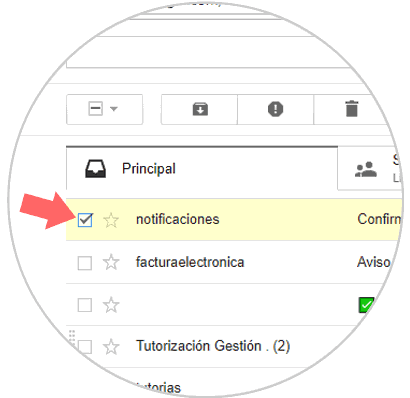
Step 2
There we click on the button I accept the risk to access the Mozilla Firefox configuration and we must be careful in the way we manage the changes that we execute there so as not to affect the stability and performance of the browser.
Now, in the search box at the top we will enter the term sessionstore and these will be the results:

Step 3
There we will locate the line called sessionstore.privacy_level and double click on it, in the displayed window we will set its value to 2 since by default it is 0:
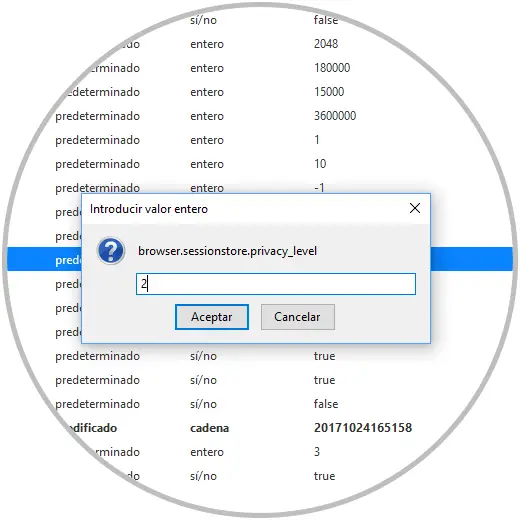
After doing this, we can close the browser and reopen it, we will see that it will no longer be possible to log in to the Gmail account. We will always be redirected to the login page every time.
2. How to log out of Gmail in Google Chrome
Step 1
One of the most used and known to all is Google Chrome, which also restores the Cookies session when the browser is reopened. To avoid this, we will carry out the following process:
We open a new browser window and enter the following line in the address bar:
chrome: // settings / content / cookies
We will see the following:
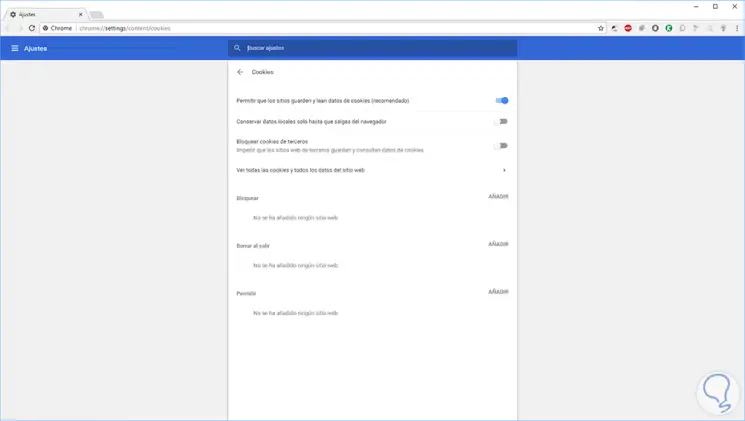
Step 2
There we must activate the Keep local data switch only until you exit the browser:
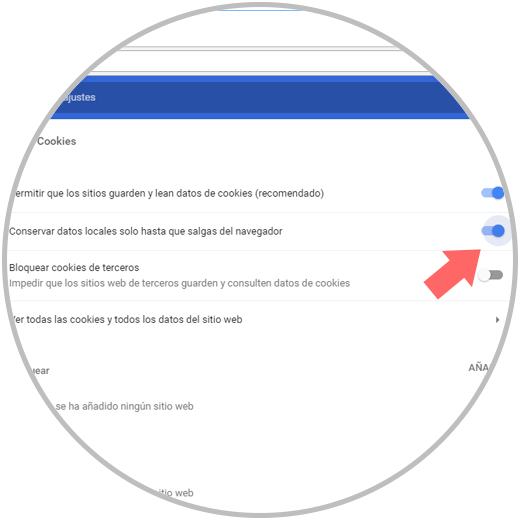
Once this is done, we can restart the browser and we will see that now it will be necessary to enter the Gmail credentials to access..
3. How to log out of Gmail in Safari
For computers with macOS operating systems, the process is simple.
To do this we must open a browser window, go to the Safari / Preferences menu and in the Privacy tab select the Block cookies and data from new websites box.

We can restart the browser to access using credentials to Gmail.
4. How to log out of Gmail in Microsoft Edge
The Microsoft Edge browser in Windows 10 remembers our username and password, so when we open the Gmail page at the next access, it will automatically obtain the information and fill in the account information automatically. Therefore, we just need to disable the feature in the Edge browser that is saving your username and password.
Step 1
For this we press the Configuration button and more and in the displayed list we select Configuration:
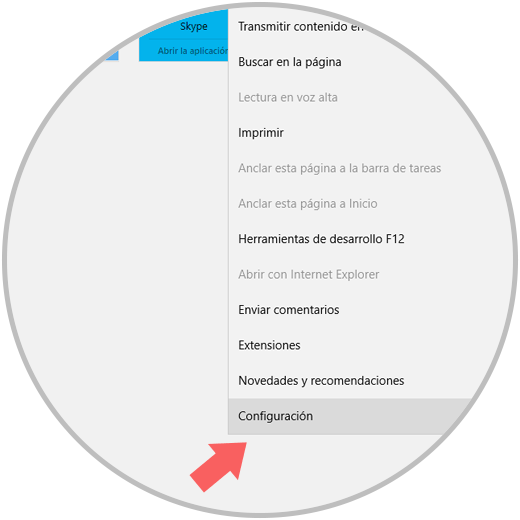
Step 2
There, we will go to the final part and select View advanced settings:
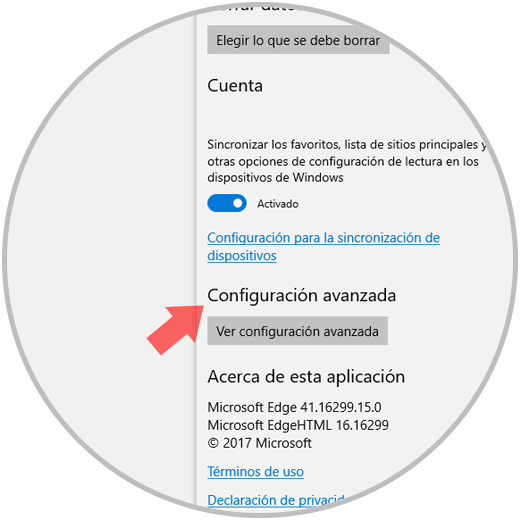
Step 3
There we must go to the Privacy and services section and deactivate the switch Offer the possibility of saving passwords: