Modern browsers integrate enabled default functions that allow many of their services and processes to continue working even when the browser is closed, these processes range from searching for and downloading updates from the browser itself to executing processes to inform the user of news or updates. changes. Although this in most of the times is something that goes unnoticed, in other cases where the computers are a bit lacking in hardware, background processes can simply have an impact on the performance of this..
Microsoft Edge is no exception, some Edge services, processes and applications are enabled by default to continue working with the browser closed and as a consequence continue to consume computer resources, even slowing down Windows 10 . If this is your case, TechnoWikis will explain how to disable this option in Microsoft Edge.
To stay up to date, remember to subscribe to our YouTube channel! SUBSCRIBE
Disable background apps when closing Microsoft Edge
Step 1
To do this we open Microsoft Edge and click on the "Settings and more" menu and in the displayed list we select "Settings":
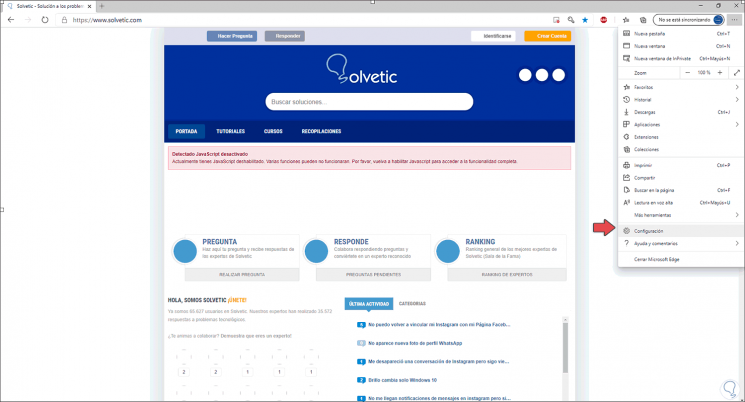
Step 2
In the new window that is opened we will go to the "System" section where we will see that the line "Keep running applications in the background when Microsoft Edge is closed" is active:
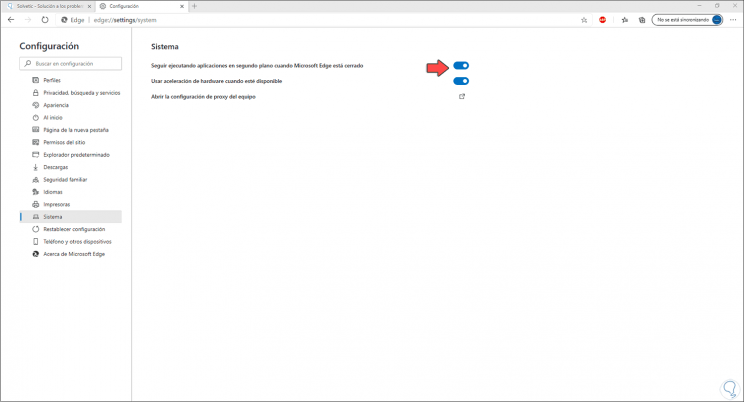
Step 3
We click on the switch so that this option becomes disabled:
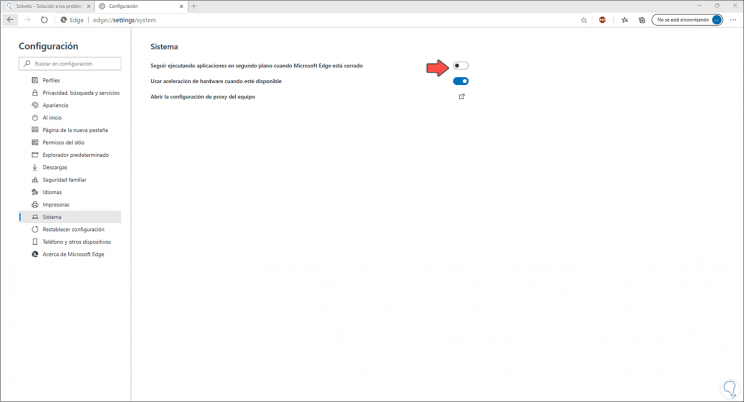
With this simple method we can prevent Microsoft Edge from continuing to execute this type of operations in the background causing a negative effect on the performance of the computer, especially at the CPU and RAM memory level..