Microsoft Edge Chromium has been integrated as the Edge update in Windows 10 with different novelties both in terms of performance and security, but being a relatively new browser it is not without its faults. In this case TechnoWikis recommends that the browser be restored, for this we have two options with which the restoration or restoration of Edge will make all its initial processes be reset and with this we seek that its operation is normal..
We have special versions of Edge such as preliminary versions, these are used by Microsoft through three channels at the Edge Insiders level. The Canary Islands channel receives updates daily (except Saturdays and Sundays), the development channel receives weekly updates, and the Beta channel is updated every 6 weeks so that we can receive new bug-prone versions.
TechnoWikis will explain these two methods to you in a simple way..
To stay up to date, remember to subscribe to our YouTube channel! SUBSCRIBE
1. Reset Edge Chromium from Settings
Step 1
For this method we access Edge Chromium and go to the "Settings and more" menu and select "Settings":
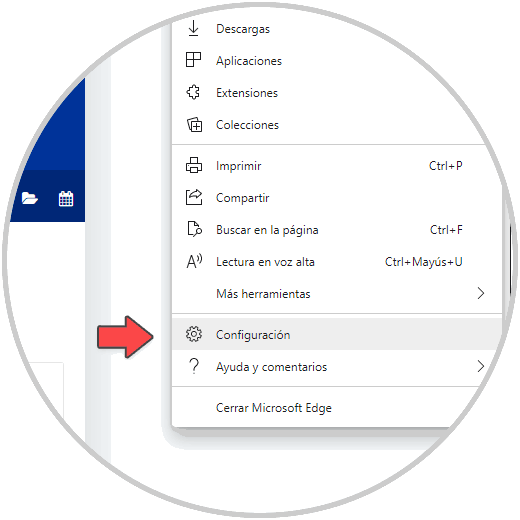
Step 2
In the next window we go to the section “Reset configuration” and we will see the following:
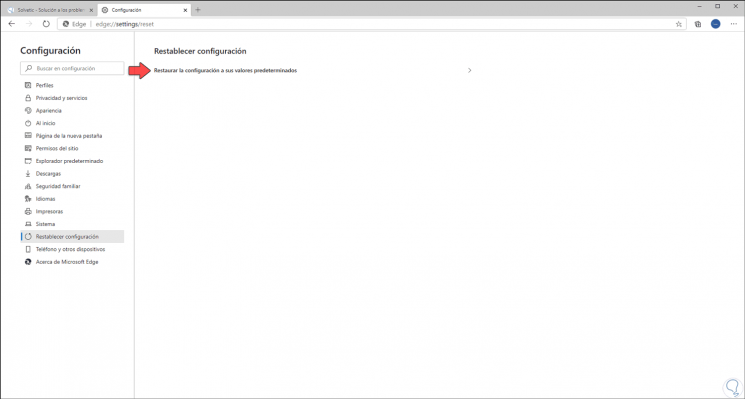
Step 3
We click on "Restore the configuration to its default values" and the following message will be displayed. We click on “Reset” to complete the process
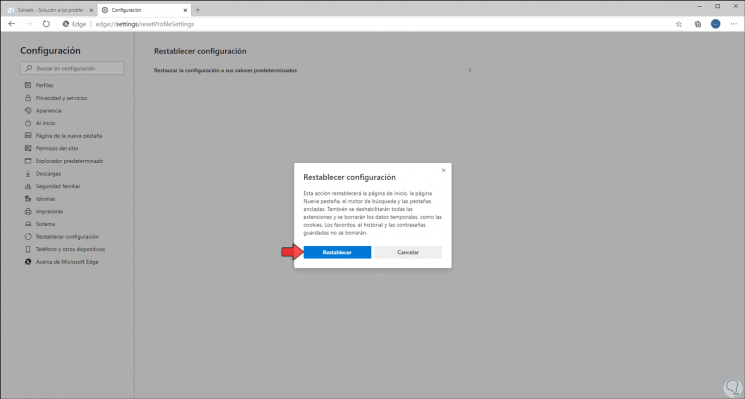
2. Reset Edge Chromium from File Explorer
Step 1
For this process we access Windows 10 Explorer and we will go to the following route:
C: \ Users \ user \ AppData \ Local \ Microsoft
Step 2
There we can find some of the following folders:
- Edge: indicates that we use the stable version
- Edge Beta: Applies to the use of Edge BETA
- Edge Dev: Indicates that we use Edge DEV (Developer)
- Edge SxS: referring to Edge CAN (Canary)
Step 3
We right click on those folders (if they are) and delete them. After this we simply open Edge Chromium and everything will be working normally.
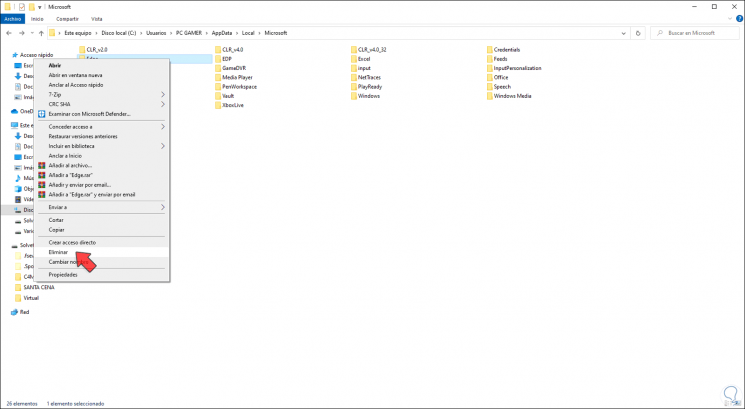
Step 4
Currently the available updates to Edge Chromium are:
- Stable channel: 83.0.478.56
- Beta channel: 84.0.522.28
- Development channel (Dev): 85.0.552.1
- Canary Channel: 85.0.561.0
TechnoWikis has explained the easy steps to reset Edge Chromium in Windows 10.