Microsoft has decided to take new steps with its integrated Microsoft Edge browser and that is why on January 15, 2020 it has presented the new Microsoft Edge which is based on Chromium, this browser will be compatible with all supported versions of Windows and macOS, so when we download and install it will replace the legacy version of Microsoft Edge in Windows 10..
Edge Chromium is a browser that promises better speed and performance, as well as greater compatibility with websites and their extensions. One of the problems with this new browser is that since it is based on the Chromium engine, it is no longer an essential part of Windows 10. This implies that the system is responsible for downloading and applying the updates when they are detected but not as done with Windows own apps which can be updated almost daily.
Microsoft Edge features
Among its main features we find the following:
- Improvements and novelty in user profiles
- Progressive Web Apps (PWAs) integration
Download Microsoft Edge Chromium
If you don't have it yet, you can download Microsoft Edge based on Chromium at the following link:
Microsoft Edge Chromium
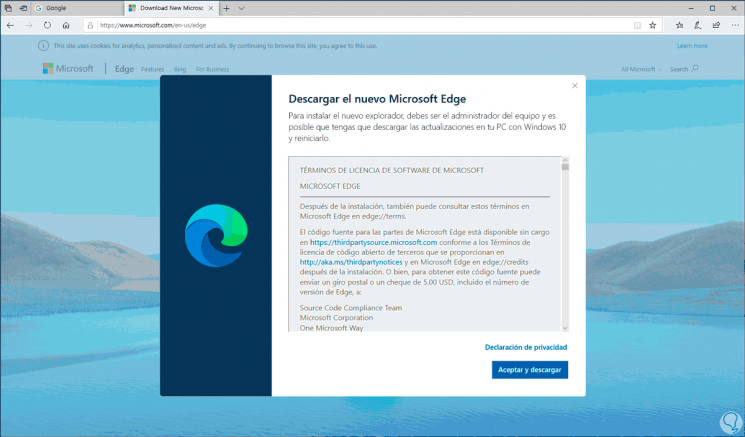
There we download the executable and follow the steps of the wizard:
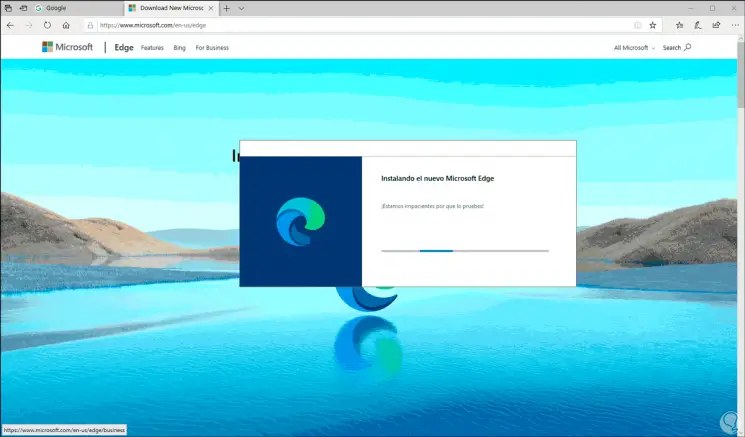
To correct this, TechnoWikis will explain how to manually update Edge Chromium and thus always have the latest updates available..
To keep up, remember to subscribe to our YouTube channel! SUBSCRIBE
1. Update Microsoft Edge Chromium from Settings
Step 1
For this step we click on the “Configuration and more†button (or we can use the Alt + A keys) and in the displayed list we select “Configurationâ€:
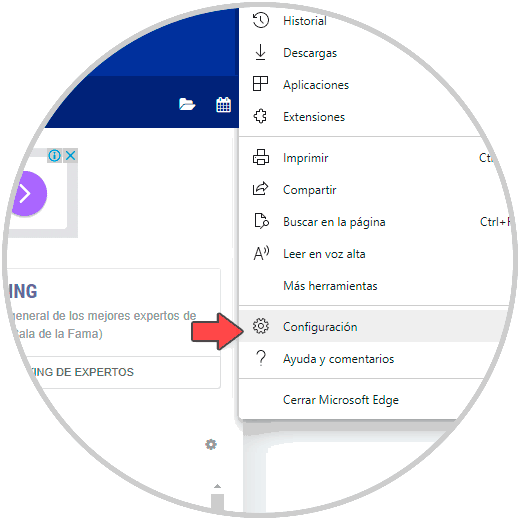
Step 2
In the next window we will go to the "About Microsoft Edge" section where we will see the current version of the browser. If there is an update available we can download it from there and finally restart the browser to complete the process.
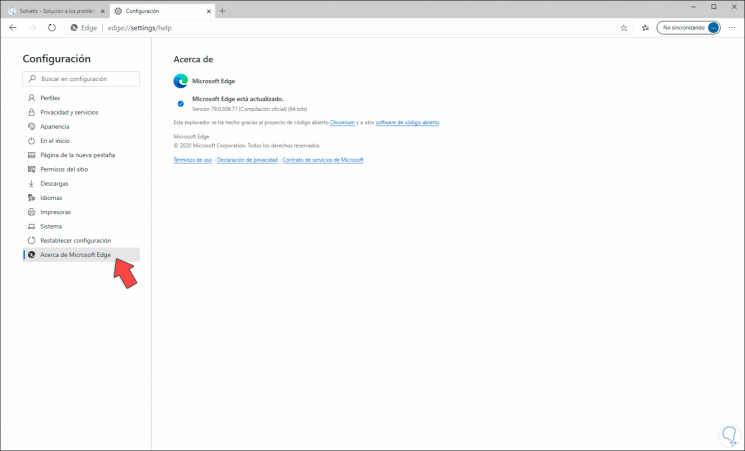
2. Update Microsoft Edge Chromium from New tab
Step 1
Another simple process to check for updates in Edge Chromium is to open a new tab and enter the following:
edge: // settings / help
Step 2
This will open the browser status where we can see if there are updates or not:
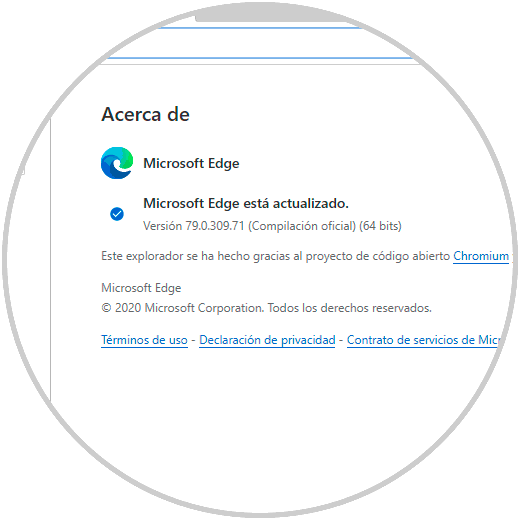
3. Update Microsoft Edge Chromium from About
Finally, the last option to check for updates in Edge Chromium is by clicking on the Settings menu and more and in the list we click on “Help and comments†and then we click on “About Microsoft Edgeâ€:
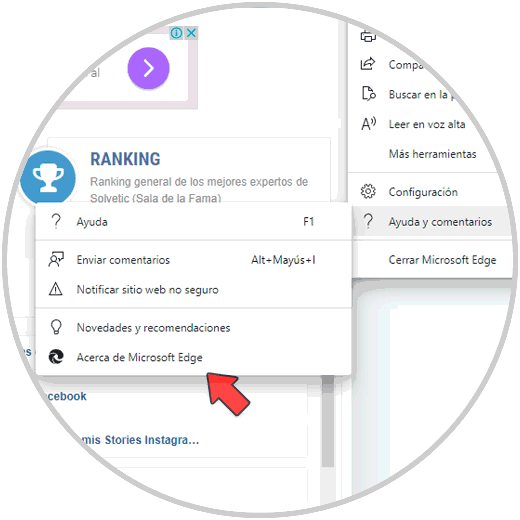
With any of these options you have the possibility to search for new updates manually for Edge Chromium.