We are constantly logging in with our data in a multitude of applications and platforms to be able to access our credentials in a personalized way for a personal user. Although a priori this does not have to be something negative, the problem comes when we are not aware of where we have started the session and it may be accessible to other users. Ideally, when you're not going to use an account for a period of time or that data is vulnerable to other people, log out to protect your data..
Closing session in ChatGPT can be useful to avoid unauthorized access to our data since if they will not be able to consult our conversations as well as our personal information. If you also share your device with other users, ideally you should also log out, thus ensuring that your information is not exposed to other people using the same device. Remember that if you do not log out of ChatGPT we will not be preventing other people from doing actions on our behalf and making unauthorized use of our conversations. So let's see how to log out of ChatGPT from PC and mobile.
To stay up to date, remember to subscribe to our YouTube channel!
SUBSCRIBE ON YOUTUBE
1 How to Log out of ChatGPT PC
We are going to log out of both your ChatGPT platform and the OpenAI platform to close everything in a general way.
Step 1
From our browser we will go to the official ChatGPT website where we have started our session:
ChatGPT
Step 2
To close the session we are going to go to the lower left where our user appears and click on the three points:
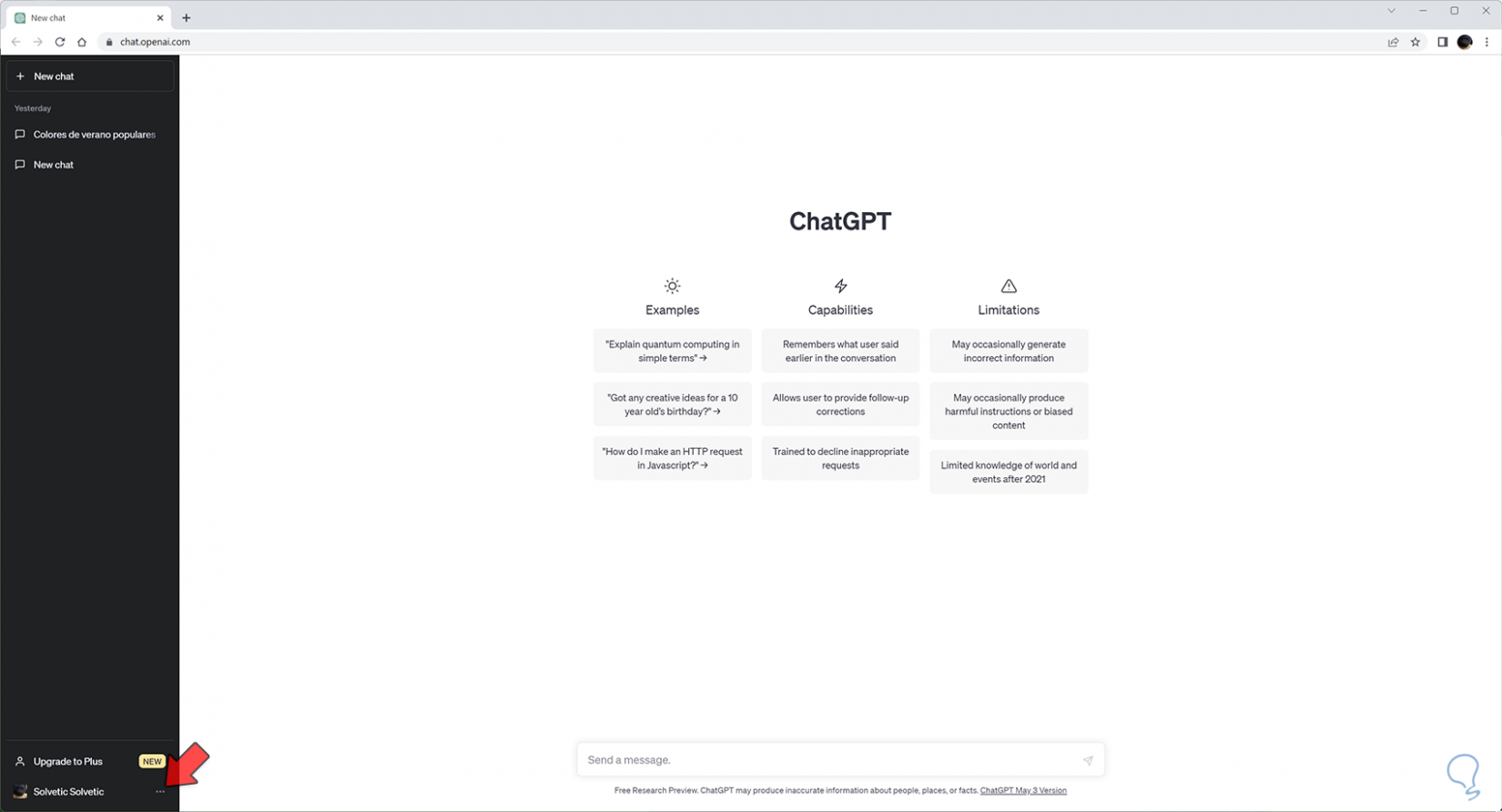
Step 3
Here we will click on the option under the name “Log out” to close the session.
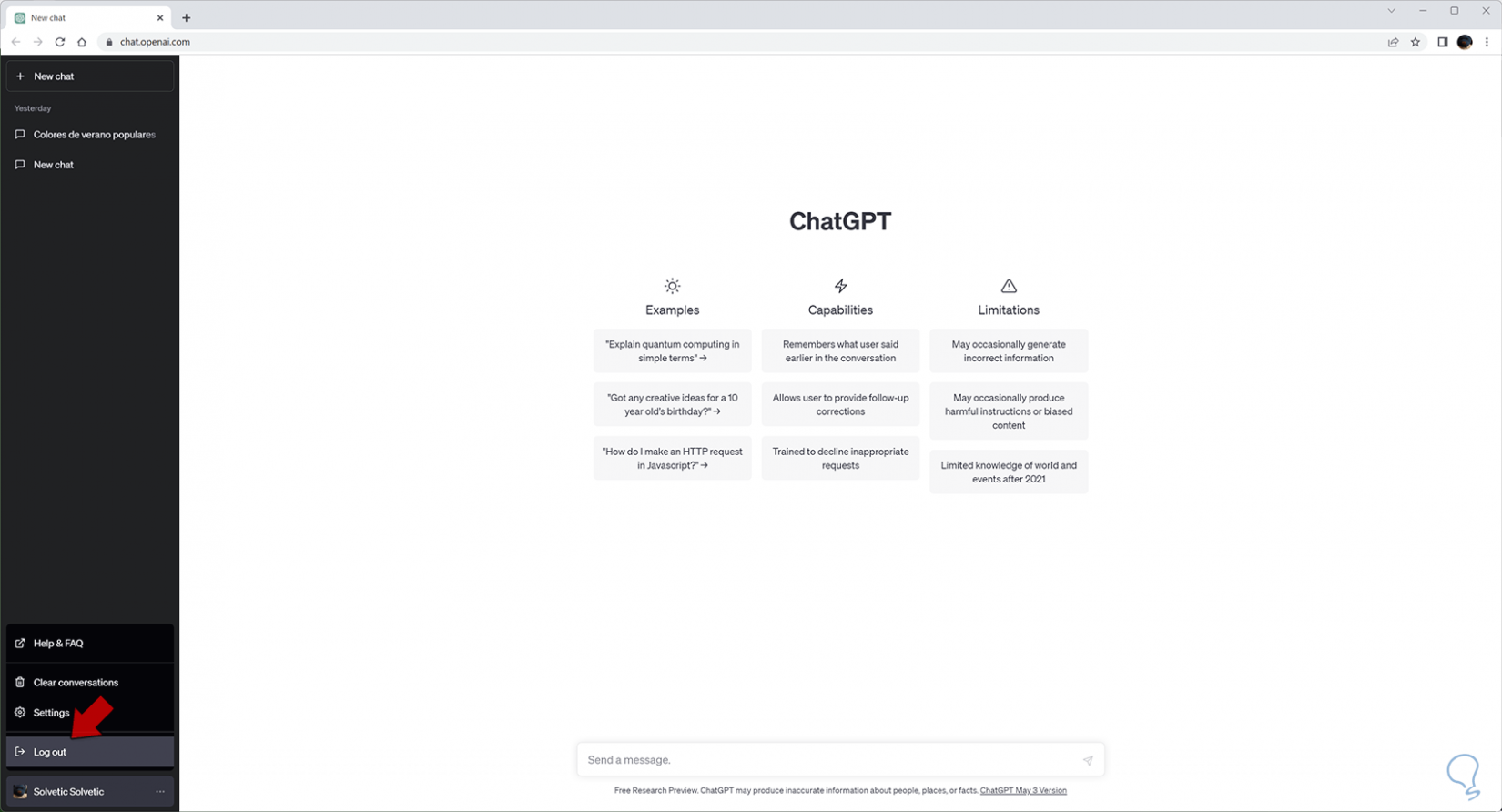
Step 4
Once we click on the previous option, our session will be closed automatically and we will see that the option appears if we want to log in again.
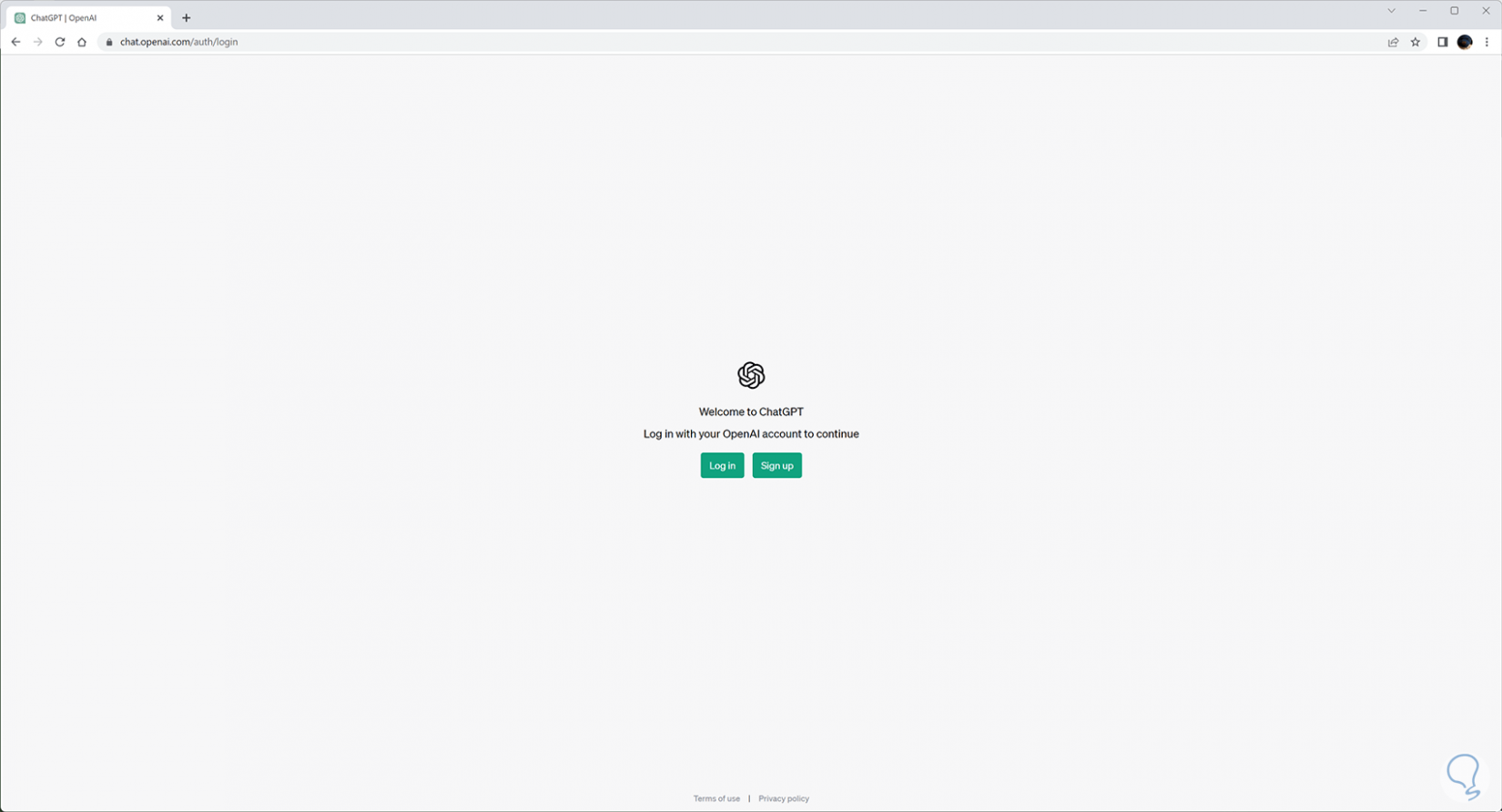
step 5
In addition to logging out of our ChatGPT, we can complement it by logging out directly from the OpenAI platform as well. You will have to log out individually on each platform.
We enter the following official OpenAI link:
Open AI
step 6
Here we will click on the icon of our user at the top right:
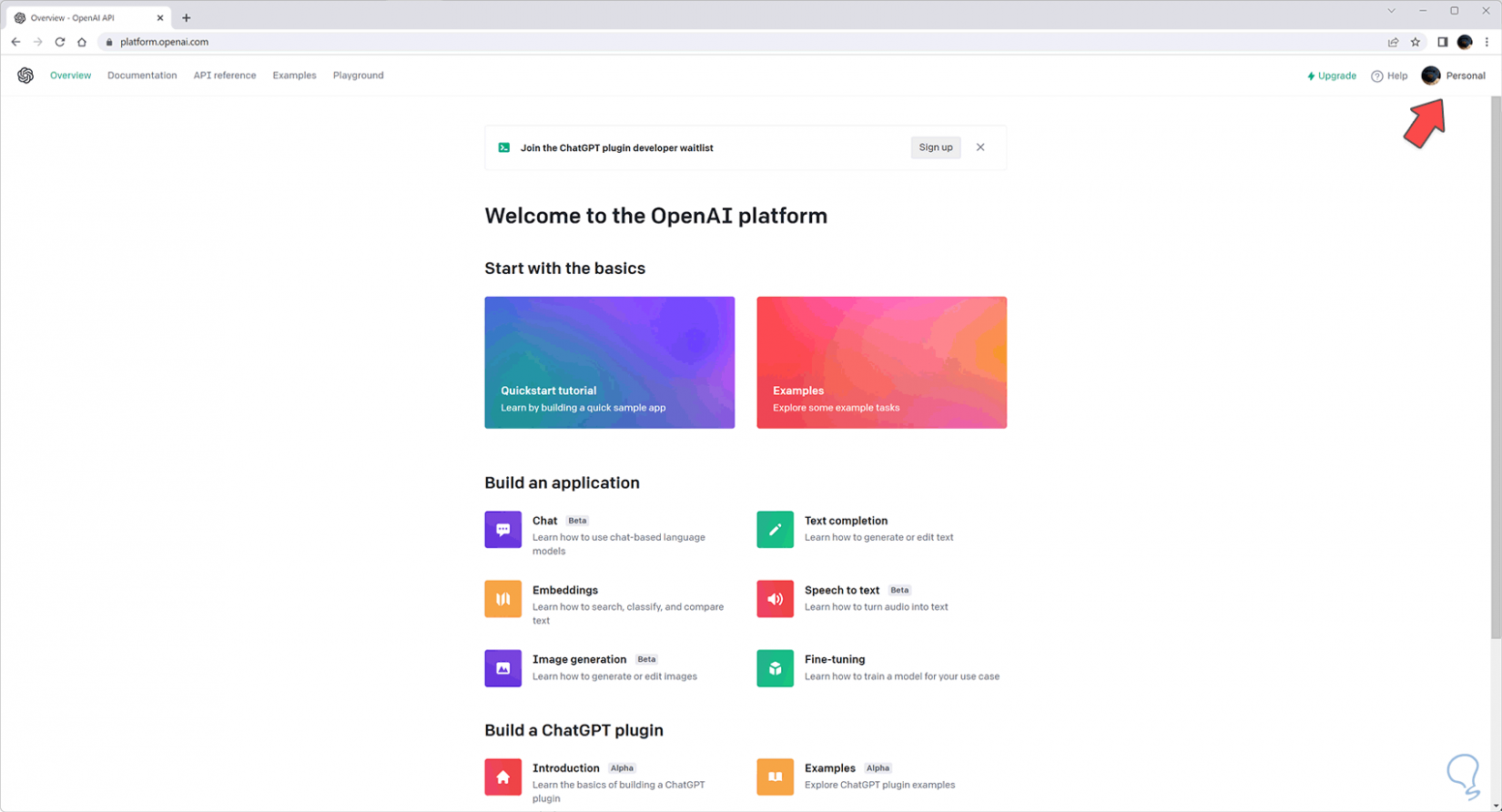
step 7
Among the options that appear we can click on "Log Out" to close our OpenAI session:
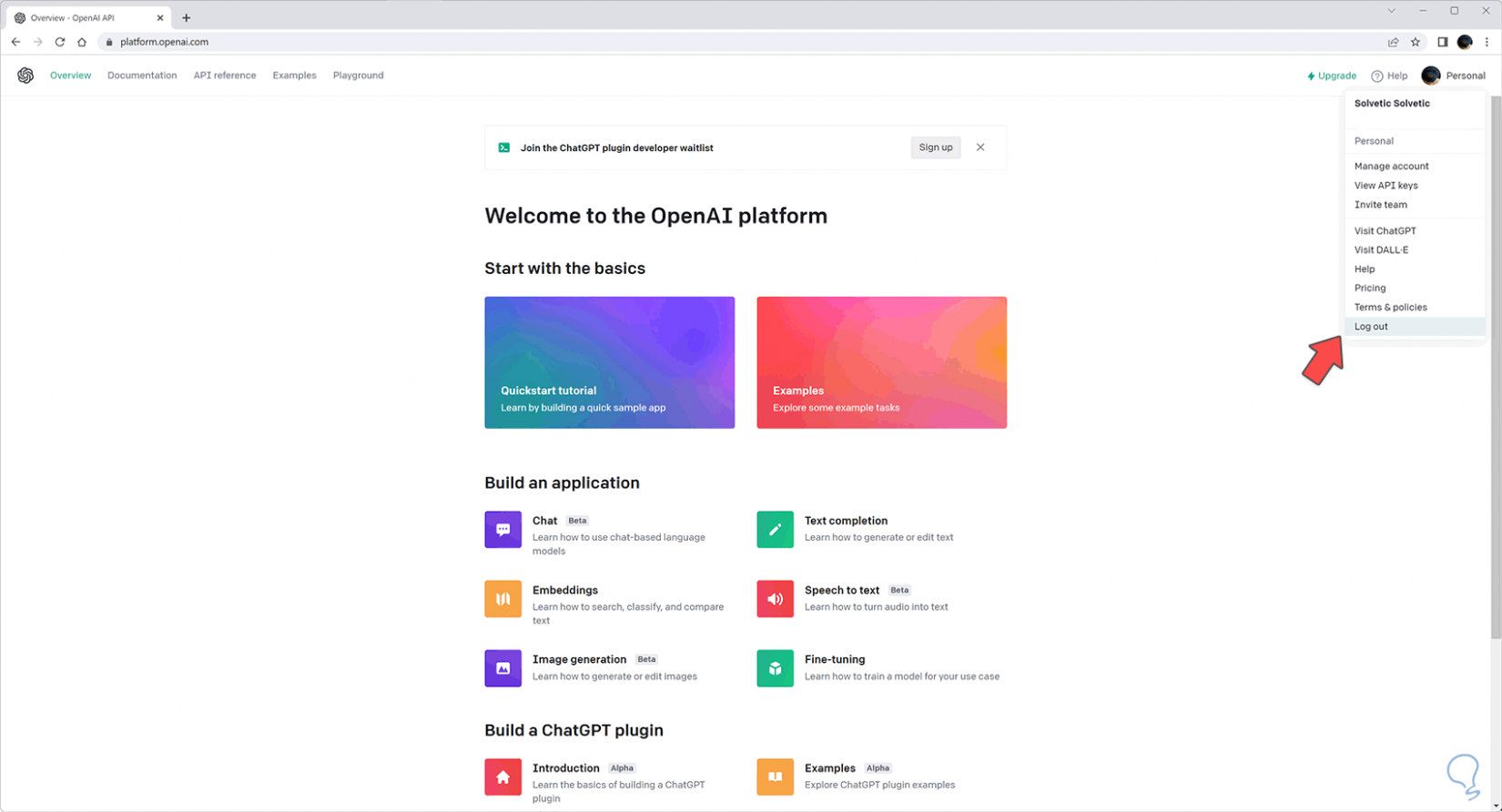
step 8
We will see that our session closes automatically and we will need to start it again with one of the options that appear.
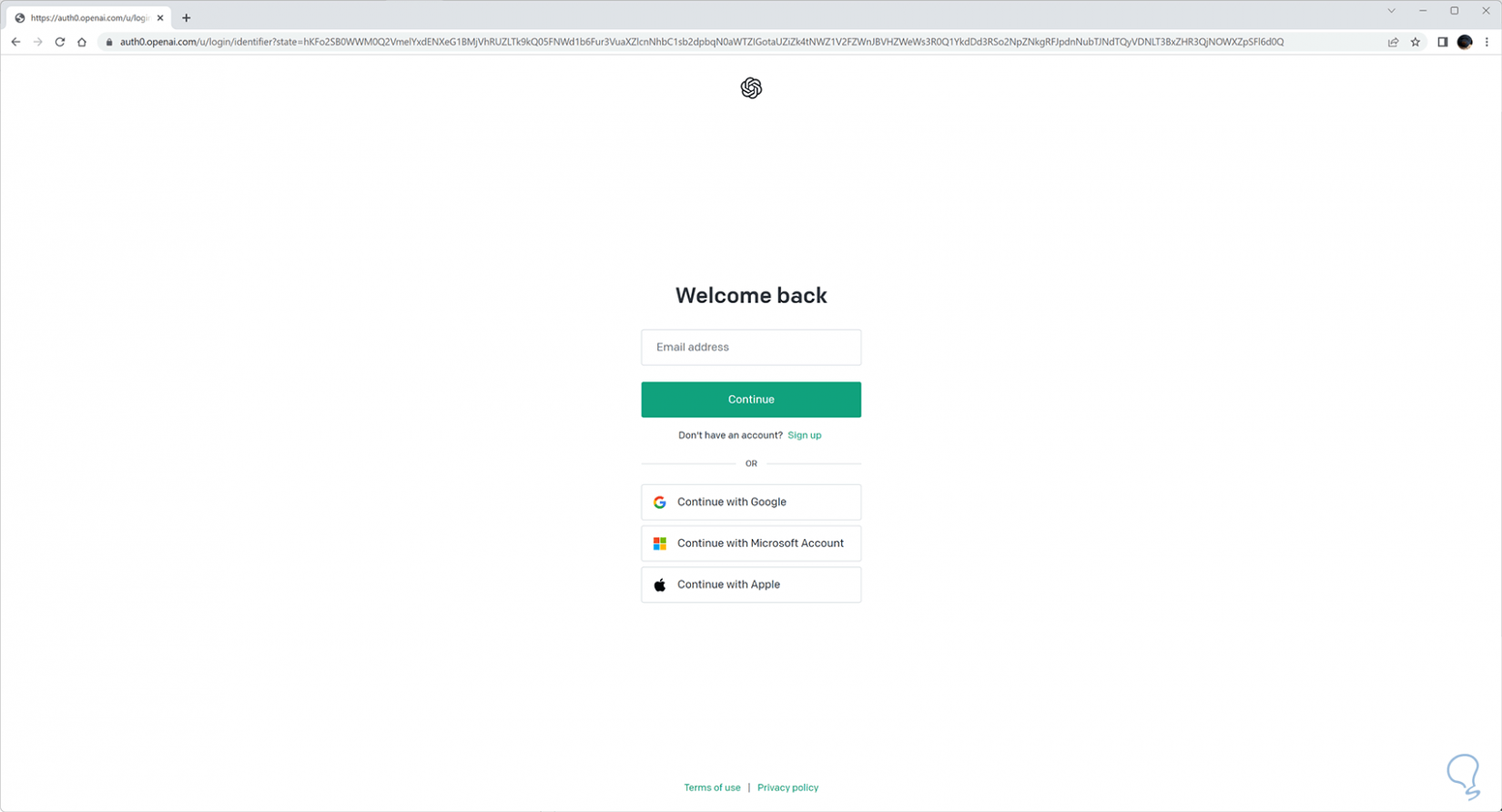
2 How to log out of ChatGPT mobile
In Android we can also close the session in both ChatGPT and OpenAI completely.
Step 1
We open our mobile browser and we will go to the official ChatGPT page or by clicking on the following link.
ChatGPT
Step 2
We are going to see the drop-down panel by clicking on the three lines that appear on the left:
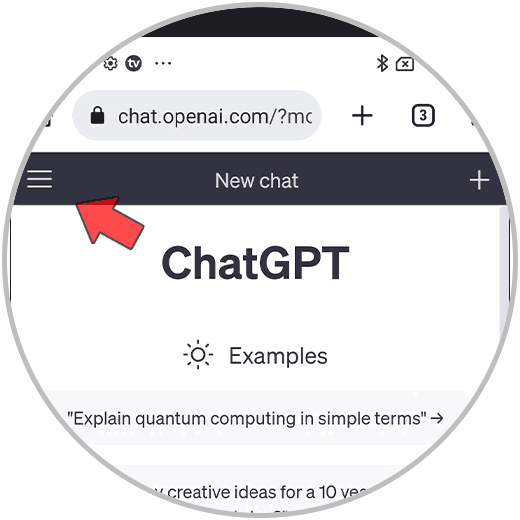
Step 3
We are going to close our session by first clicking on the three points that you will see next to your user at the bottom:
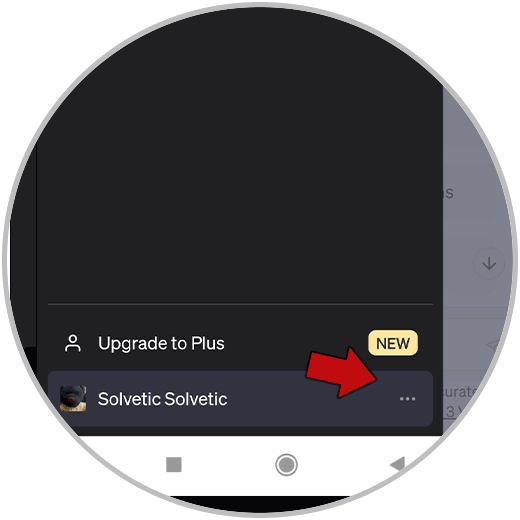
Step 4
To close our session we will click on "Log out" to carry out the process.
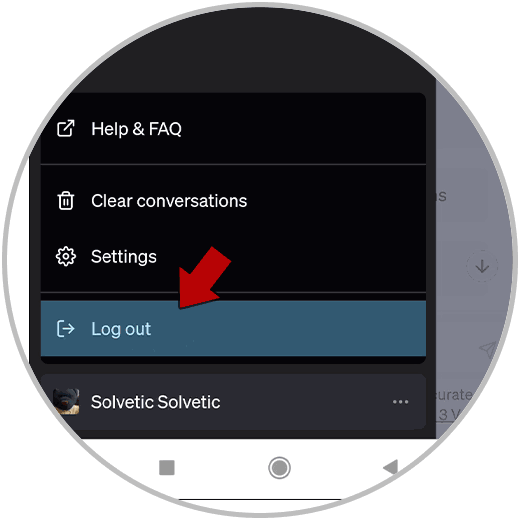
step 5
We will see that the session will have been closed automatically and we will have to log in again to access.
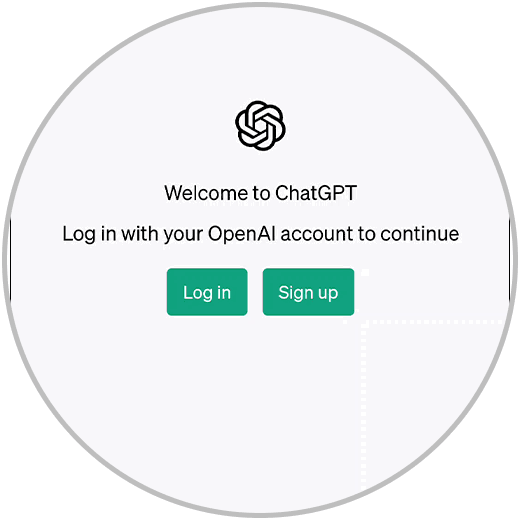
step 6
It is possible that in addition to ChatGPT you also have the session started in OpenAI independently, so it will be advisable to also close the session here. To do this we will go to the OpenAI platform or by clicking on the following link:
Open AI
step 7
Here we will click on the three-line drop-down menu icon at the top right:
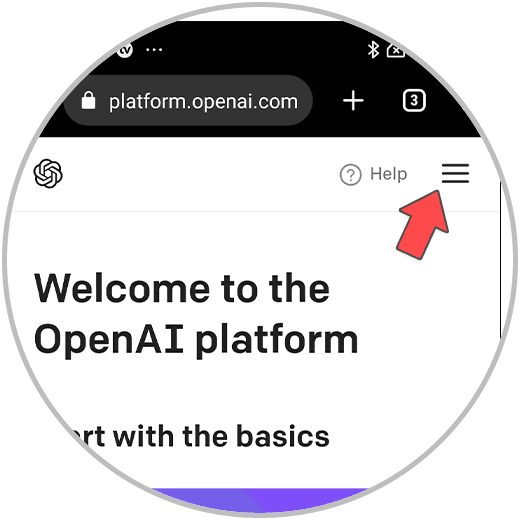
step 8
Within the list of options that appear, we will click on "Log Out" to close our OpenAI session:
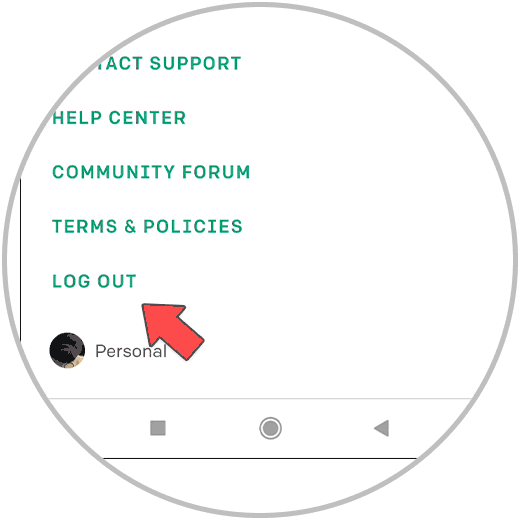
step 9
The session will close automatically and we will need to enter our data again with one of the options shown.
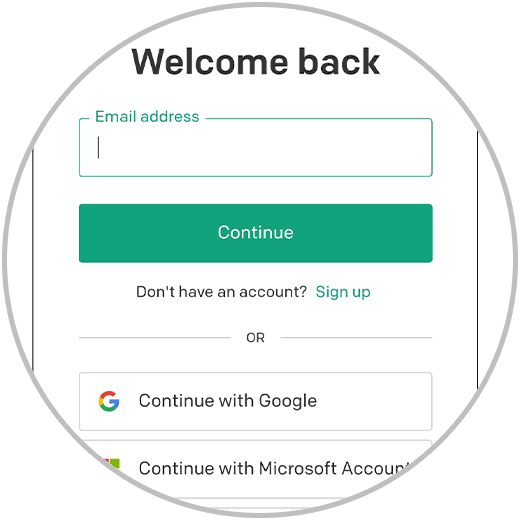
In this way you can log out of ChatGPT and stop having our session started with the OpenAI account on both PC and mobile..