With the different updates that Google Chrome launches in its new versions , we always find something new that will make the use of the browser as complete and dynamic as possible. One of these functions is the Reading List function, which integrates a sidebar to the right of the browser window , next to the bookmarks and with which it is intended that the tasks of reading text are as pleasant as possible..
Please note that this is a function available for testing environments from Chrome Canary build 91.0.4453.0, this version from Google can be downloaded at the following link:
Chrome Canary
By default this function will be disabled in Google Chrome and in TechnoWikis we will explain how to enable or disable it as the case may be.
To stay up to date, remember to subscribe to our YouTube channel! SUBSCRIBE
1. Enable the Google Chrome side panel
Step 1
We open Google Chrome, in a new tab we enter "chrome: // flags / # side-panel":
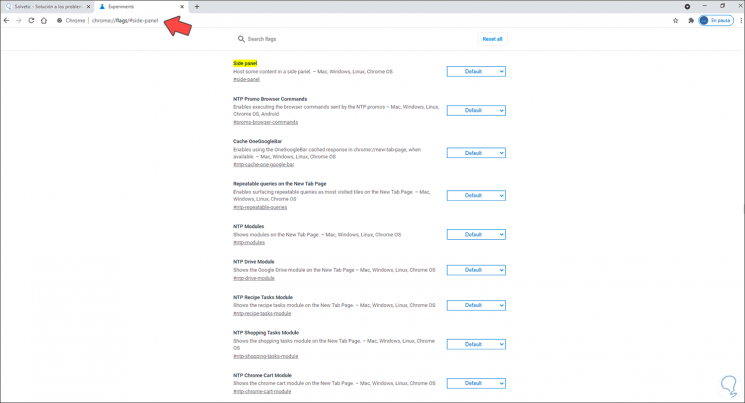
Step 2
In the "Side Panel" section we see that its default state is "Default2", we display these options and set the state to "Enabled":
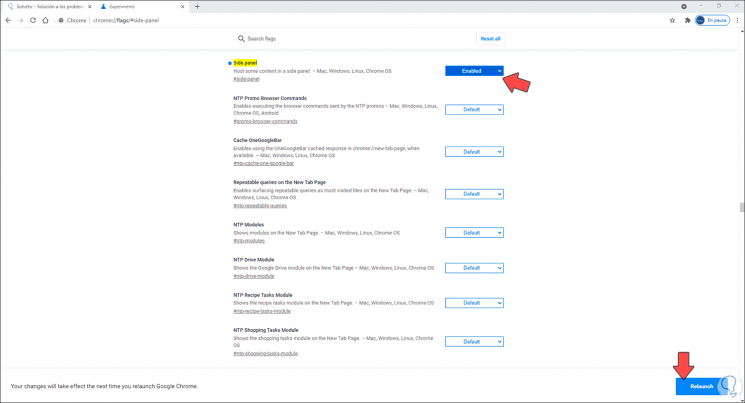
Step 3
We click on "Relaunch" to restart Google Chrome:
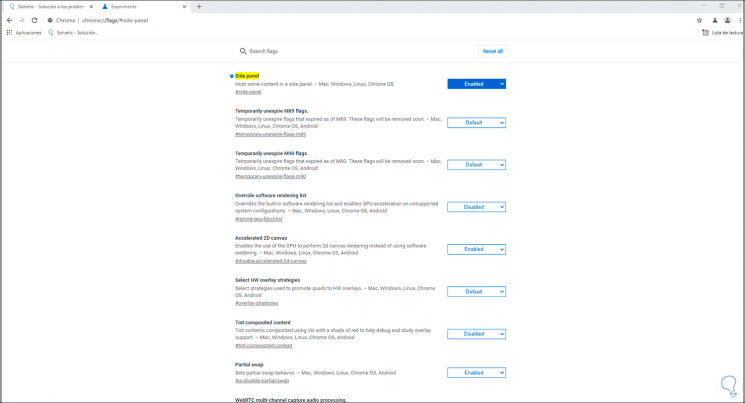
Step 4
On a website we click on "Reading List" to see the active side panel:
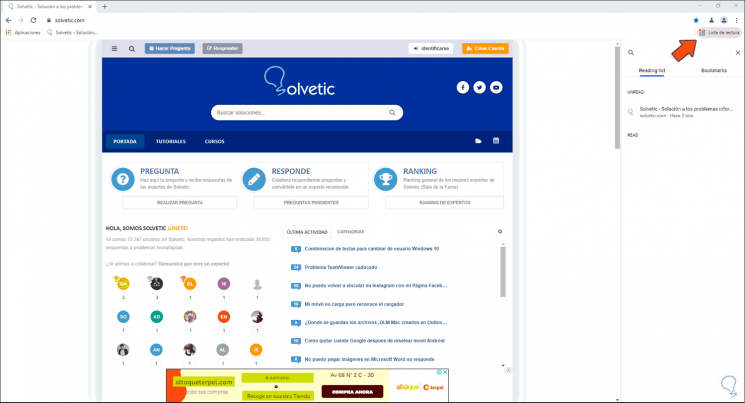
2. Disable the Google Chrome side panel
Step 1
To disable the panel, we open Google Chrome and in a new tab we enter "chrome: // flags / # side-panel", there we set the status to "Disabled":
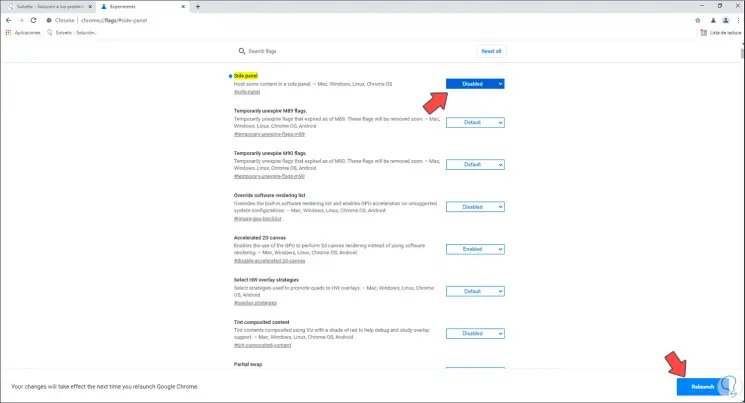
Step 2
Click on "Relaunch" to restart Google:
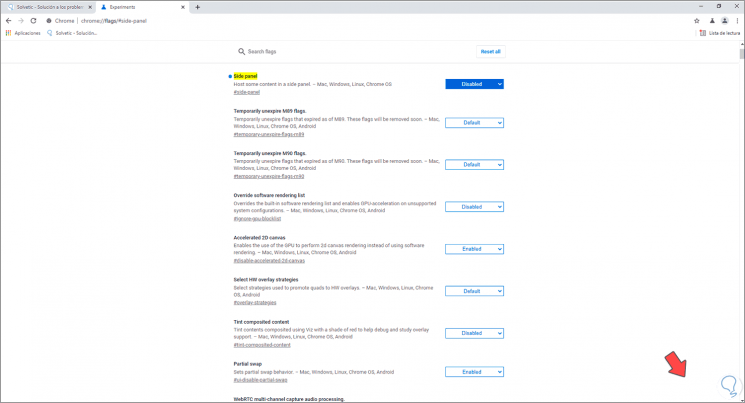
Step 3
On a website, click on "Reading List" to verify that it does not open the side panel but the standard way of reading:
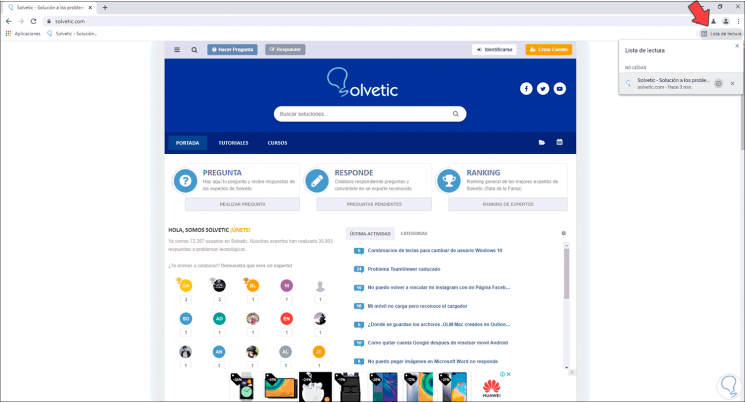
These have been the steps to activate or deactivate the side panel in Google Chrome..