There is nothing more uncomfortable for any user than receiving multiple ads in their browsing tasks either because they are visual disturbance, affect concentration, consume certain resources of the site or simply because they should not be there. To correct this, Google Chrome has launched an ad blocking campaign by adding a new feature to automatically block them..
This is something that many users will appreciate, but there may be others who want to see ads from their favorite brands or websites and for that reason TechnoWikis will teach how to enable or disable this feature in Google Chrome . These ads are, as a rule, sponsored by well-known brands, although sometimes not so much, in order to promote a product, new application or simply to know the benefits of some platform
Unfortunately, the issuance of these ads has multiplied vertiginously due to the widespread growth of social networks and the billions of new users currently accessing Google Chrome either through mobile devices, desktops and others. Something to keep in mind is that ads can be disabled or enabled per site but not completely which can make this a tedious task.
Step 1
To do this, we will go to the website where we want or not enable the ads, click on the green pad located just next to the address bar and select the Website configuration line:
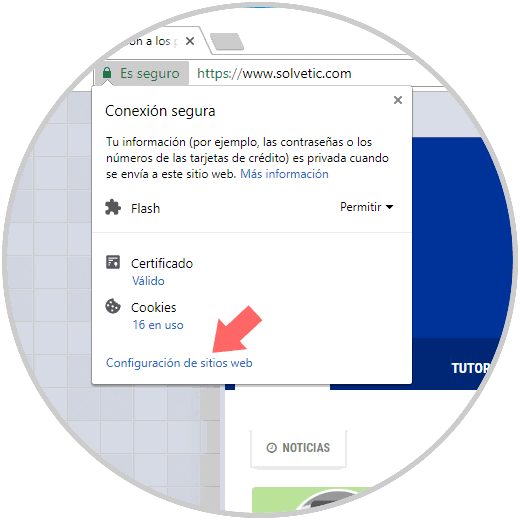
Step 2
The following window will be displayed where we will go to the Ads section (Block if the website usually shows invasive ads) and click on the drop-down options where we will see the following. By default the value is Block, but we can allow it or not.
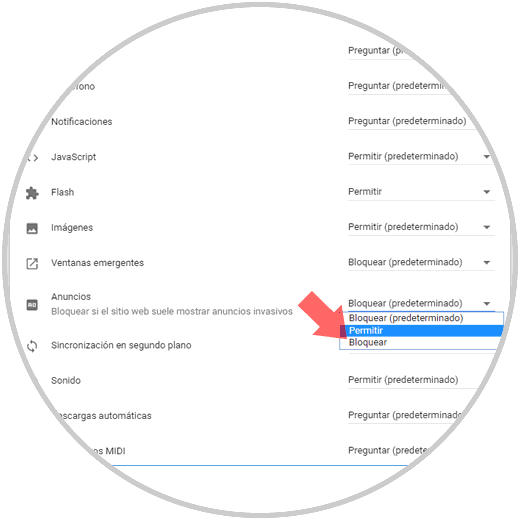
It's that simple we have the opportunity to allow or not the ads of the websites thanks to this utility of Google Chrome..