- Many of the main browsers on the market block pop-ups, because they tend to associate them with intrusive advertisements or advertisements, generally annoying for users.
- Safari, Apple's browser, opts for this measure on Mac computers, although it can be undone. It is even possible to set whether you want to allow all pop-ups or only some
While it is true that advertisements and advertisements can be extremely annoying while we are browsing, we cannot lose sight of the fact that pop-up blockers are there to counteract this action. But, if it is impossible to access that web page you want to open because this feature hinders you, better try disabling the pop-up blocker in Safari on your Apple Mac ..
If you're a long-time MacOS user, you probably already know that Safari blocks all kinds of pop-ups by default . Although the people of Cupertino have determined this for the privacy and security of their customers, the truth is that on occasion we may be interested in having these elements open.
It's that many websites offer helpful pop-ups for entering important details like login credentials, captchas, forms, and more. In those cases, you will pretend to be able to open the items without problem..
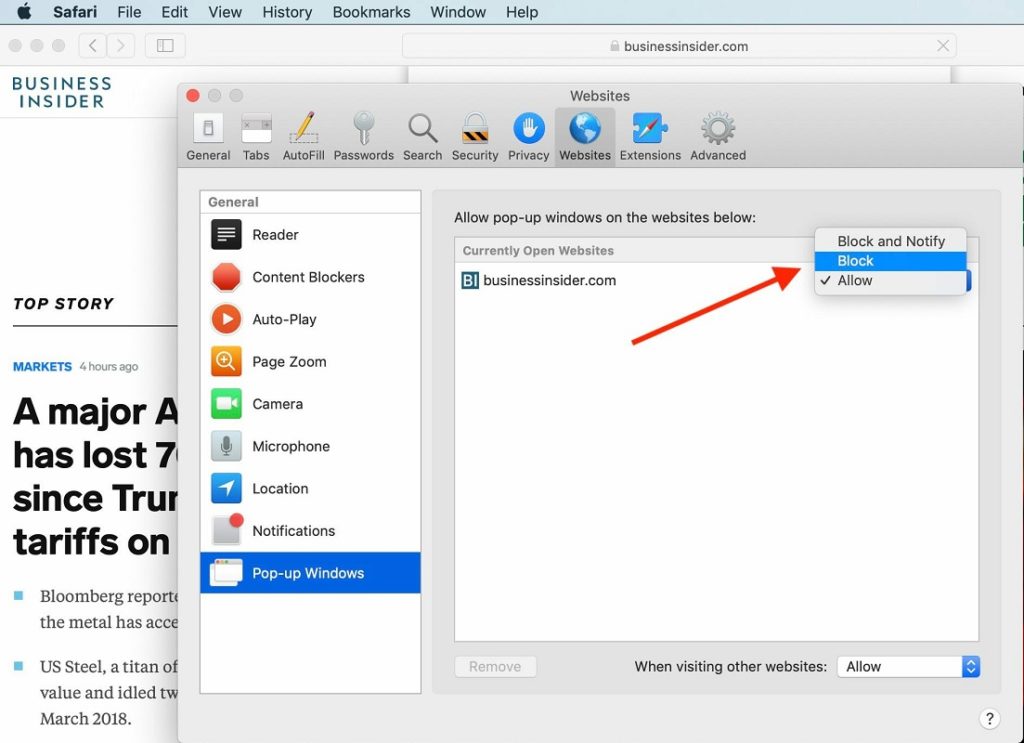
Disable pop-up blocker in Safari on Mac
The rule indicates that if you are interested in enabling one popup, you might be interested in several of them. So it makes sense to disable the pop-up blocker permanently .
- Open Safari on your Mac, and click on Safari, in the upper left corner, entering Preferences
- Within this menu go to the Websites and, once there, to the General column, on the left
- You have to look for the Pop-up Windows section, in the General section
- Use the drop-down menu and go to "When visiting other websites"
- Within that space, select Allow
From then on, Safari will allow all future pop-ups for all Internet portals..
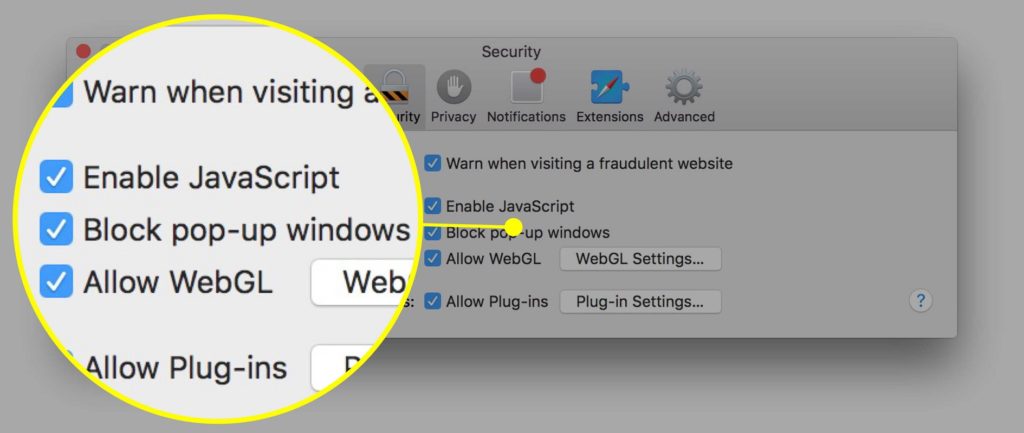
And how to disable the blocker for a specific site
If you want to allow pop-ups for a specific page , something we recommend that you do with great care, because you may be overconfident, you also have this opportunity.
- Open Safari on your Mac, and click on Safari, in the upper left corner, entering Preferences
- Within this menu go to the Websites. Once there, to the General column, to the left
- You have to look for the Pop-up Windows section, in the General section
- You will see all open sites, with the option to Block and notify
- In the one you want to enable, you have to click Allow
Basically, from that moment on, you must repeat the same procedure in each of the following sites where you want to allow pop-ups. If there are dozens of them, maybe better enable all of them.
Have you been able to disable the pop-up blocker in Safari on your Mac with these step by step?
To avoid problems, you can also enable Safari link preview on iPhone, iPad, and Mac.