The Google Chrome browser , one of the most used in the world for its dynamism and configuration. Google Chrome has an autocomplete feature , which automatically displays suggestions from websites visited according to the letters we are entering:
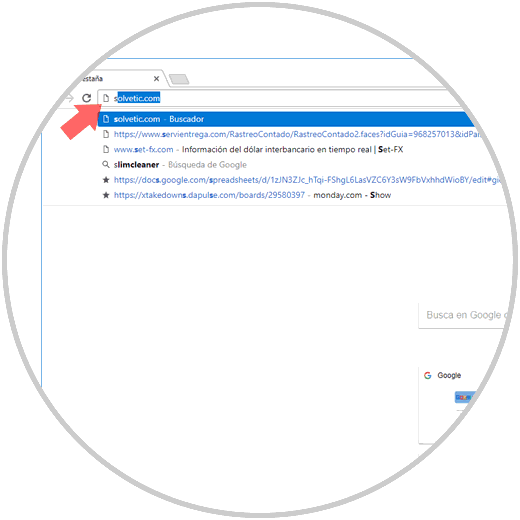
This can be useful in some cases where just "Enter" is enough to go to the site, but in other cases we can go to the site that is not and thus lose time..
It is for this reason that today in TechnoWikis we will analyze how to deactivate this feature in Google Chrome on both desktops and Android .
1. How to disable autocomplete from Google Chrome on PC
Step 1
For this, we open a new browser window and go to the "Customize and control Google Chrome" option and in the drop-down list we will select "Settings":
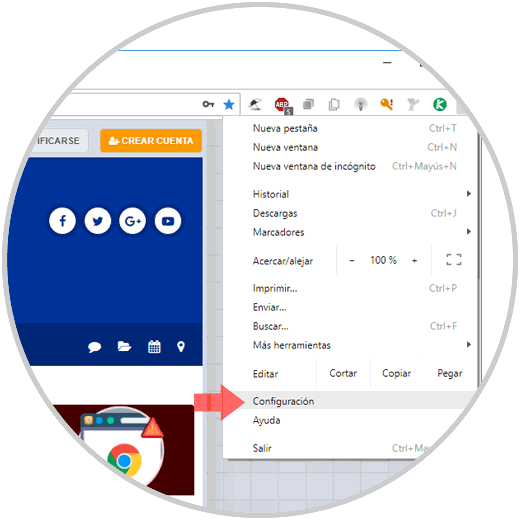
Step 2
In the window that will appear, we will go to the final part and select the "Advanced configuration" option:
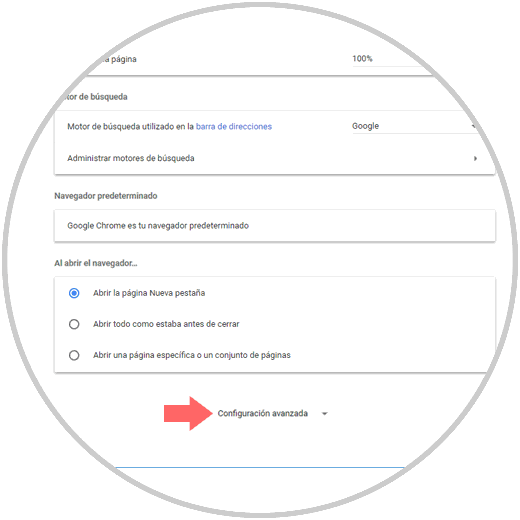
Step 3
In the new window displayed, we go to the "Privacy and security" section and there we will locate the line called "Use a prediction service to complete searches and URLs written in the address bar" and we must click on the switch to deactivate it. Thus, we will prevent the autocomplete from fulfilling its task.
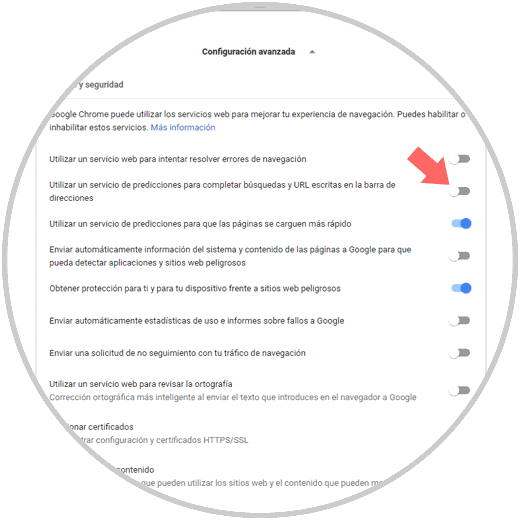
2. How to clear browsing data in Chrome
This option is useful when we have left the autocomplete option active, but it displays old websites that are no longer online or that are simply not to our liking.
Step 1
To erase this, we go to the same advanced configuration path above, and in the "Privacy and security" section, we will locate the line called "Clear browsing data":
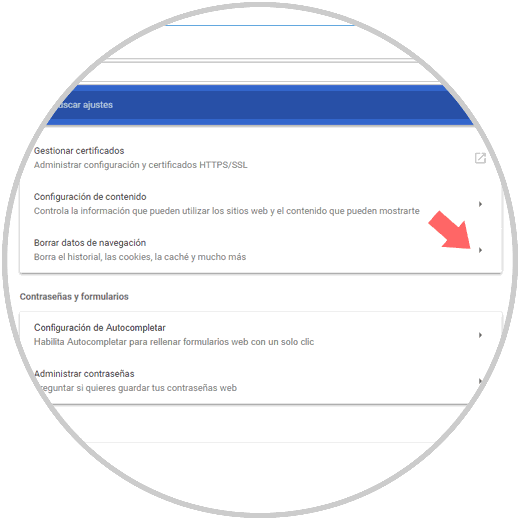
Step 2
In the pop-up window we can define the time range to be deleted and once defined, click on the "Delete data" button to execute the action:
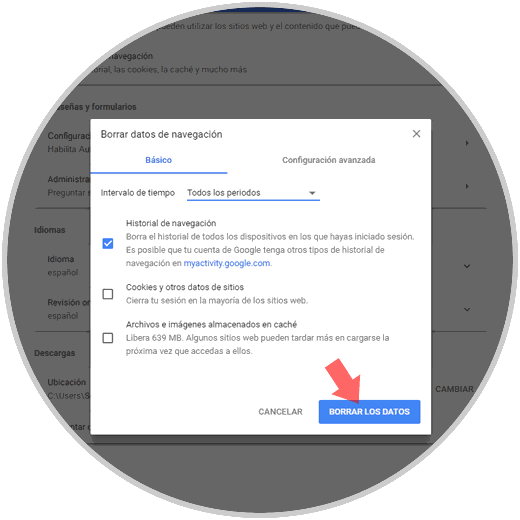
3. How to disable Chrome autocomplete on Android
Step 1
In the case of Android it is very simple to disable this option, for this we must open the Chrome browser, click on the menu icon and select the "Settings" option:
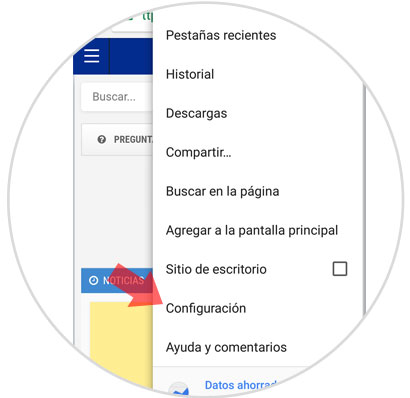
Step 2
Once we click there, we go to the "Privacy" section:
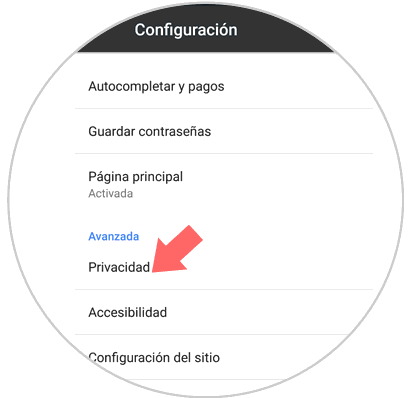
Step 3
In the new window we will deactivate the "Site and search suggestions" box:
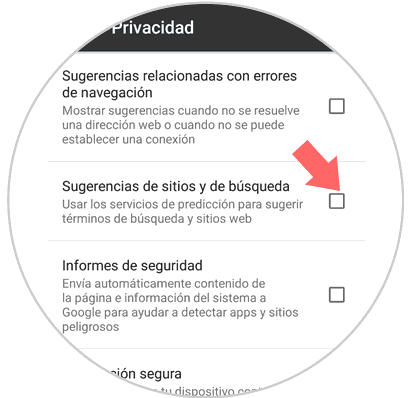
As we see, it is simple to prevent Google Chrome from activating the autocomplete option and thus access unwanted sites..