When we browse the Internet and manage different accounts, which may be from social networks or access to different pages, it is important to choose the password correctly to access. This must be secure and it is also important that no one knows it so that you cannot access these personal accounts..
Therefore, the password is the first means of security that we establish in multiple account types such as email platforms, corporate sites, applications and thousands of other uses such as those already mentioned.
When establishing our password, we must try to make it comply with a series of guidelines so that it is more secure and therefore much more difficult for other people to discover. Some of these are the ones you will read below:
Aspects to consider when establishing a password
- Minimum length of 8 characters
- Combine uppercase, lowercase, symbols, and special signs
- Avoid using our name, phone number or address
- Do not use personal document data and more.
Today TechnoWikis will focus on indicating how we can change the password on the most used social network platform worldwide such as Facebook . The reason for this simple process, many users have sensitive data on Facebook, and currently we can see how many applications and programs allow them to be accessed through this social network and if any person can know or decipher the password, all our information may be at risk..
To stay up to date, remember to subscribe to our YouTube channel! SUBSCRIBE
1. How to change the Facebook password on the web
It is one of the most used sites by all users due to its ease of uploading multimedia elements, establishing conversations and accessing hundreds or thousands of applications.
Step 1
To modify the Facebook password on the web we will go to the following link and there we will start the session, or we will automatically access if the session is configured in this way:
FACEBOOK
Once we are logged in, we will click on the drop-down arrow next to the quick help and in the displayed options we will select "Configuration":
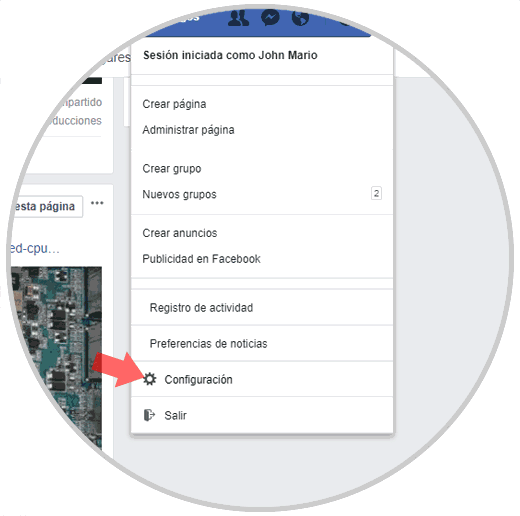
Step 2
In the displayed window we go to the section "Security and login" and we will see the following. There we go to the "Login" section and click on the "Edit" button located on the "Change password" line
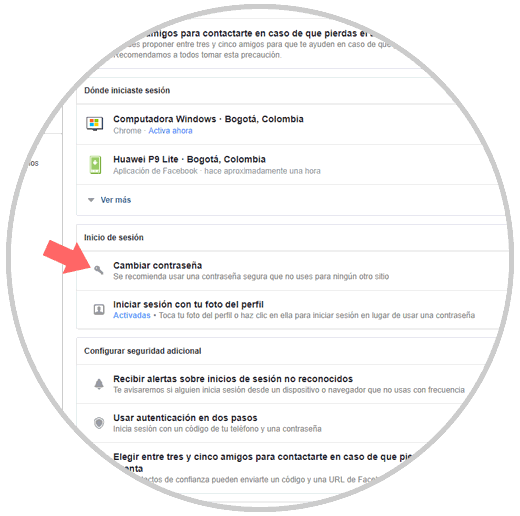
Step 3
In the displayed window we will enter the current password and define, just as we must confirm, the new password for Facebook. Once this process is done, click on the "Save changes" button.
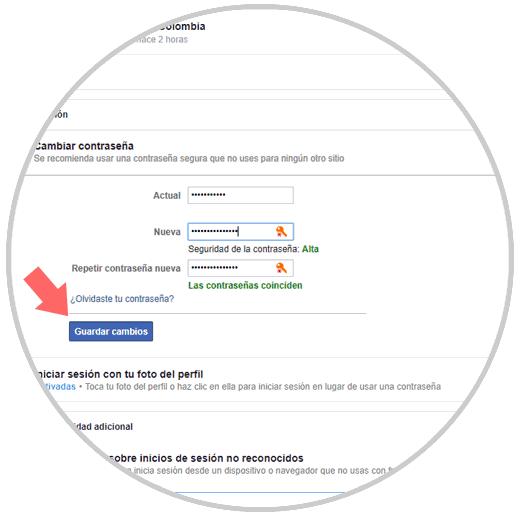
Step 4
The following message will be displayed. There we can close or not the session on the other devices linked to that Facebook account.
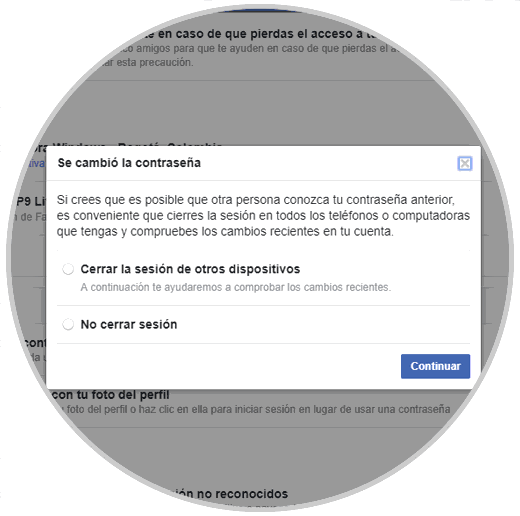
2 . How to change Facebook password on Android
If you want to change the Facebook password from your mobile in order to provide greater security to your account, it is also possible, and the procedure is as follows:
Step 1
The first thing you are going to have to do is enter Facebook from your Android mobile, which you can download for free through the following link:
Facebook
Once inside your profile you will see an icon with 3 horizontal lines in the upper right corner:
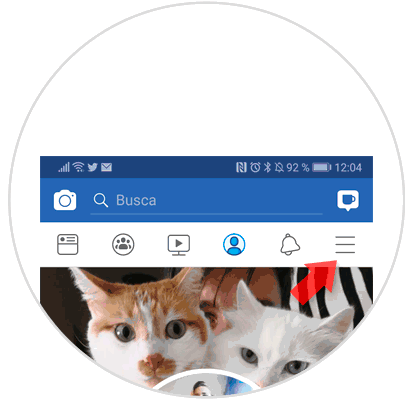
Step 2
Once inside the options, select the “Configuration and privacy” in the list by clicking on this option in the list.
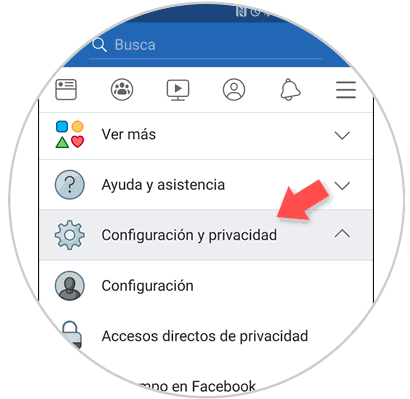
Step 3
Once here, click on the “Settings” option to continue.
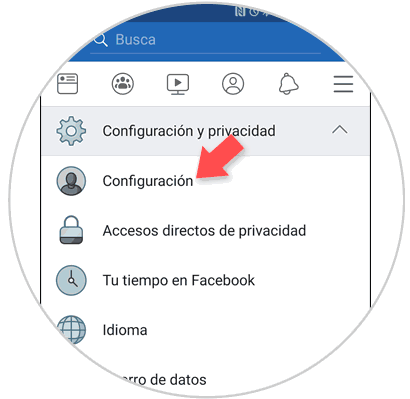
Step 4
From here, you must slide the screen to the "Security" section and click here on the "Security and login" section. This is where you must press to access.
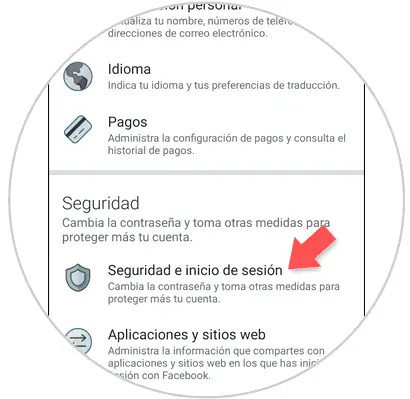
Step 5
Once inside, next to a key icon, you will see the "Change password" option. Click here to continue.
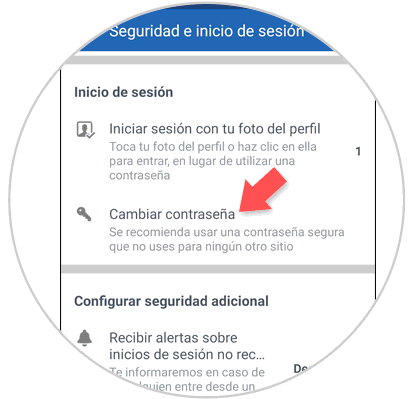
Step 6
Here, for security, you will have to enter the current password and the new password twice to verify. Once you have done it, click on the “Save changes” button and you are done.
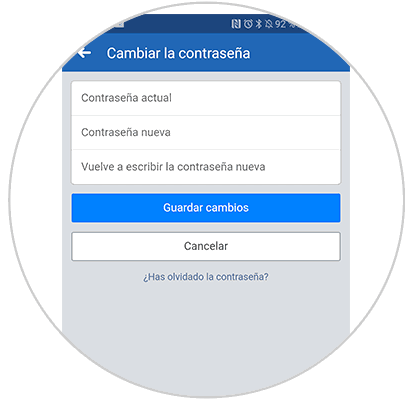
It's that simple we can add this security step to our Facebook account regardless of whether it is personal or corporate.