Security is one of the key elements that we must take into account with new technologies. Made the law, cheated and being able to share anything with the rest of the world also means that we are more vulnerable before others. Protecting our information is vital and that is why everything that contains personal information must be taken care of to the last detail. This includes any type of devices whether tablet, smartphone or PC. Every day we don't realize it and until we get a good scare we don't know how valuable the protection of personal information is..
One of the elements we use most daily is email. It is the most used courier service despite the time. Therefore, through it travel a multitude of messages full of content our staff such as passwords or bank details. That is why it is important to create filters in our email to have everything we receive well organized.
Google has taken advantage of the importance of this tool to give us facilities when using different applications. Thanks to your Gmail account we have different accounts associated with the same email, basically it is to use an account for everything. With this, it gains relevance but also makes things easier for us. Gmail has functions to increase security in Gmail to have your information well protected..
Having everything linked to the same account means that if we lose that account because it is stolen or we completely forget the data, we will have a serious problem. The basic recommendations are to change the password regularly and make it as secure as possible to be more difficult to find out.
Gmail is one of the most used email platforms today for its multiple functions and versatility when it comes to managing email contacts and all the topics associated with messaging. Gmail has implemented various security methods such as the use of passwords with certain complexity requirements or two-step authentication which allow us to be sure that only we will access our account , but in some situations, for security reasons, it is ideal to modify The current password for our email account in Gmail..
Today we will see some methods as we can modify this password in the different operating systems currently used.
To keep up, remember to subscribe to our YouTube channel! SUBSCRIBE
1. Change the Gmail password from the option Forgot your password
Step 1
The first method we will see is to use the Forgot password option incorporated in Gmail. To do this we will go to the following link and enter the Gmail email account:
Gmail
Step 2
Once we enter our email account click on the Next button and we will see the following window. There we click on the line Forgot your password?
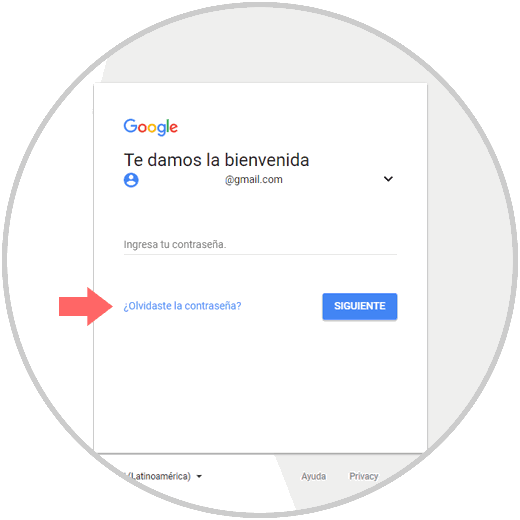
Step 3
We will see the following window where we must enter the last password remembered which is the current one of the associated account:
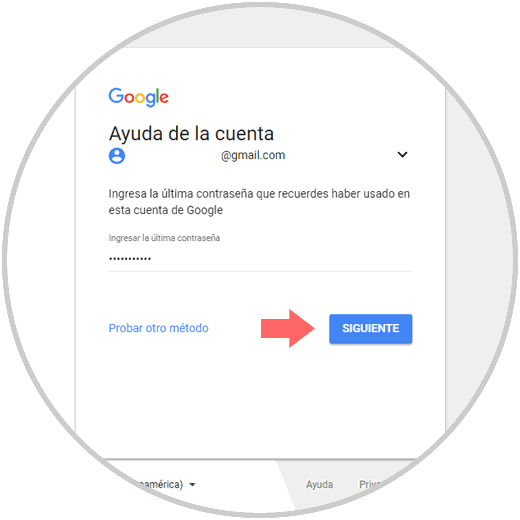
Step 4
If the password entered is correct, we will see the following window:
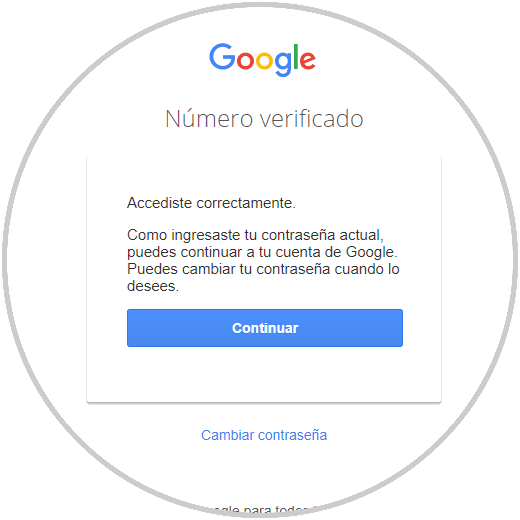
Step 5
There we click on the Change password option located at the bottom and the following window will be displayed where we must re-enter the current password:
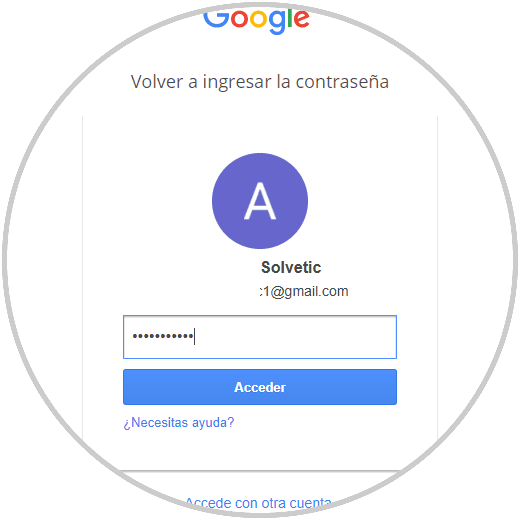
Step 6
Click on Login and in the new window we must enter and confirm the new password for the Gmail account.
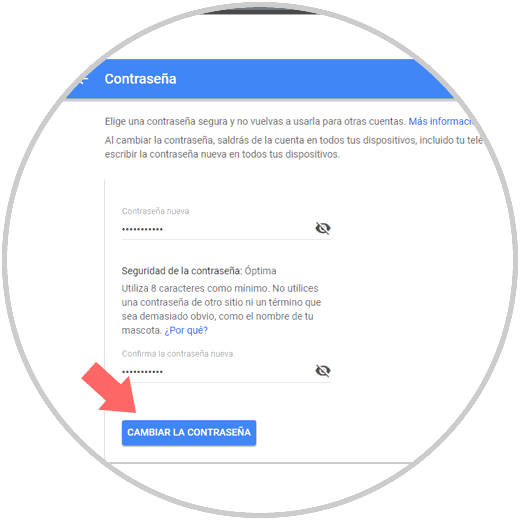
2. Change the Gmail password from the Settings option
The next method that Gmail offers us to change the email account password is from the internal account settings.
Step 1
For this we will access the email account in which the password will be modified and click on the gear icon and in the options displayed click on the Settings option:
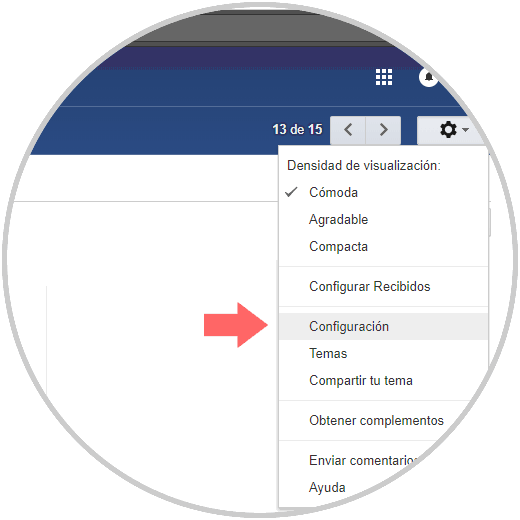
Step 2
The following window will be displayed where we go to the Accounts and import tab and in the Change account settings section click on the Change password line:
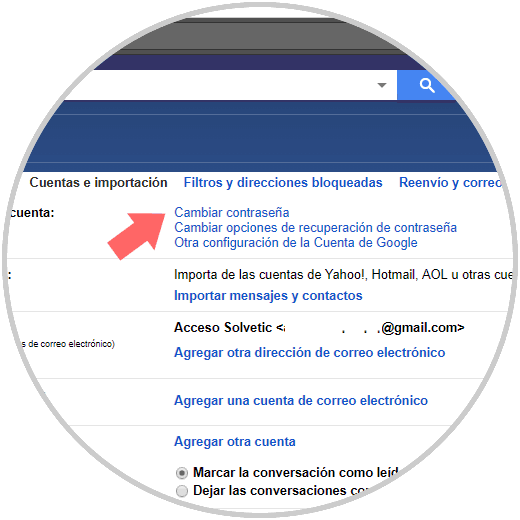
Step 3
There we will access again the following window where we will enter the current password:
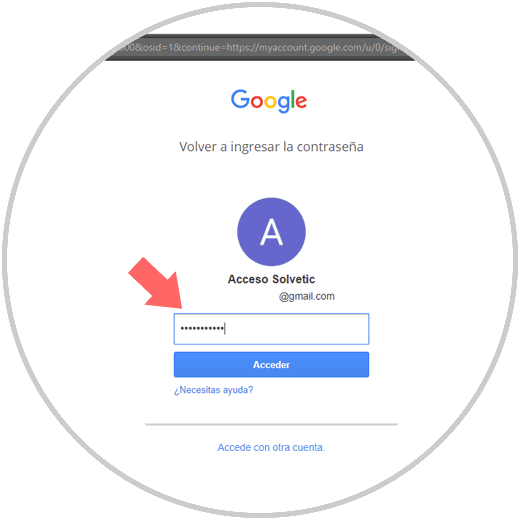
Step 4
Click on Access and now we will configure the new Gmail password. Click on the Change password button to perform the operation
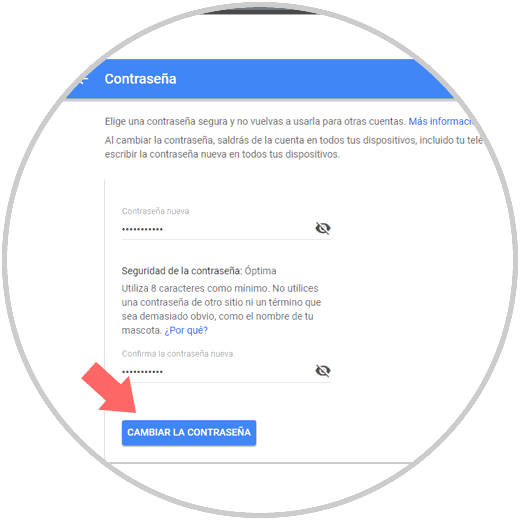
3. How to change the Gmail password from the Gmail website
Step 1
The next option to change the password is from the official Gmail site at the following link:
Gmail
Step 2
Once we access we will see the following:
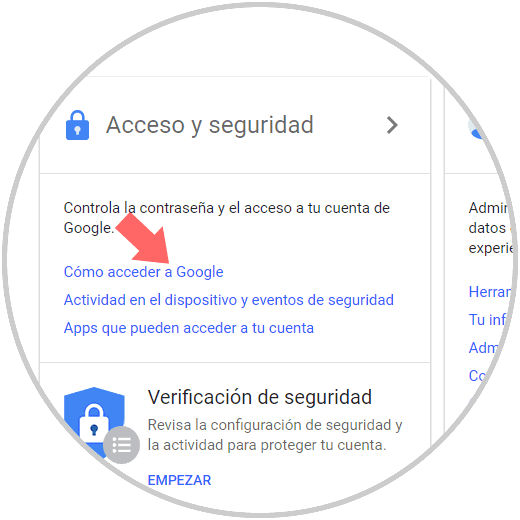
Step 3
There we click on the Access and security option and in the new window displayed we go to the section How to access Google there we will see the section Access method and password:
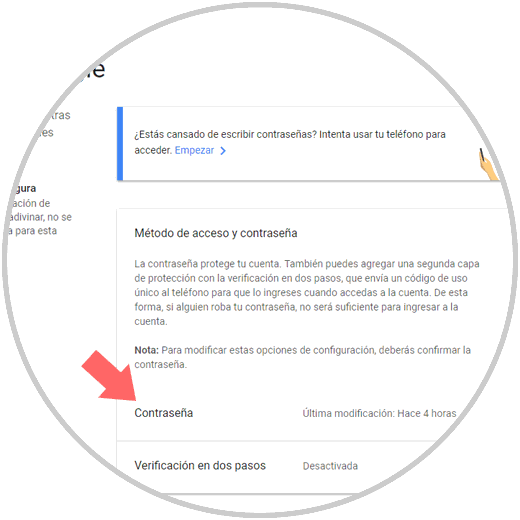
Step 4
We will click on the Password option and once we enter the current password, the following window will be displayed where we will change the current password:
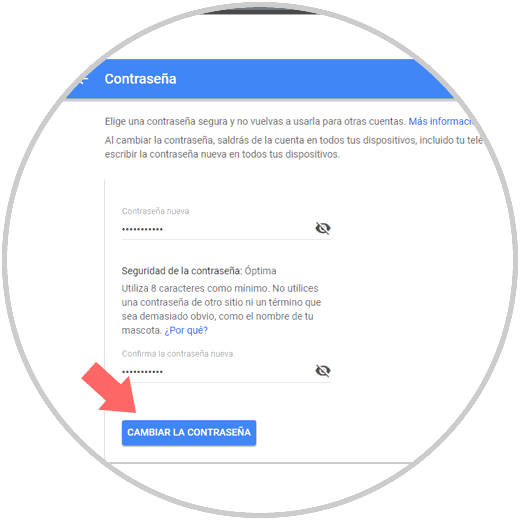
4. How to change the Gmail password on Android or iPhone
Android is Google's operating system and therefore Gmail is the predefined platform for the entire messaging issue.
Step 1
To modify the Gmail password on Android we must go to the system settings and there we will locate the section called Google:
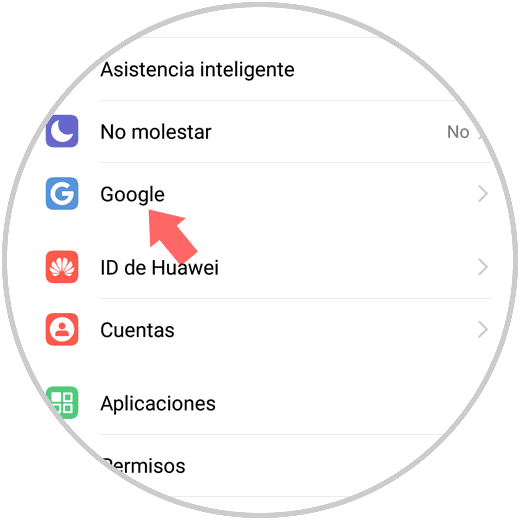
Step 2
By clicking there we go to the My Account section and choose Access and security:
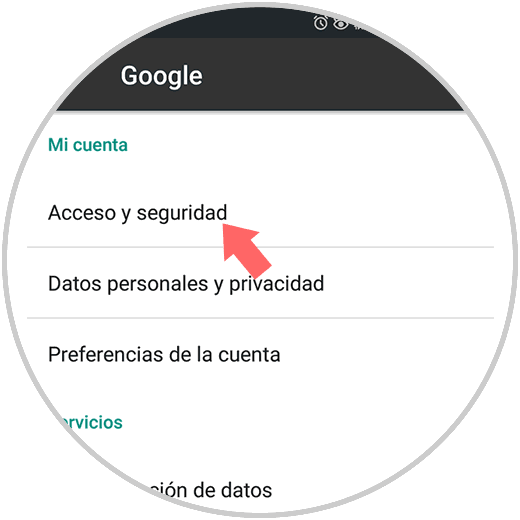
Step 3
By clicking on Access and security, we can select the account at the top and there we will locate the Password section:
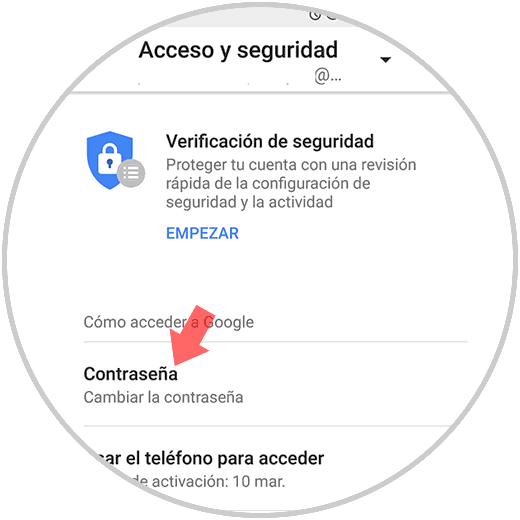
Step 4
By clicking on Password we will be redirected to the Gmail website where we must enter the current password to then be able to enter and confirm the new account password. Once defined click on the Change password button to make the change.
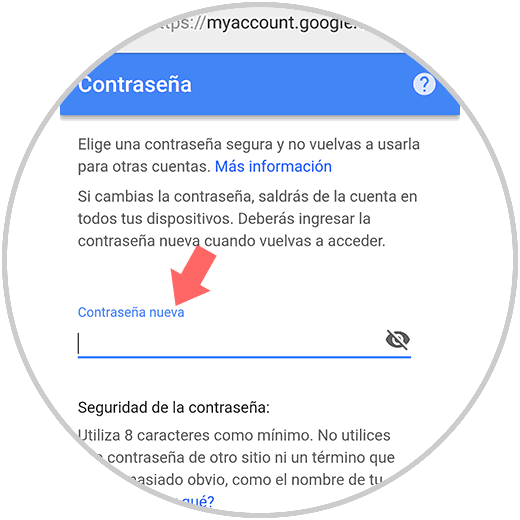
We have seen different options to perform this process in Gmail accounts.