Gmail is integrated with Google and is the functional platform for messaging segmentation with multiple functions so that every email sent and received is managed in the best possible way. But in all this scenario many times we receive emails from people or organizations in which we are not interested or in personal situations that can affect peace of mind..
In this type of event, Gmail gives us the possibility to block an email address to avoid receiving it from now on or to unblock it if it is the case. We will learn the step by step to block or unblock an email in Gmail.
To stay up to date, remember to subscribe to our YouTube channel! SUBSCRIBE
1. Block Gmail on PC
Step 1
For this we open Gmail, click on the pinion icon (Settings) and in the displayed menu we select "See all settings":
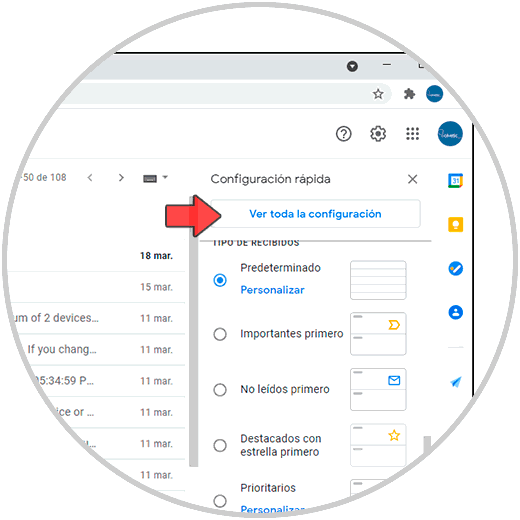
Step 2
In the displayed window we go to the section "Filters and blocked addresses", we will see the following:
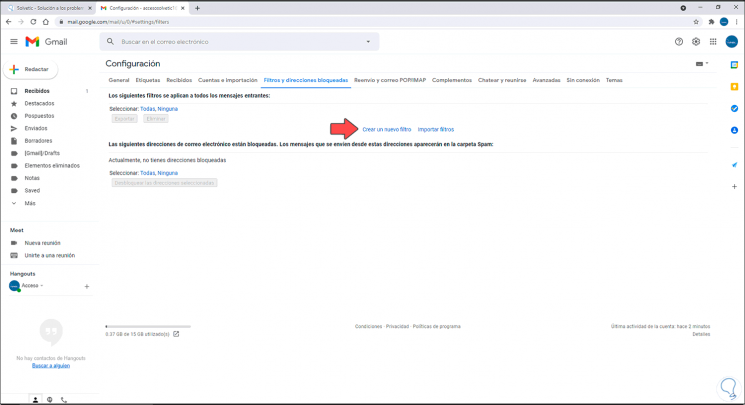
Step 3
We click on "Create a new filter" and the following window will be displayed:
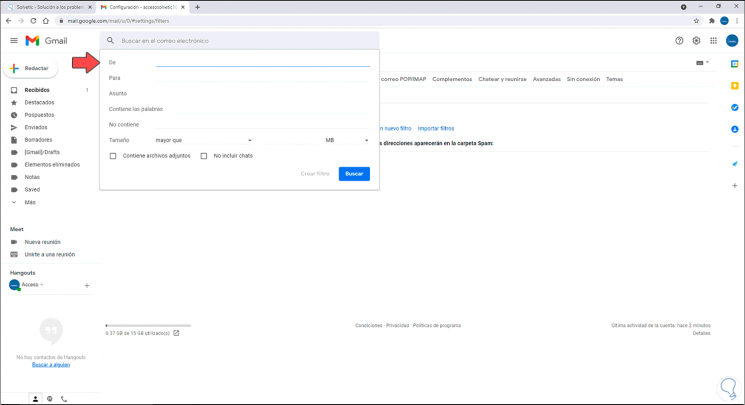
Step 4
In the From field we will enter the address to block, but as we can see we have different parameters to apply the filter such as:
- Contains or does not contain certain words
Step 5
Once we enter the address to block we click on "Create filter":
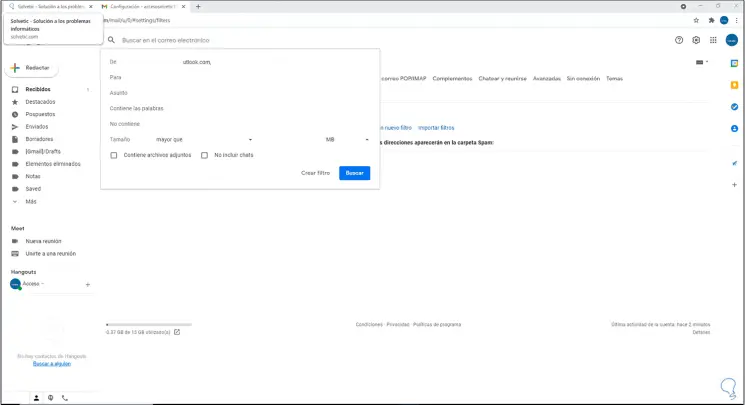
Step 6
This will display a new window with the following appearance:
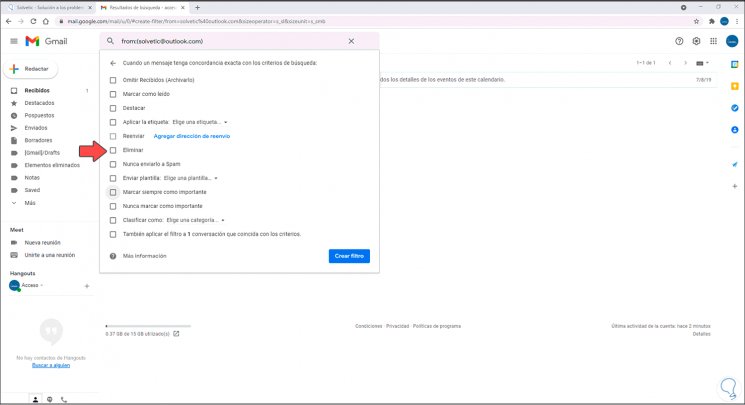
Step 7
There it is possible to define the action to be carried out with the mail as:
- Mark it as important, etc.
Step 8
In this case, as it is a blockade, we will activate the "Delete" box:
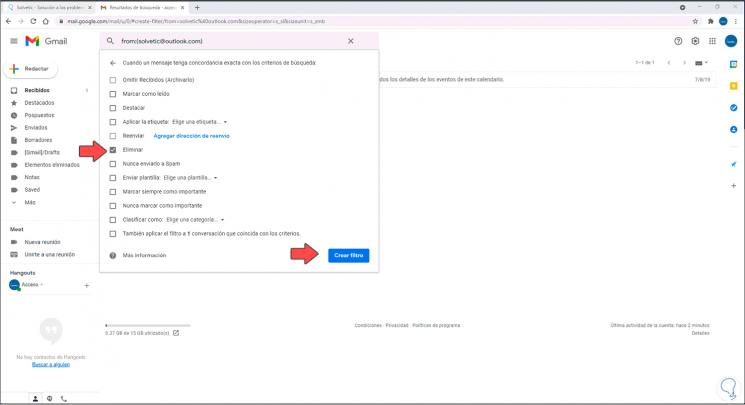
Step 9
Apply the changes by clicking Create filter. There we see the rule created correctly and if we want to modify any of its parameters, just click on the "edit" line.
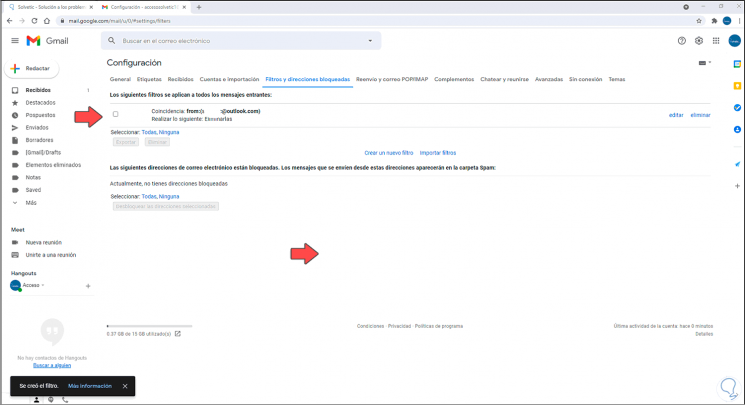
Step 10
When receiving an email from that recipient, it will go to the defined folder, in this case to the trash since it is a lock:
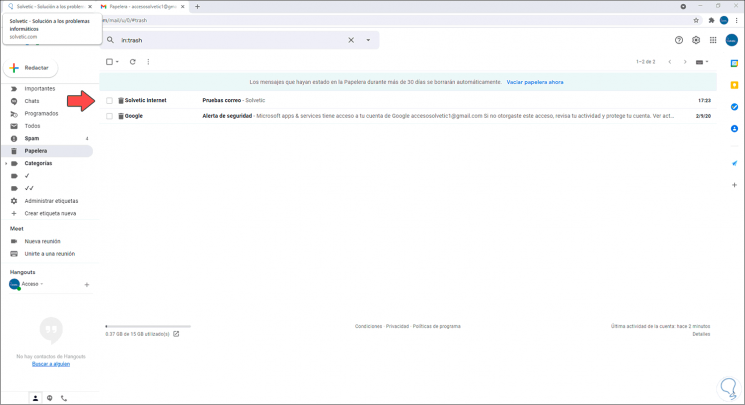
3. Unblock Gmail on PC
Step 1
In case we want to unblock an email in Gmail, we open Gmail, and there we click on Settings, in the menu we select "See all settings":
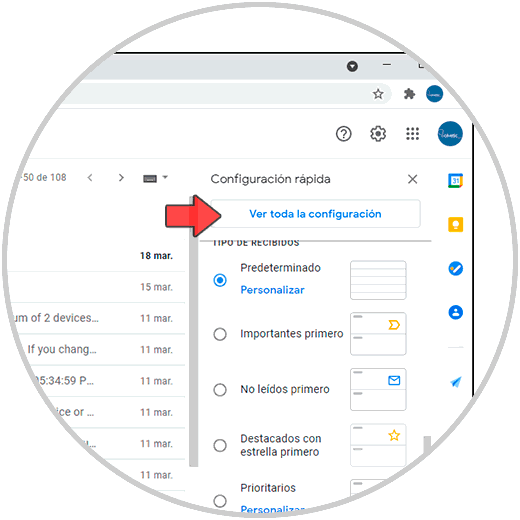
Step 2
In the window that will be displayed we go to the section "Filters and blocked addresses" where we will see the blocked email address:
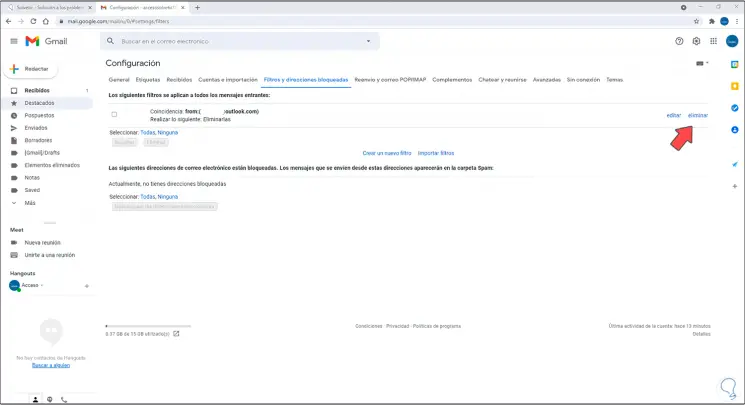
Step 3
We click on "delete" in the blocked address and the following message will be displayed:
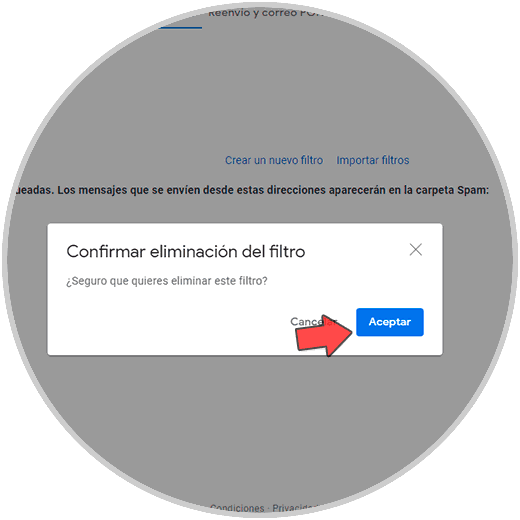
Step 4
Apply the changes by clicking OK, we will see that the lock has been removed:
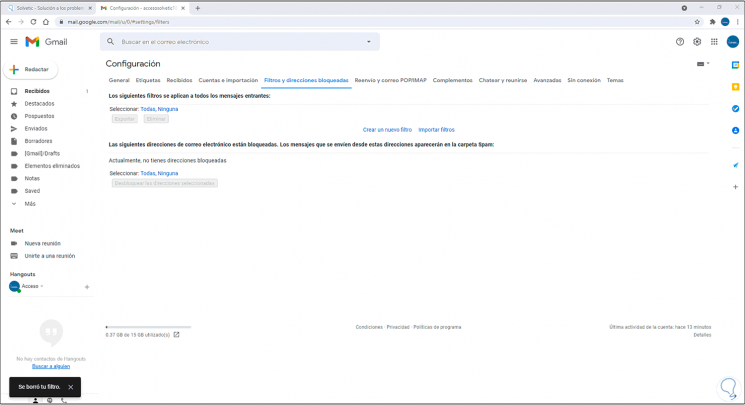
Step 5
It is possible to receive emails from this recipient in the inbox without problems:
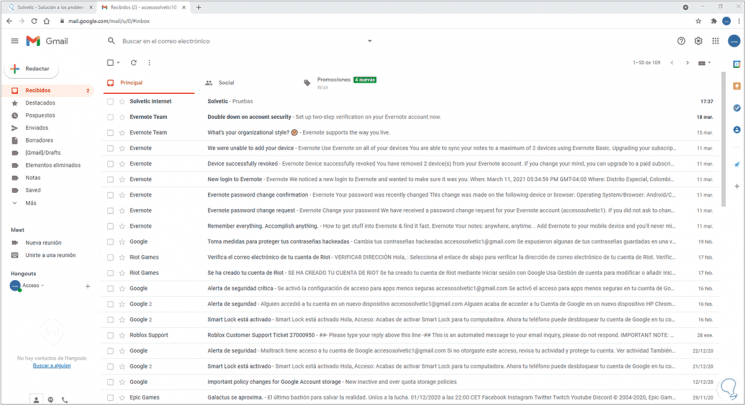
2. Block Gmail on Android
Step 1
We open the Gmail app. Now click on the email with the address to block.
Now click on the 3 side points
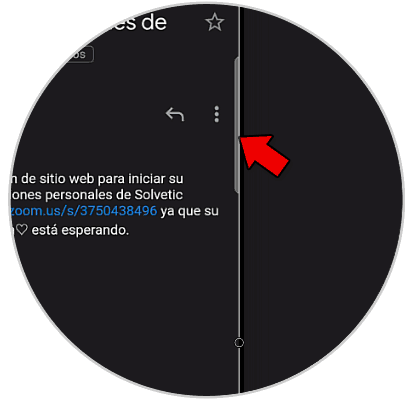
Step 2
Next, we will click on "Block to":
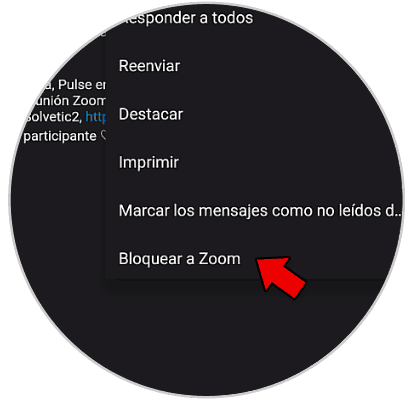
Step 3
Here choose "Mark as spam"
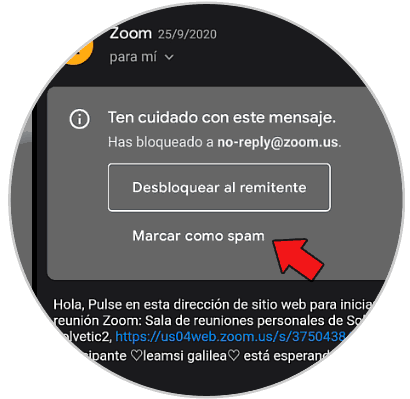
Step 4
Now if we go to the corresponding folder, in this case Spam, we will see the mail and the blocked sender there
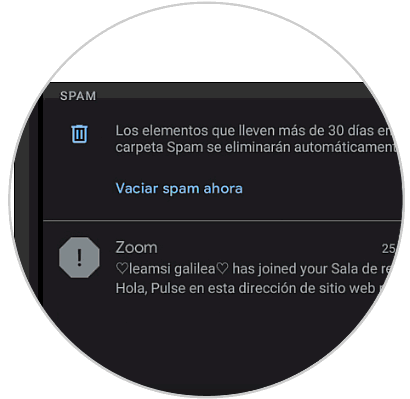
2. Unblock Gmail on Android
Step 1
To unblock it, click on the email in the corresponding folder, in this case SPAM and choose "It is not SPAM"
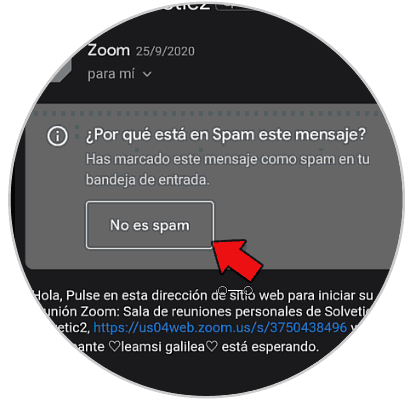
Step 2
The mail will return to the original folder, in this case the inbox and will no longer be blocked
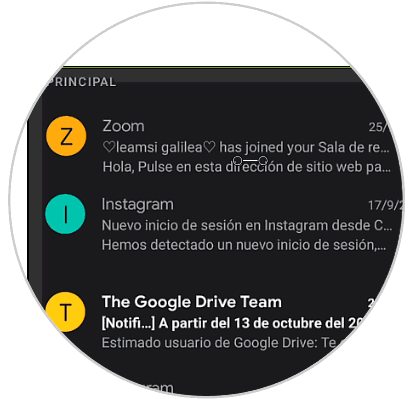
It is a very simple process that helps us to provide security on the people who send us emails and this applies to all types of emails, personal or corporate. Gmail integrates this function to add security and privacy in the daily use of the platform..