Gmail is one of the most used mail managers today for its simplicity in use and interface and the wide range of features it offers. We use email for a multitude of efforts both in our daily lives and in the workplace and allows us to communicate and send files in an effective and immediate way..
Normally due to different issues we usually send more or less emails to the same contacts , so when entering the first letters of the email it appears to autocomplete by default. This is usually something useful, but sometimes we do not want to see different "Suggestions" of this type.
It is for this reason that today in TechnoWikis we will explain how to eliminate these suggestions both from our PC and from our Android mobile device
1. How to delete suggestions when sending mail in Gmail on PC
From your PC you can delete the suggestions that appear when you enter an email address. For this you will have to follow these steps:
Step 1
Enter your Gmail email and click on the tab below Gmail on the left side of the screen in red:
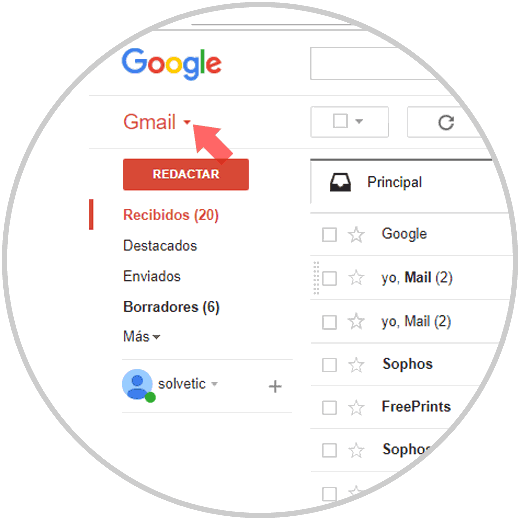
Step 2
A new window will be displayed, click on the "Frequent contacts" option
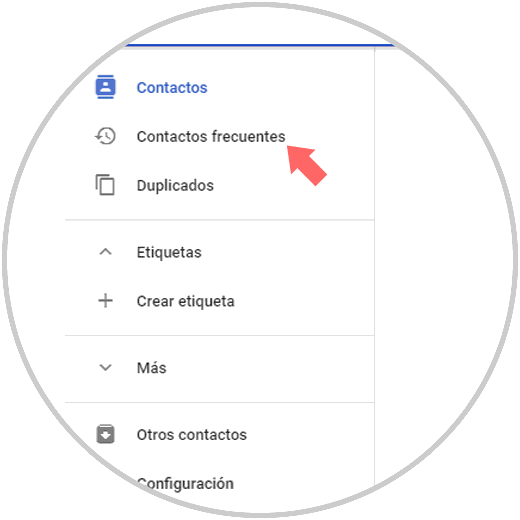
Step 3
Once inside, the contacts with the greatest exchange of Mails will appear. Press the three vertical dots icon.
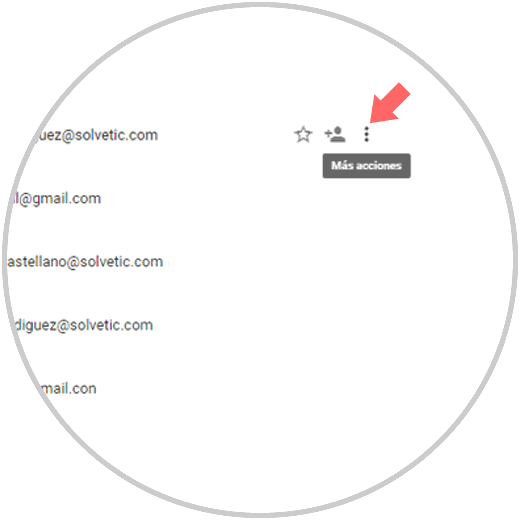
Step 4
The "Delete" option will be displayed. Click here and that contact will not appear as a suggestion when you send an email.
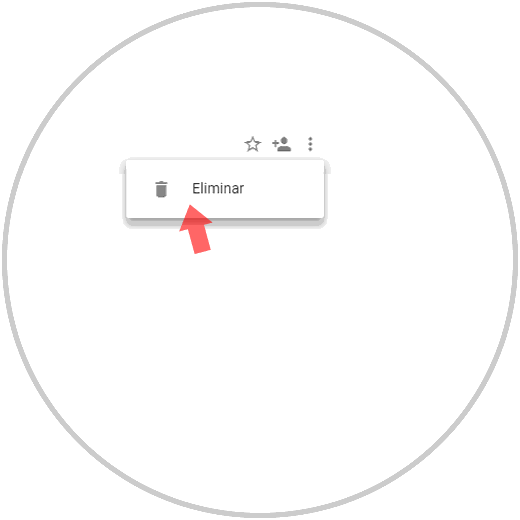
2. How to delete suggestions when sending mail in Gmail from Android mobile
You can also add or remove these suggestions from your Android terminal. For this you will have to follow these steps:
Step 1
Download the "Contacts" application from Google on your terminal by clicking on the following link:
CONTACTS
Once downloaded to your terminal, enter the Gmail application and touch the icon of the three horizontal lines located in the upper left corner:
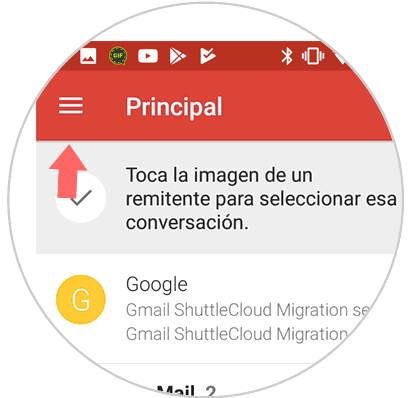
Step 2
A window will be displayed. Click on "Contacts" in "Google Apps"
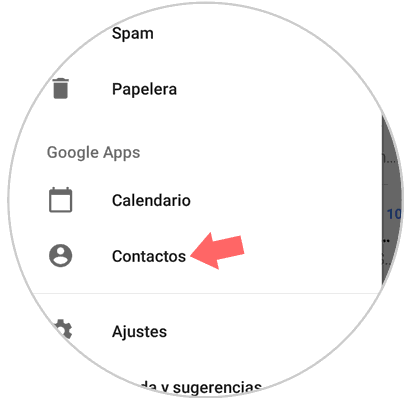
Step 3
You will appear in a new window in which you must click on the "Suggestions" option
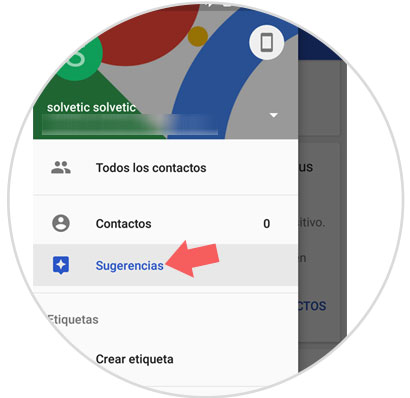
Step 4
Slide the menu and at the end you will see the option “Add people you contact often†Click here.

Step 5
Here the synchronized contacts will appear, and you can add the contact to suggestions or discard by clicking on these options.
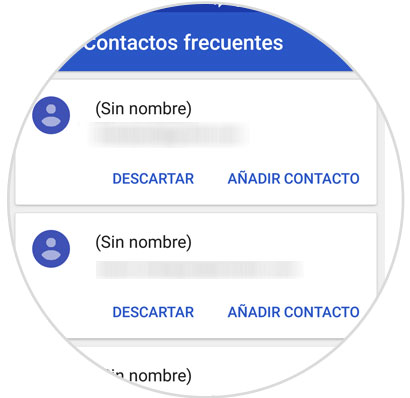
It will be that simple to add and delete Suggestions when sending an email using the Gmail platform..