Gmail is part of the Google suite so that as users we have the best mail management tools and within the default platform some tasks have been added thinking about the comfort of the end user and one of them is the writing and the response smart..
The objective of Gmail is to help you write better and much faster emails, with the smart writing function, machine learning is used to display suggestions as we write, while smart responses allow you to define a type of responses based on the content of the message received.
Both options are functional and practical, but it can become annoying if we want to express only our words and not resort to the automated method, so we will show you the step by step to disable these Gmail options..
To stay up to date, remember to subscribe to our YouTube channel! SUBSCRIBE
1. Disable smart replies in Gmail PC
Step 1
For this we open Gmail, click on the settings icon and select "See all settings":
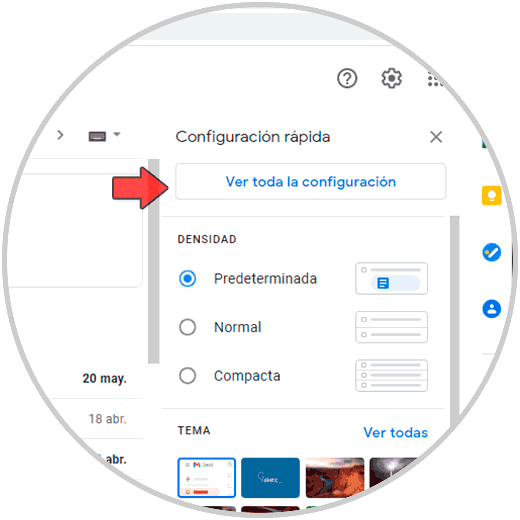
Step 2
A new window will open, in the General tab we go to the "Smart response" section, we will see the following:
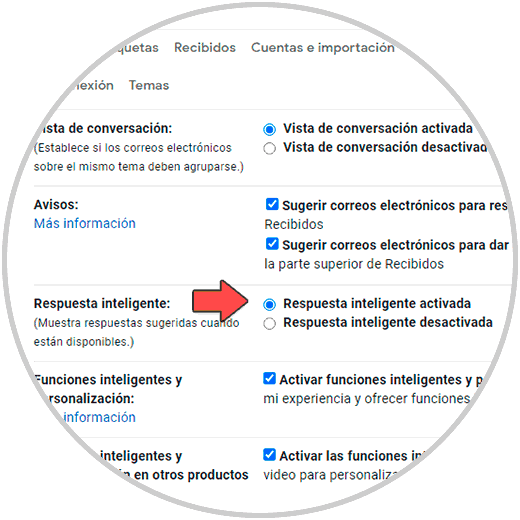
Step 3
We activate the box "Intelligent response disabled":
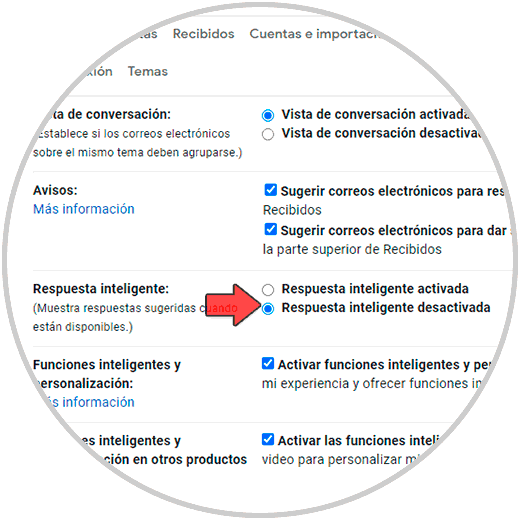
Step 4
Now we go to the section "Smart writing" and there check the box "Disable writing suggestions":
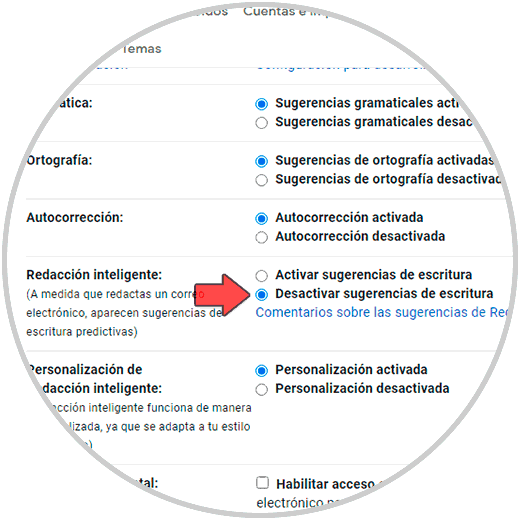
Step 5
Click on "Save changes" at the bottom:

This is the process to disable these features in Gmail on PC.
2. Disable smart replies in Android Gmail
Step 1
In the case of Android, we open Gmail and we will see the following:
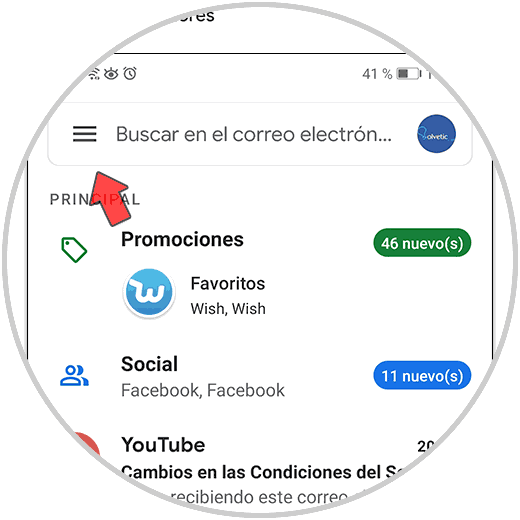
Step 2
Click on the configuration menu and in the displayed list click on the "Configuration" option:
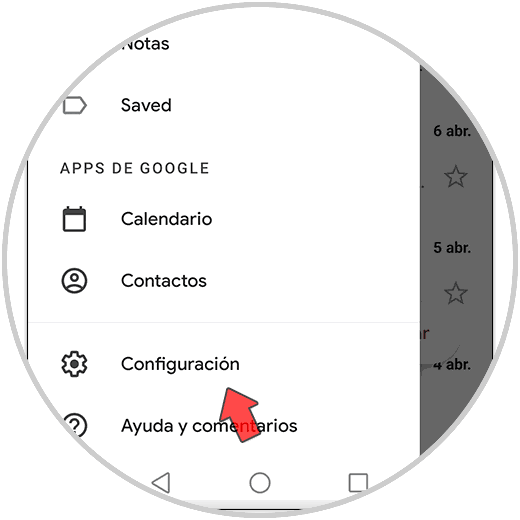
Step 3
We select the account for which the writing and smart reply functions will be deactivated:
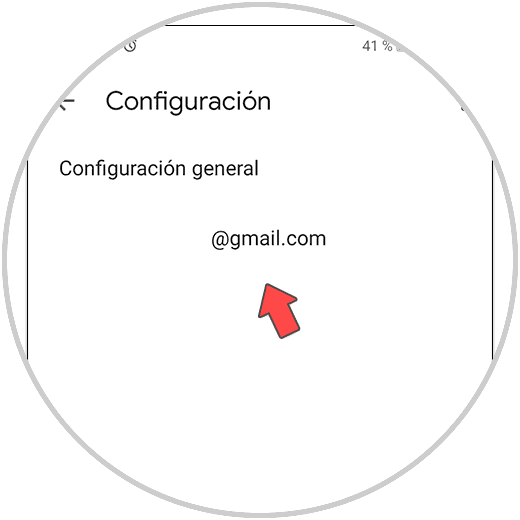
Step 4
Once we click there, we go to the bottom where we find the boxes "Smart response" and "Smart writing":
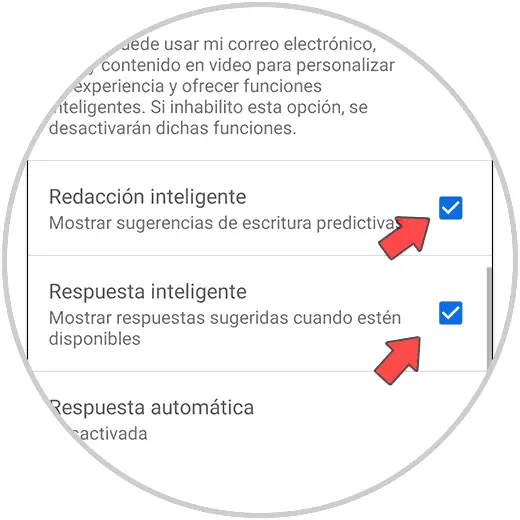
Step 5
It is enough to deactivate both boxes in Android:
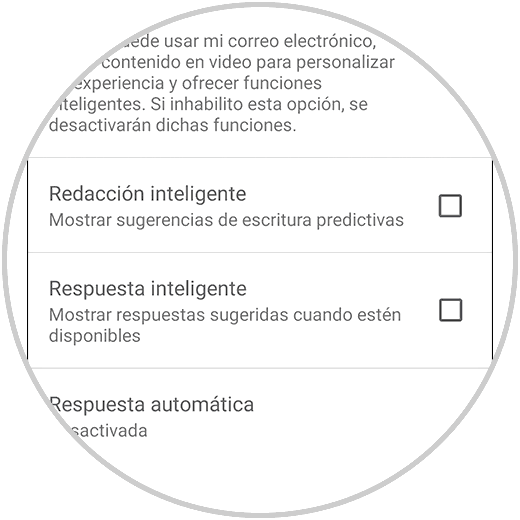
Este es el proceso para desactivar estas funciones de Gmail en Android.
TechnoWikis te ha explicado el paso a paso para desactivar tanto la respuesta como redacciones inteligentes en Gmail y con ello redactar directamente según nuestro criterio..