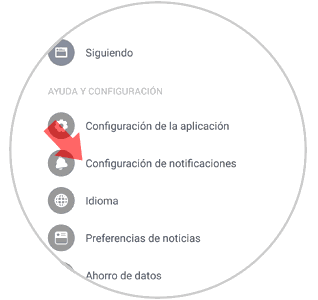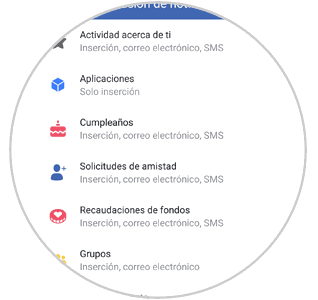Facebook is one of the social networks that enjoys more popularity today, and is that being connected for 24 hours to people and topics that interest us certainly has a lot of pull. It is for this reason that more and more adherents to this social network ..
Apart from following our friends Facebook allows us to follow pages. These pages allow us to be aware of what is happening about a topic that may interest us, such as music, public figures, other cultural issues or any other field and see the content, photos and videos they publish.
Following people and pages makes us receive lots of notifications daily. Page notifications may not be as interesting to us as there may be much more movement on a page than in a user profile and therefore we receive lots of notifications that we do not want to be notified..
Receiving notifications of this kind can be annoying. And this is why today in TechnoWikis we will explain how to disable notifications of pages that we follow both from the pc version and from the mobile version.
1. How to disable or configure notifications of pages that we follow on Facebook PC
You can disable or configure notifications for a specific page by following these steps:
Step 1
Enter your Facebook account from your PC. Once you have entered a username and password and in your profile on the left gray margin of the screen you will see several options. Click on the "Pages" option
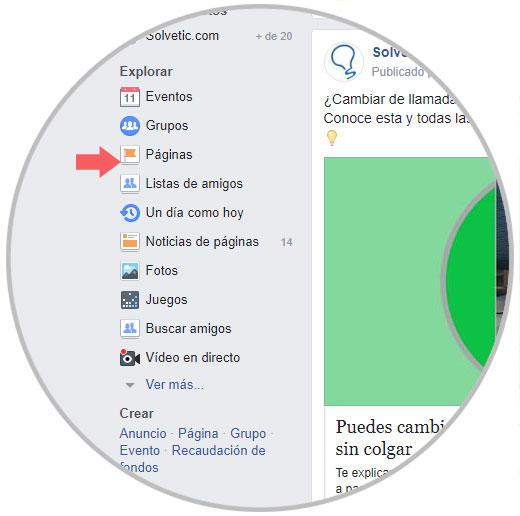
Step 2
At the top you will see a white bar with several options. Click on "Pages". When you have pressed thumbnails of the images that use the pages you follow will appear. Click on the one you want to disable notifications to access it.
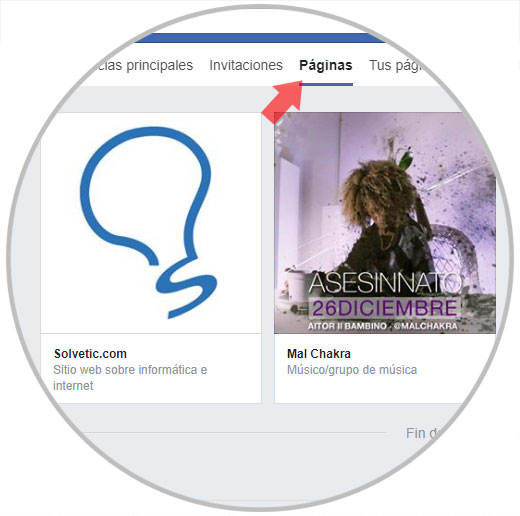
Step 3
Just below the cover image that the page uses, a bar will appear with three options. If you keep the mouse without clicking on the “Following†option, several options will be displayed, one of them being notifications. Click on the pencil icon next to "Notifications" to access and modify its settings.
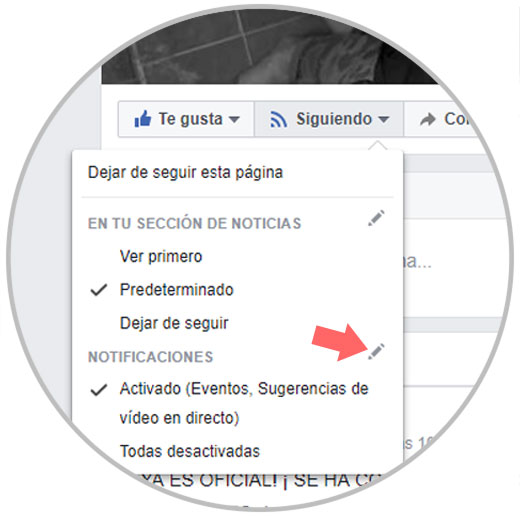
Step 4
Once inside you can deactivate the notifications or configure the ones you do want to receive leaving the check marked next to the option. Press "Done" when you're done.
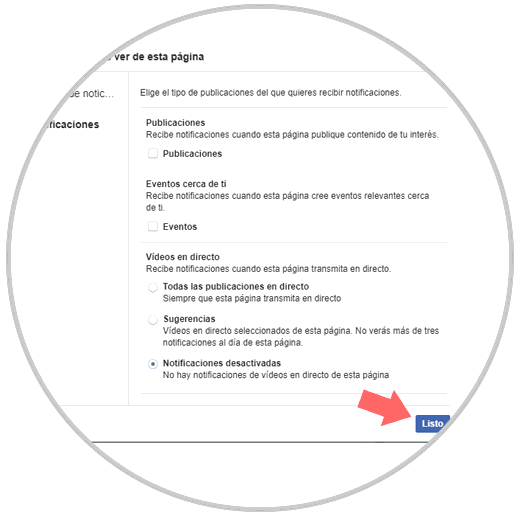
2. How to disable notifications of pages you follow on Facebook from PC notification
If you realized that you do not want to receive more notifications of a page when notifications of it arrived you can also deactivate them from the same notifications by following the following steps:
Step 1
Enter your Facebook profile by entering username and password. Once inside press the notifications icon represented by a world ball to access the notifications in your profile.

Step 2
Once inside, click on the three-dot icon next to the notification on the page that you don't want to receive more notifications. Finally they will display two options. Click on "Disable notifications on this page" and you will not receive notifications from it again.
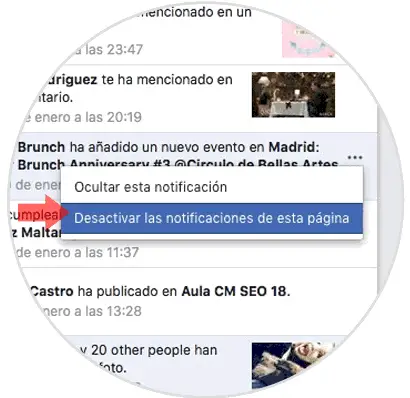
3. How to disable notifications on pages you follow on Facebook from mobile
From the mobile phone it is also possible to deactivate notifications that do not interest you in pages that you follow from a notification. To do this you will have to follow the following steps:
Step 1
Enter the Facebook application
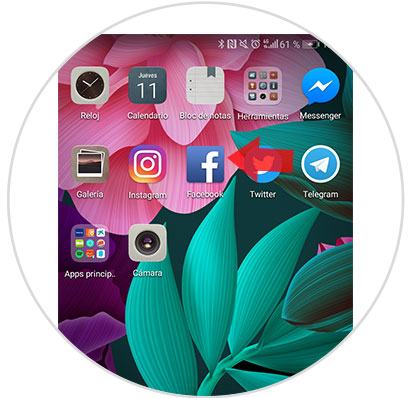
Step 2
Once inside your profile click on the “Notifications†icon represented by the bell
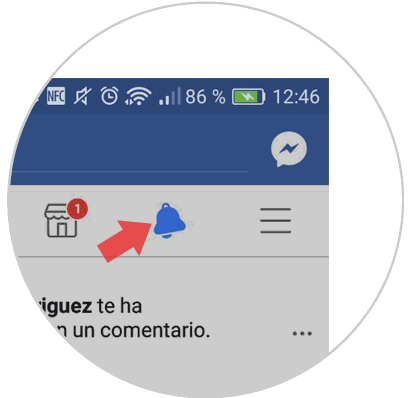
Step 3
All notifications will be displayed. Click on the three-dot icon to the right of the notification on the page on which you want to disable notifications. Click on it.
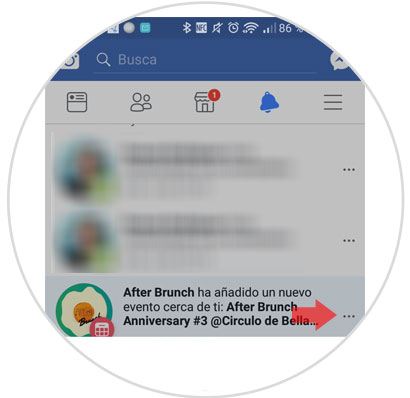
Step 4
Several options will be displayed. Click on "Disable notifications on this page" and you're done.
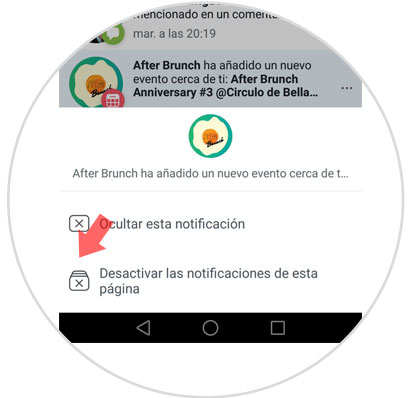
Note
You can also configure the notifications you do not want to receive from other aspects such as activity near you, applications, birthdays, friend requests, fundraisers, groups, live videos, a day like today and some more.
You can deactivate them by clicking on “Settings†and “Application settingsâ€. Here you have all these options and clicking on them you can activate or deactivate..