Social networks every day take a much greater boom among all types of users to such an extent that many cases of privacy effects we see in the news, but it is certainly an alternative for millions of users to express their views, express their emotions or to show others everything they have achieved..
It is no secret to anyone that the best known social network platform with the largest number of users is Facebook which constantly adds new features, but many of them annoy or are uncomfortable for thousands of users.
The purpose of Facebook is to make us stay on the platform most of the time to be aware of all the news and the problem with this is that Facebook will also notify us by email, with mobile push notifications, and even with text messages. which goes beyond the limit of patience of many users..
Today at TechnoWikis we will analyze how to disable this type of notifications or customize its behavior.
1. How to disable Facebook notifications on the web
This first method applies to the Facebook website from PCs, where it is common to have it open in our homes or offices.
Step 1
To do this, we log in and go to the Settings option:
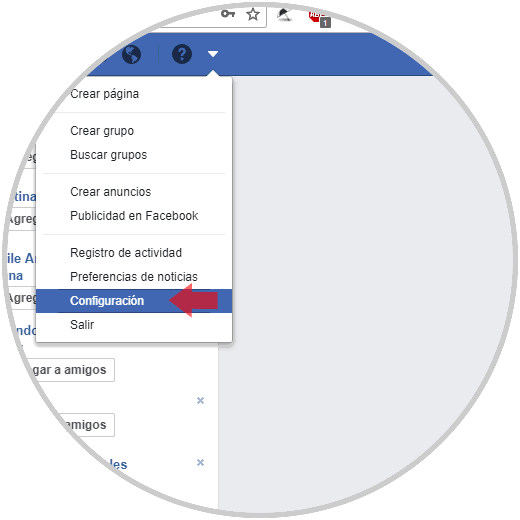
Step 2
In the window that appears, click on the Notifications section on the left side. We can see on the right side the various options available.
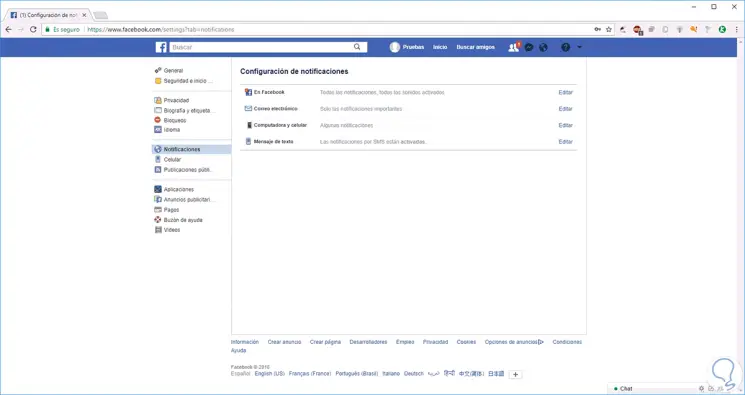
Step 3
In each of these categories we will see the type of notification we receive from each of them. To change the notifications we receive through each of them, we will click on Edit. Each menu has a different range of options.
Option On Facebook
By clicking on Edit for this option we will see the following:
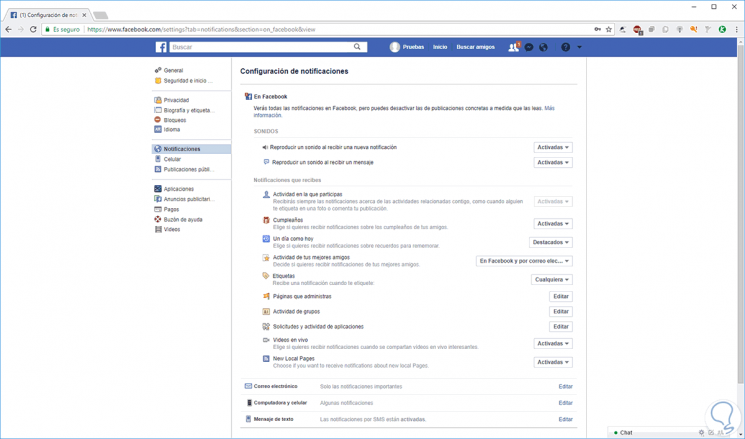
In this section, it will be possible to control which notifications appear in the notifications menu when we log in to Facebook. It will also be possible to deactivate the sounds if we do not want Facebook to emit a beep every time someone likes our photo or we can activate the notifications according to categories.
Email option
By clicking on Edit there we will see the following:
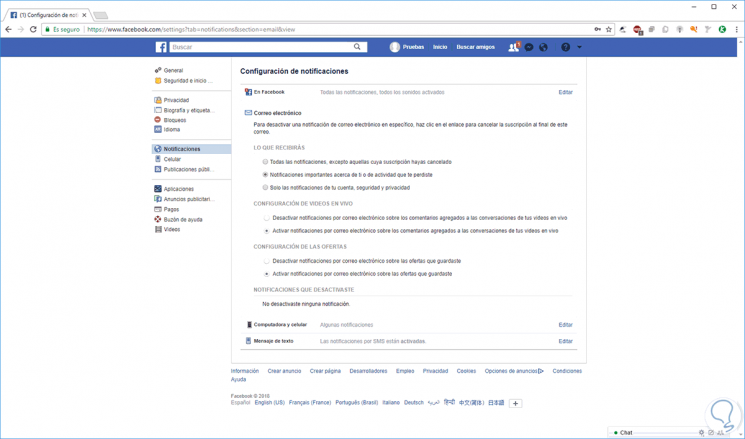
Here we find a variety of options associated with email notifications. We can click on Activate next to any of the notifications we wish to receive. If the goal is to deactivate an email notification, we must click Unsubscribe at the bottom of the email.
Computer and cellphone option
The options displayed here are:
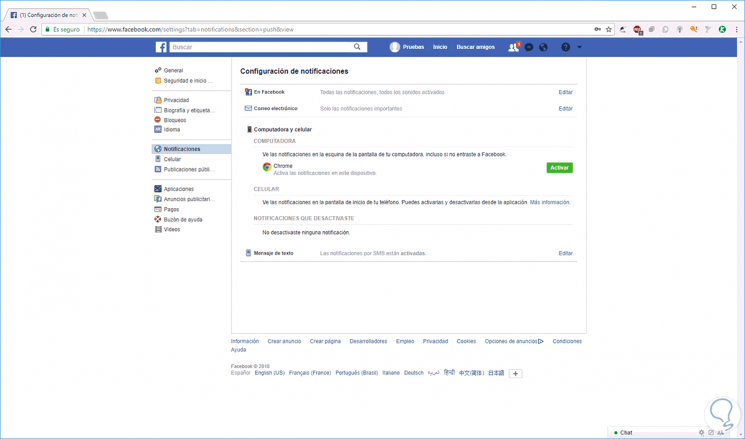
From here it will be possible to enable or disable notifications depending on the browser used.
Text messages option
The options presented here are:
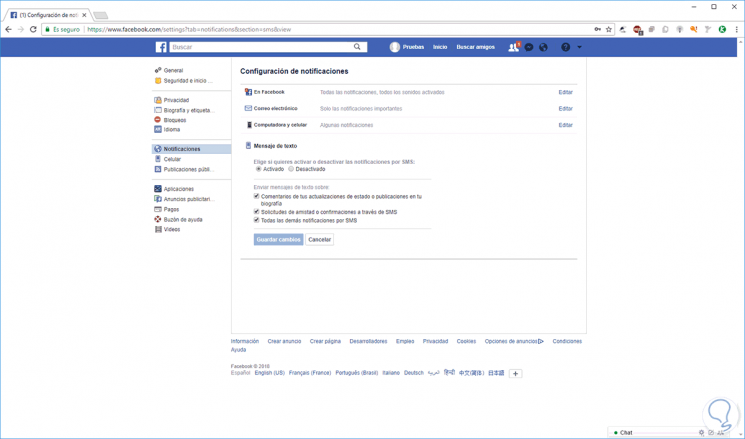
There we can activate or not the type of notifications that we will receive to our mobile team such as friend requests, comments, etc.
Once we define this, click on the Save changes button..
2. How to disable Facebook notifications on Android
Step 1
In the case of the millions of users who use Facebook on Android, just access the application, click on the menu icon and select the Notification Settings option:
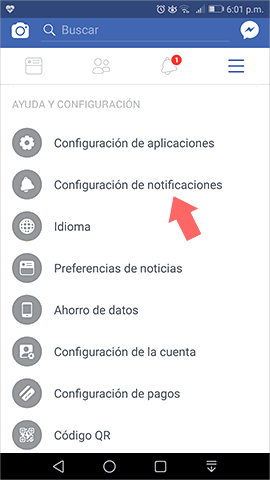
Step 2
By clicking there, the following will be displayed:
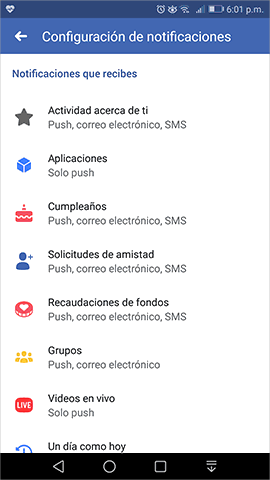
Step 3
In the first section we find the notifications that we can receive based on categories, we can click on each of them for editing, for example, when clicking on Applications we will see the following.
There we can press on the respective switch to enable or not said notification. Something to keep in mind, is that each section displays at the bottom where the notification is displayed, if we click on the Activity about you option we will see more options available.
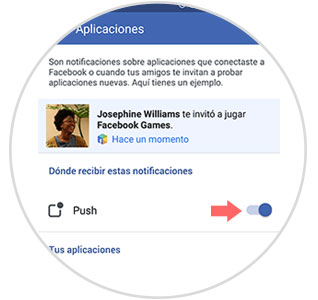
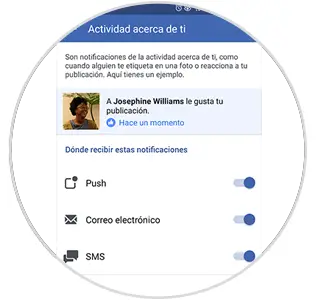
Step 4
Again on the main screen, at the bottom, we will see the Where to receive notifications section where we will see the following:
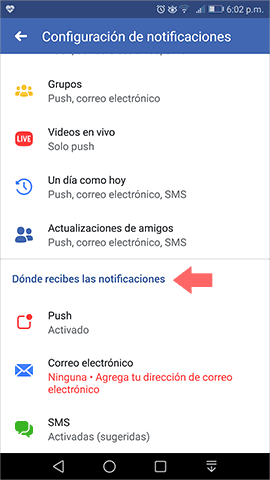
Step 5
There we will be able to access each of the available options, SMS, mail or Push, and in the displayed window activate or deactivate the respective notification:
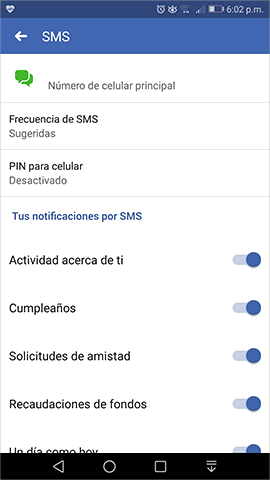
3. How to disable Facebook notifications on iPhone
In the case that we use Facebook from iPhone, the steps we must follow to configure or disable notifications are as follows.
Step 1
The first thing to do is go to the main menu located at the bottom of the application. Once we have deployed it, we have to select “Settingsâ€
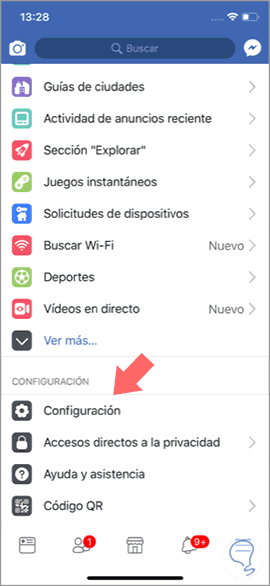
Step 2
Next we have to select in the drop-down menu "Account Settings" to continue the process.
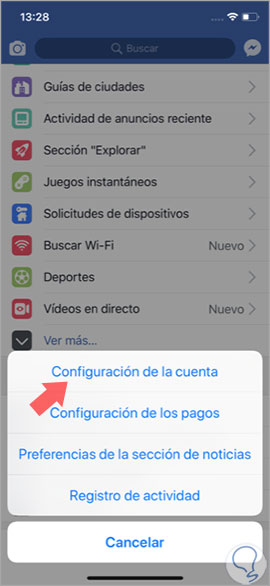
Step 3
In the next menu, we have to scroll to select the "Notifications" tab.
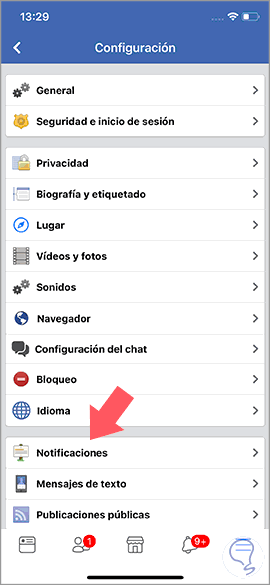
Step 4
Below is a menu where you can configure Facebook notifications.
- On Facebook
- In email
- Text message
- Mobile
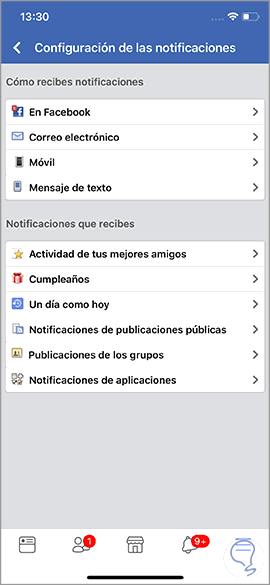
We select the section that interests us, and we can configure notifications based on our interests.
As we see, Facebook gives us the ability to centrally manage notifications on your platform.