Social networks are our faithful from day to day since most of us access them on a daily basis in search of information about updates from our contacts as well as to upload our own content. That is why over time, they have become an important means of communication for many of us..
In addition, the good part of social networks is that we have the possibility of using them in the mobile application or in the web version from our computer. Although a priori this seems an advantage, the reality is that it is possible that when we access the web version, the notifications are annoying or, on the contrary, we want them to appear.
Whatever our problem, below we show you all the steps you must follow to know how to activate or remove notifications in this case from Facebook on PC..
To stay up to date, remember to subscribe to our YouTube channel! SUBSCRIBE
How to enable or remove Facebook notifications on my PC
Step 1
The first thing to do is enter Facebook from the computer and click on the notifications menu.
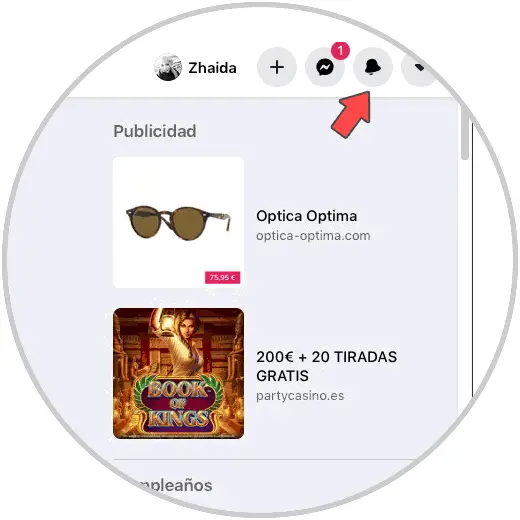
Step 2
Now you will see the notifications appear. At the top you will see that there are three points. You must click on them.
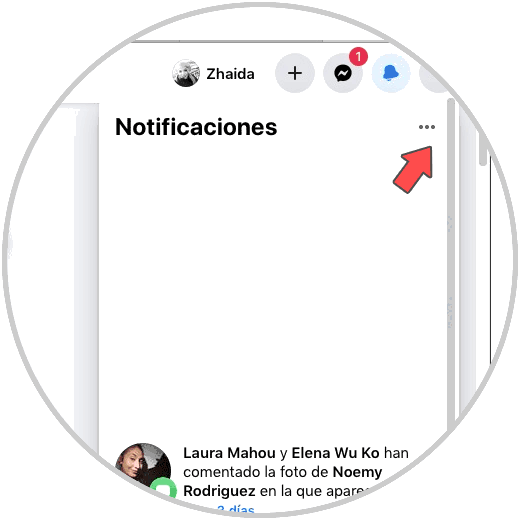
Step 3
A pop-up menu will appear in which you must select "Notification settings"
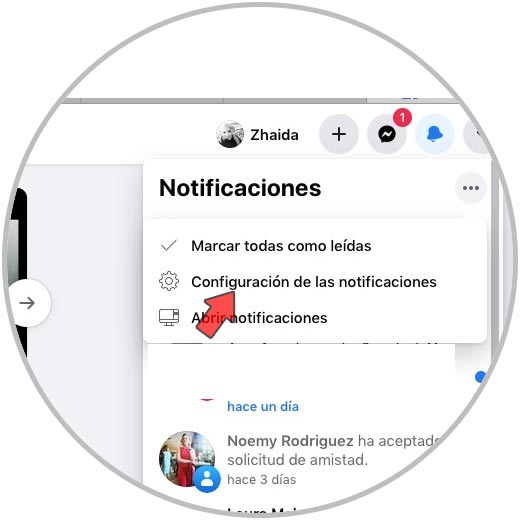
Step 4
Now you will see all the "Notifications" options that you can activate or deactivate by sliding the tab to the left or right.
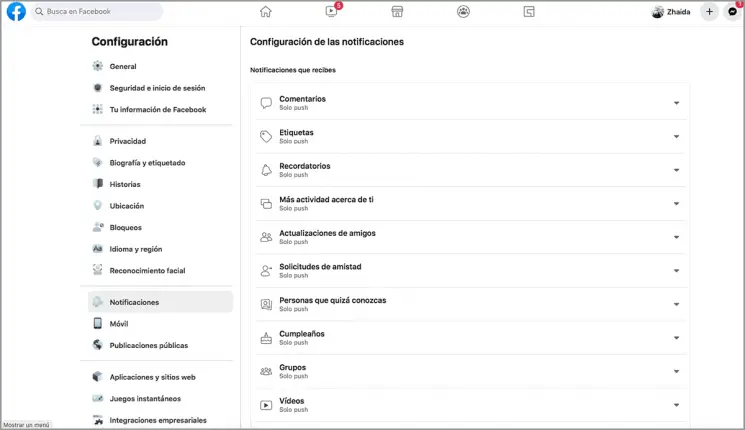
Step 5
If you select the "" section, you will be able to deactivate or activate all "Push" notifications from Facebook on PC.
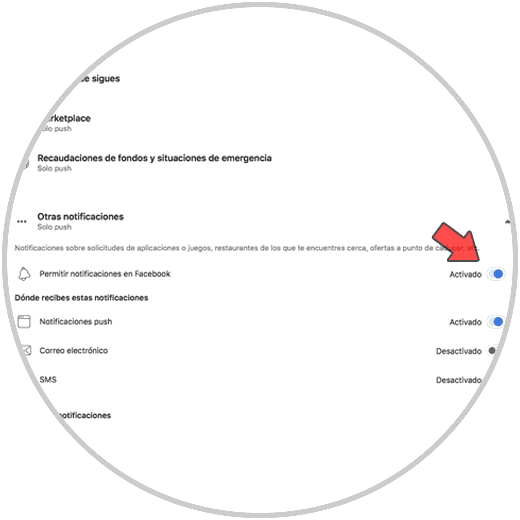
In this way you will be able to select whether you want Facebook notifications on the PC to be activated or deactivated according to your needs and preferences.