Instagram is one of the most popular social networks today, and this is not a coincidence. The social network of images and videos gains users every day due to the new features it incorporates: Live videos , surveys or superzoom are some of them. Undoubtedly, this platform is increasingly popular and its followers do not stop increasing and interacting with new photos, videos and stories on a daily basis. In addition, due to the possibility of being able to send direct and private messages , the time spent by users is increasing..
That it is increasingly used also means that we receive more and more notifications of this application : if I liked it, if someone started a live video or if someone mentioned me. This can sometimes be somewhat overwhelming, since we do not feel like knowing everything that is happening or some specific notifications do not interest us. This causes the battery of our phone to decrease and that we are constantly looking at the screen of our phone
This is why on this occasion TechnoWikis will explain step by step how to disable notifications on Instagram.
To keep up, remember to subscribe to our YouTube channel! SUBSCRIBE
1. How to disable or enable notifications on Instagram
Step 1
Open the Instagram application and enter your profile. Enter the configuration menu by pressing the icon in the upper right corner of the screen represented by three lines.
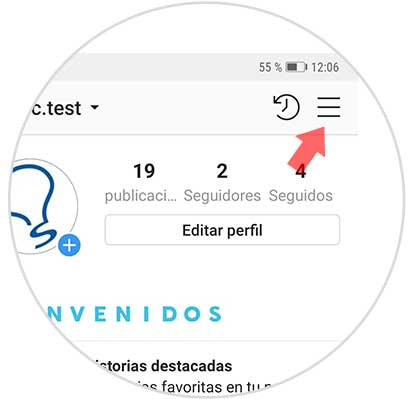
Step 2
Swipe down and in the "Settings" section. Press here.
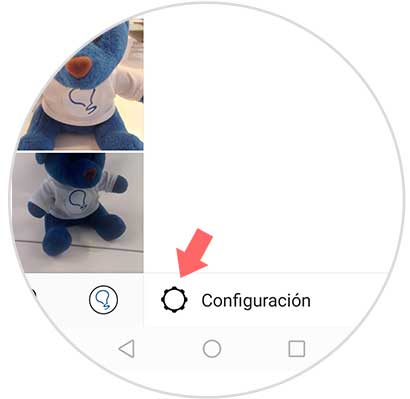
Step 3
Now you will see the general menu. In this case you have to select "Notifications"
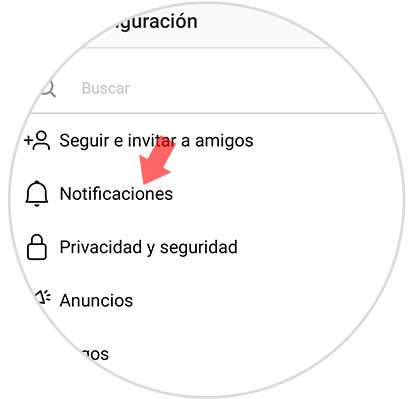
Step 4
The next thing you should do is select the "Push Notifications" section
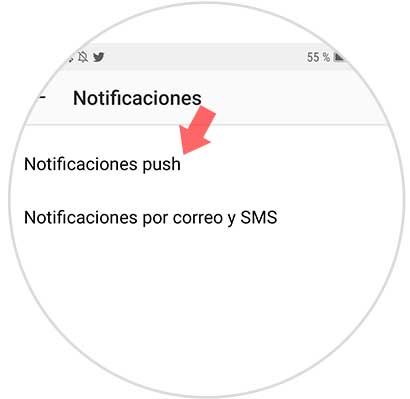
Step 5
Now you can configure Instagram notifications so that they receive notifications from all users of the application, only those from people you follow or disable it so that they do not reach you in all these aspects:
- I like and comments on photos in which you appear
- Follow-up requests accepted
- Instagram direct requests
- Photos in which you appear
- First publications and stories
- Mentions in the biography
- Recommendations for others
- Recommendations of others
On all these questions you can choose whether or not to receive notifications and if yes, from whom you want to receive them. Check with the options you choose, in this case deactivate those you do not want to receive.
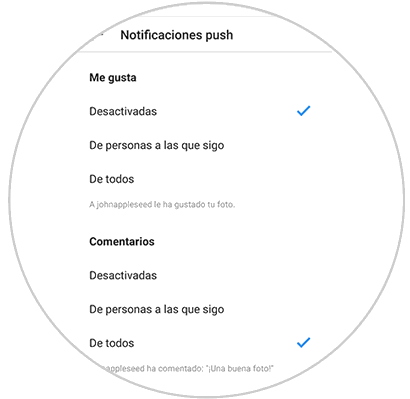
2. How to deactivate or activate notifications on Instagram from your mobile
In which case you want to disable notifications in general, you must do so from the phone settings. These are the steps you must follow.
Step 1
The first thing you should do is enter the "Settings" of the phone.
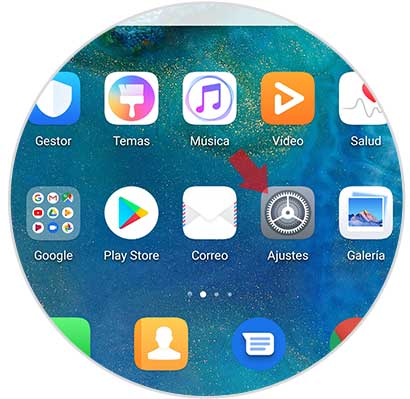
Step 2
Now you must select the "Applications" tab
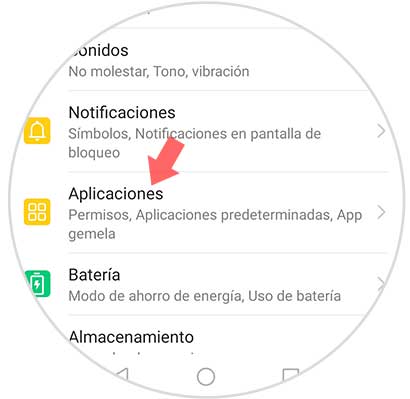
Step 3
Next you must look for the Instagram App to enter it.
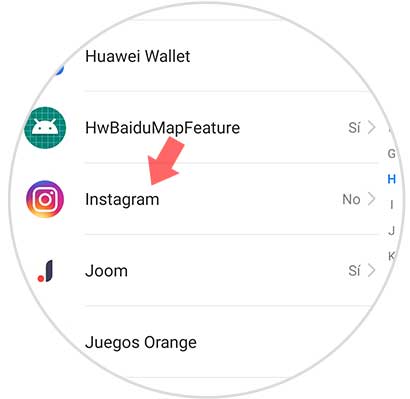
Step 4
Once inside you will see at the top "Allow notifications". If the tab is deactivated, we will not receive a notification on the App phone. In the case of having it activated, we can decide on the type of notifications we want.
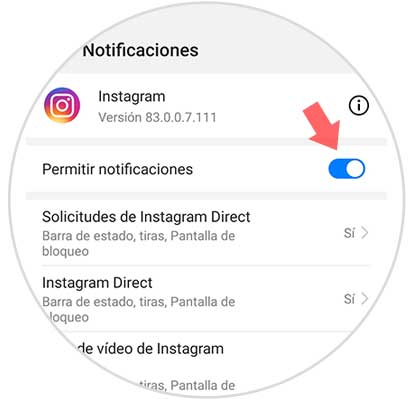
Note
This example is performed on a Huawei model. Here we show you how to manage notifications in other models.
It will be that simple to deactivate notifications that do not interest you and that you do not want to receive in the Instagram application..