Nowadays mobile phones have become an indispensable element for most of us since we take it wherever we go. In addition, we use it for many things such as calling, sending messages, communicating through social networks, taking photos and videos or downloading applications..
The fact that we have so many elements on our iPhone, is a consequence of the fact that the notifications that appear on the screen of our phone are numerous and that the screen is constantly being illuminated. That is why we may want to select which notifications if and which notifications do not appear on our iPhone 7 for both specific and general applications.
To keep up, remember to subscribe to our YouTube channel! SUBSCRIBE
1. How to disable all notifications of a specific iPhone 7 application
If we want to disable the notifications of Apps specifically we will be able to do so. In the case that we select this option we must keep in mind that to know if we have received any notice in that application, we will have to go inside to check this information.
Step 1
If we want to disable all notifications of a specific application, we must do the following.
- First of all we have to access the "Settings" of iPhone 7
- Select the "Notifications" tab
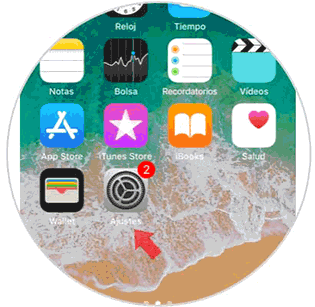
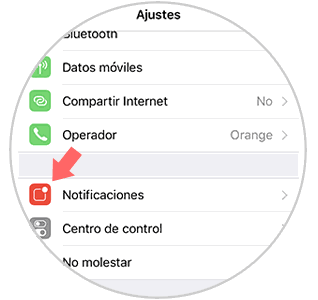
Step 2
- Now we must enter the App where we want to disable notifications
- Finally we have to leave the "Allow notifications" tab unchecked
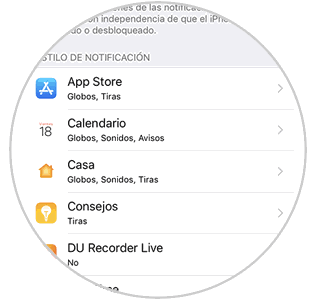
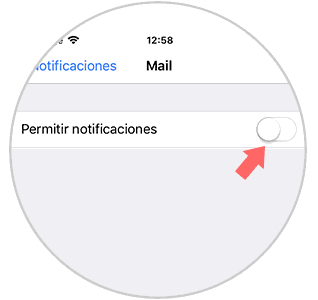
2. How to avoid notification in the iPhone 7 notification center
On iPhone we have a notification center when we scroll the screen down. We may want to disable the notifications we receive at this location from certain Apps. To disable this we have to follow the following steps.
Step 1
- First of all we go to the "Phone Settings"
- Now we have to select the “Notifications†tab
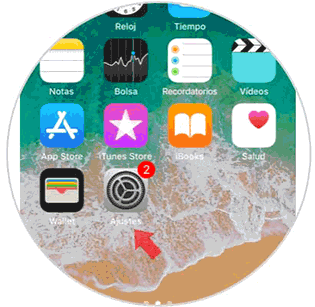
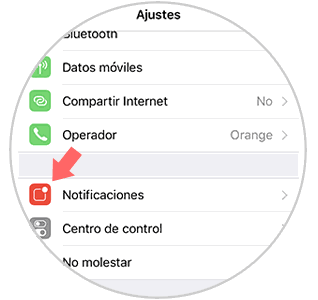
Step 2
- Then we have to enter the App in which we want to disable notifications
- In this case we have to leave the “Show in history†tab unchecked
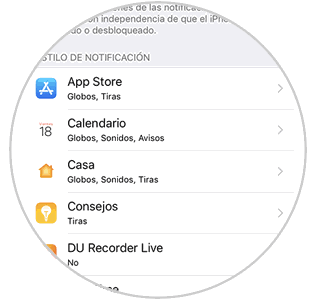
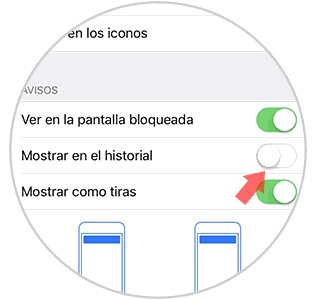
3. How to turn off notifications on iPhone 7 lock screen
Another option offered by iPhone 7 notifications is the ability to remove notifications from one application or several from the terminal lock screen. To do this we must do the following.
Step 1
- We enter the "Phone Settings"
- Next we go to the “Notifications†section
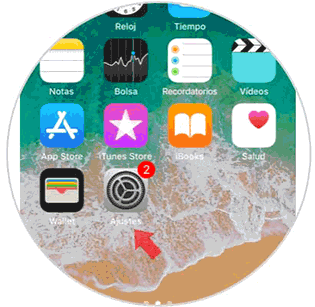
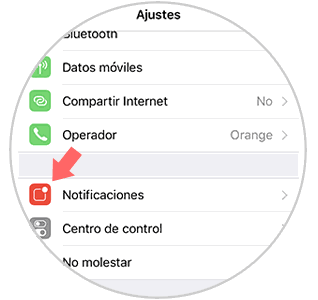
Step 2
- Now we have to select the App in which we want to disable notifications
- Finally, we unchecked the “View on locked screen†tab
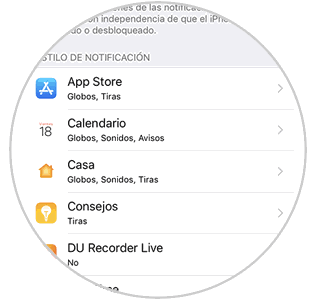
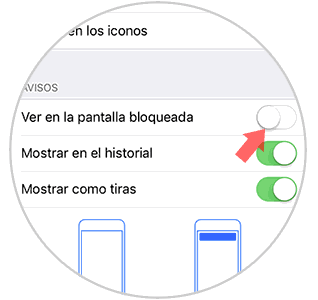
4. How to turn off the sound of iPhone 7 notifications
Perhaps in our case the notifications on the screen do not bother us, but what we want is for them to be deactivated. In this way we can continue to visualize them but without hearing the alert every time we receive one of them. For this we do the following.
Step 1
- The first thing we should do is go to the "Phone Settings"
- Select the "Notifications" tab
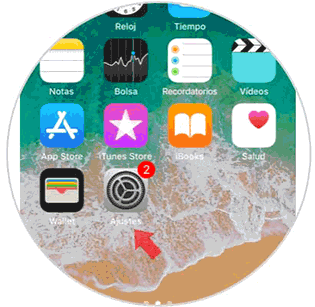
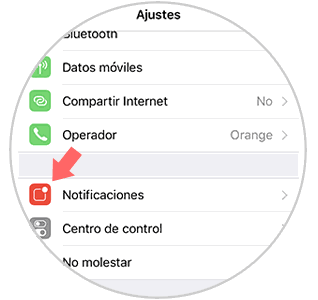
Step 2
- Then we enter the App in which we want to disable notifications
- Here we have to disable the "Sounds" tab
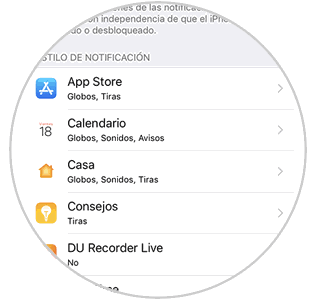
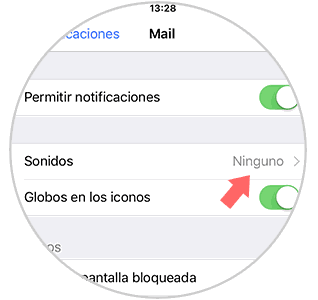
5. How to disable all notifications on iPhone 7
In the event that you have decided that you want to disable all the notifications you receive on your iPhone 7, you must do the following.
Step 1
- The first thing we should do is go to the "Phone Settings"
- Next we enter the “Notifications†tab
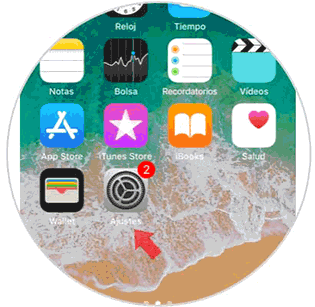
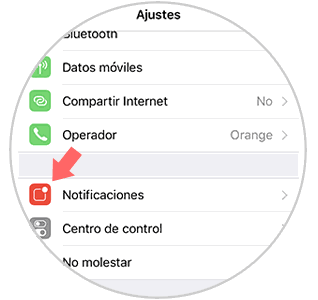
Step 2
- Then we go inside in "Show previews"
- Here we have the option to leave this preview always, only if the iPhone is locked or never.
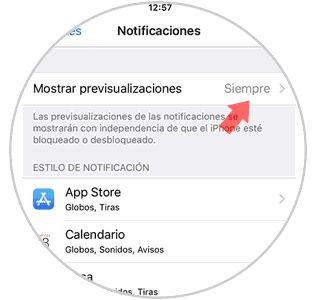
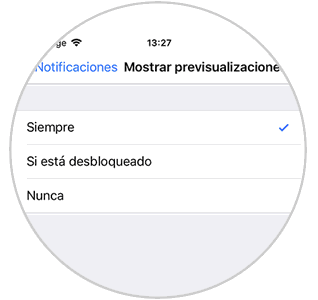
As we have seen, there are several ways to enable and disable notifications on our iPhone 7 according to our needs and preferences. In addition we will be able to filter the notifications by application so that the selection is much more personal..