When we access various websites in Google Chrome we can see a small pop-up window that indicates if we want to receive notifications from that website and this, although sometimes it can be useful in others it is not because we can be facing constant notifications in our Taskbar affecting the privacy and normal use of the equipment..
Today we will see how to disable this notice in Google Chrome.
Edit preferences and disable Show notifications in Chrome
Step 1
To start the process, we will open a new Google Chrome window and in the address bar we will enter the following line. Press Enter and we will see the following:
chrome: // settings / content / notifications
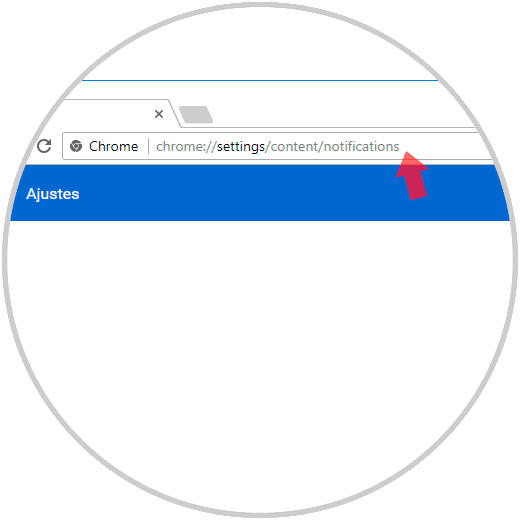
Step 2
First, we must click on the “Ask before sending (recommended)†switch so that it is deactivated.
We will see that its legend becomes "With blocking". With just this process we have disabled those annoying Google Chrome pop-ups..
When you want to activate again, just press this switch again to allow this question to be displayed.
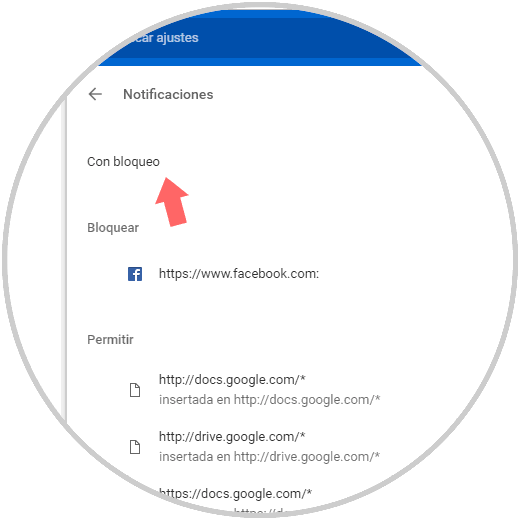
As we can see, it is possible to disable this type of notifications that can be annoying at some times..