Web pages by default only allow vertical scrolling through the browser's sidebar, the up or down arrow key on the keyboard, or the mouse wheel. However, all these forms of scrolling do so independently of the website text, which can sometimes cause the vertical scrolling to be greater than desired and you skip certain paragraphs.
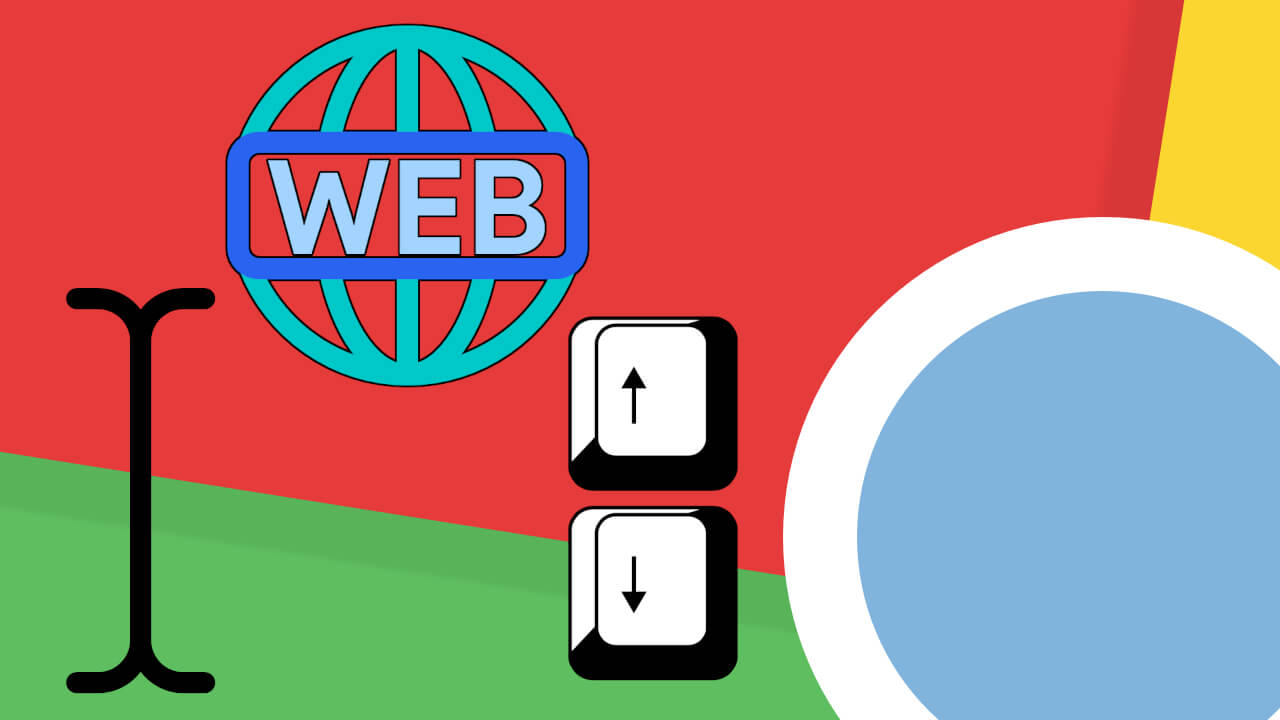
Related: How to add spelling exceptions in Google Chrome.
Chrome offers its users the ability to scroll through the text on a website in the same way as you would in a text editor such as Word, Notepad, etc. When we use a text editor and we place the cursor anywhere in the text, we can scroll using the up and down arrow keys on the keyboard of your computer or laptop..
This will slowly scroll the screen / document vertically. The vertical scrolling will be from line to line which gives us a much more precise control than that offered by the mouse wheel scroll or the right side scroll bar.
This same scrolling can be activated in the Google Chrome browser, which will allow you to scroll through Web pages in the same way as you would in a text editor: line by line through the text..
That said, below we show you in detail how to activate the web scrolling through the text in the Google Chrome browser in the same way as you would in a text editor.
How to activate the scrolling of the text of websites in Google Chrome.
1. Open your Google Chrome browser and click on the three vertical dots at the top right of the interface..
2. When the options menu is displayed, select: Configuration.
3. Scroll down until you find and click on: Advanced Options.
4. Now you have to locate the section: Accessibility.
5. Under this section you will see the option:
"Scroll through the pages with a text cursor
To activate or deactivate the navigation by text cursor, use the F7 key"
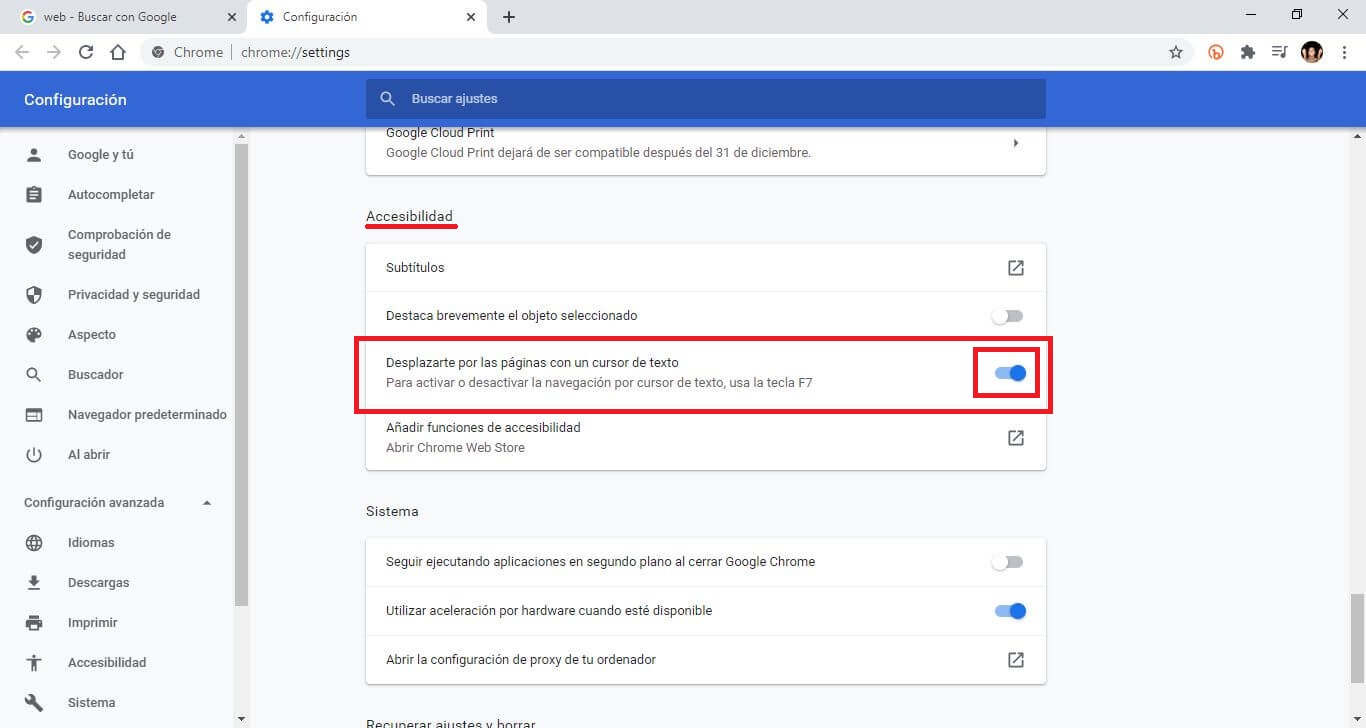
6. Activate the switch for that option.
7. Now you must go to any website and once in it, press the key on your keyboard: F7
8. This will display a message asking you to activate the function: Activate text cursor navigation?
9. Click the Blue button: Activate.
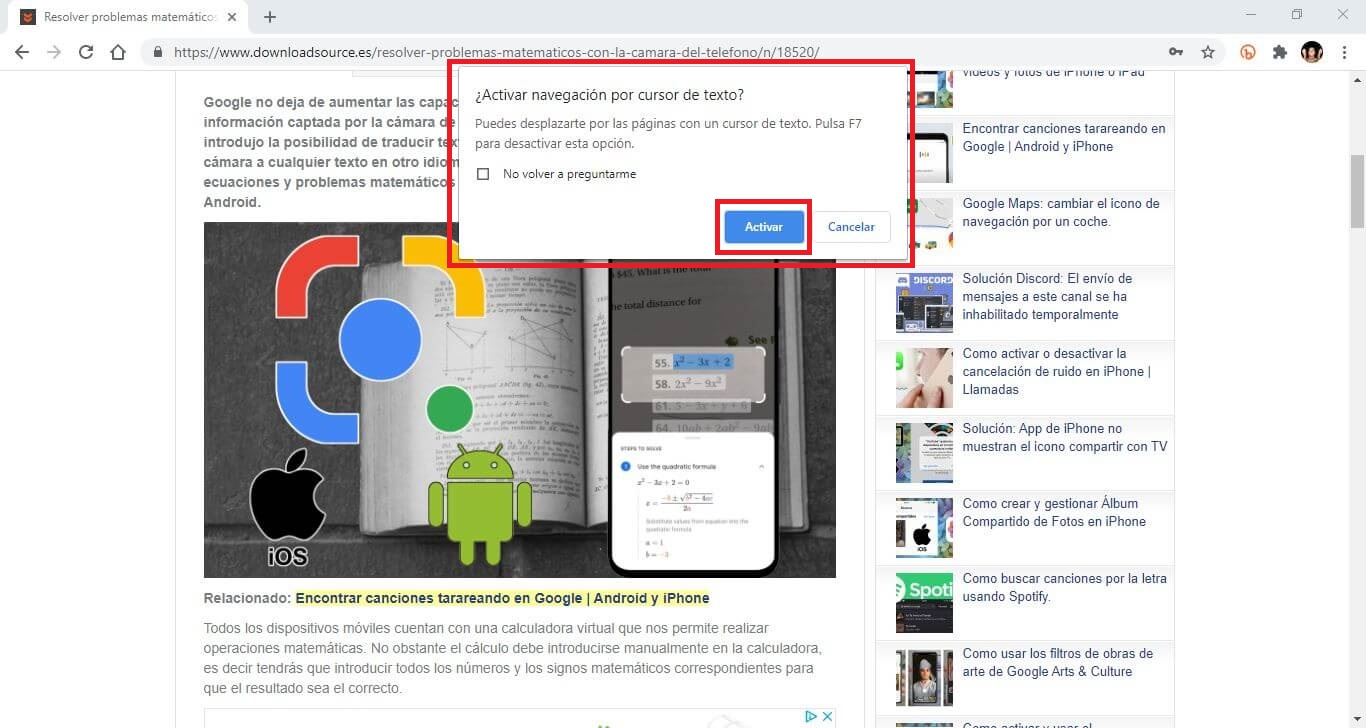
10. Now you just have to click on any part of the text and you will see how now the text cursor will be placed as if you could write directly on the Web.
11. To scroll line by line through the web in Chrome, just press the up and down arrow keys to scroll vertically through the web.
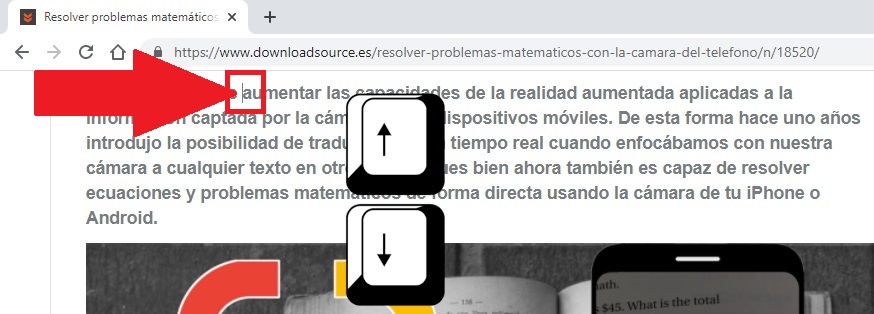
In case you want to deactivate this function, you just have to press on the F7 key again. This will return the previous web scrolling mode.