It is normal that when we browse a web page we like the content that appears within it and we want to save it. This goes a long way with quotes from authors that we like and that we later want to share on social networks or interesting parts of books. Whatever the reason, we will see the action truncated with the text locked..
Many websites that we visit have their content protected (restricted) to avoid being copied and used in other texts due to copyright, this is an extra security measure to avoid piracy, but in certain cases it may be necessary to copy Some fragment of text for personal purposes, but it is not allowed to select said text, with this tutorial you will find the way to copy blocked text in both Google Chrome and Firefox .
To stay up to date, remember to subscribe to our YouTube channel! SUBSCRIBE
1. Copy blocked text in Google Chrome
Step 1
One of the first available ways is to open Google Chrome and go to the page in question, then we go to the "Customize and control Google Chrome - Print" menu:
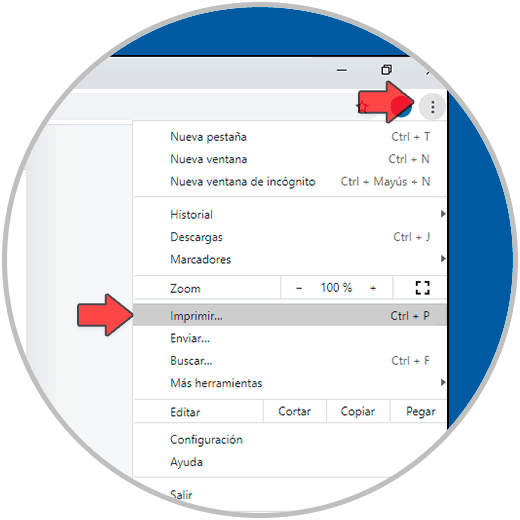
Step 2
In the print view of the website it is possible to select the desired text and copy it by right clicking on it and selecting Copy or using the Ctrl + C keys:
Ctrl + C
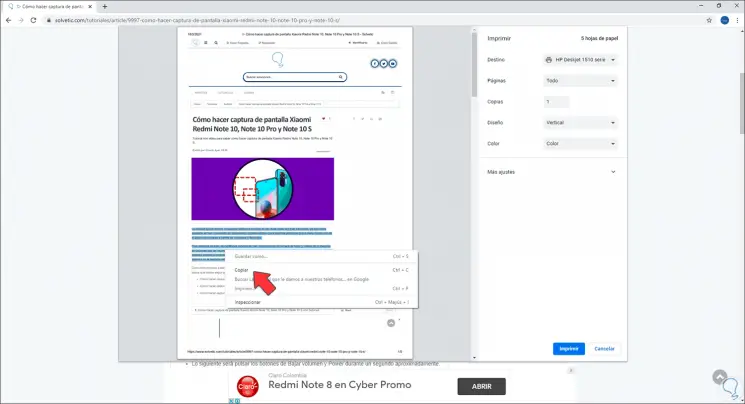
Step 3
In a text editor we paste the text that has been copied:
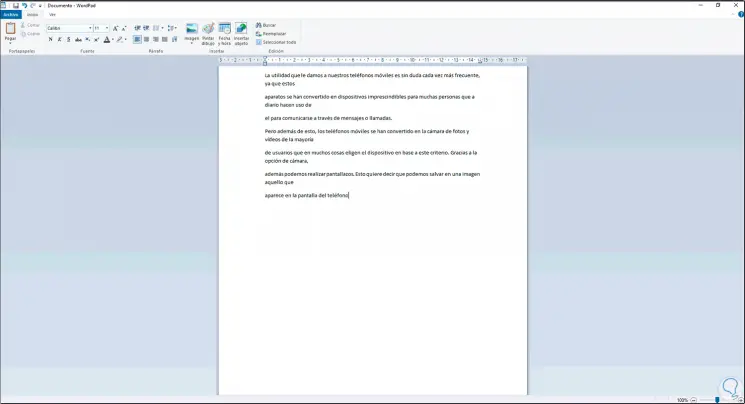
Step 4
Another way available in Google Chrome is using extensions, for this we go to "Customize and control Google Chrome - More tools - Extensions":
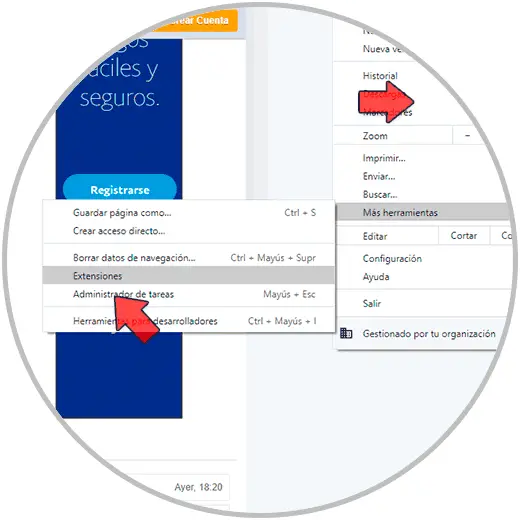
Step 5
In the next window we click on the menu and select "Open Chrome Web Store":
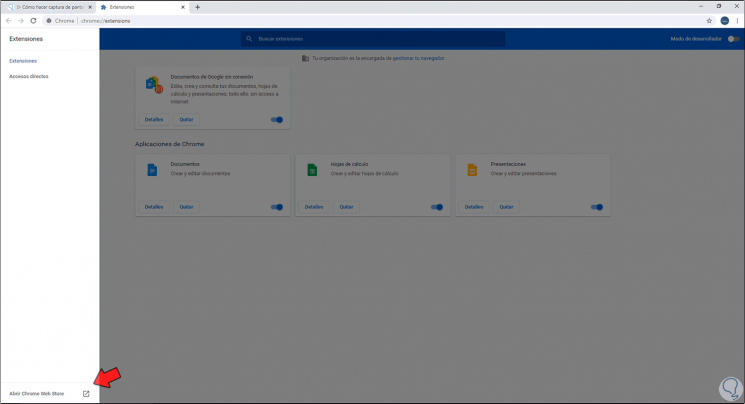
Step 6
In the store we look for the extension "Just Read":
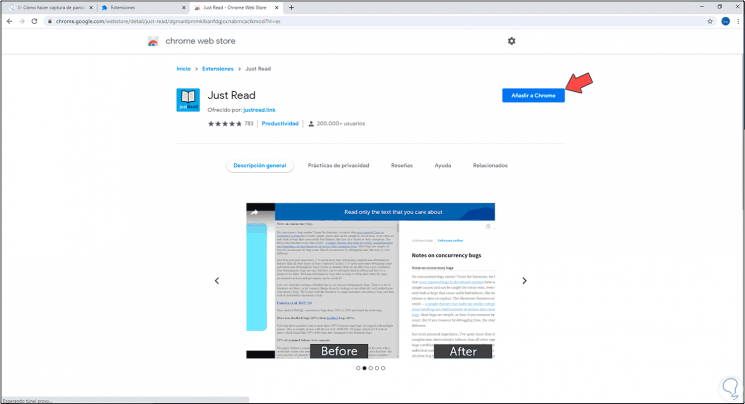
Step 7
We click on "Add to Chrome" to install it in the browser:
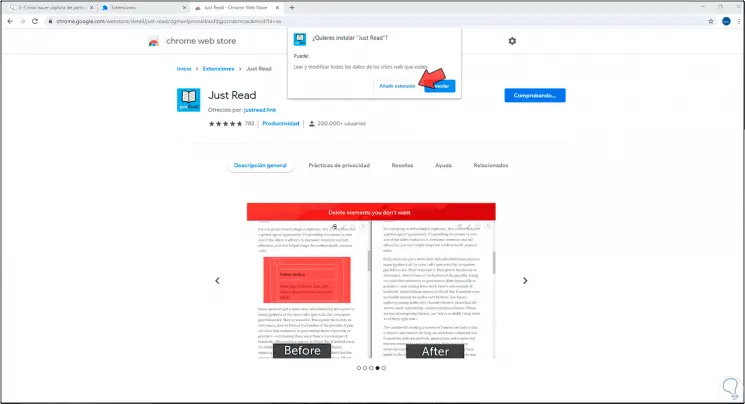
Step 8
We click on "Add extension" and wait for the process to finish:
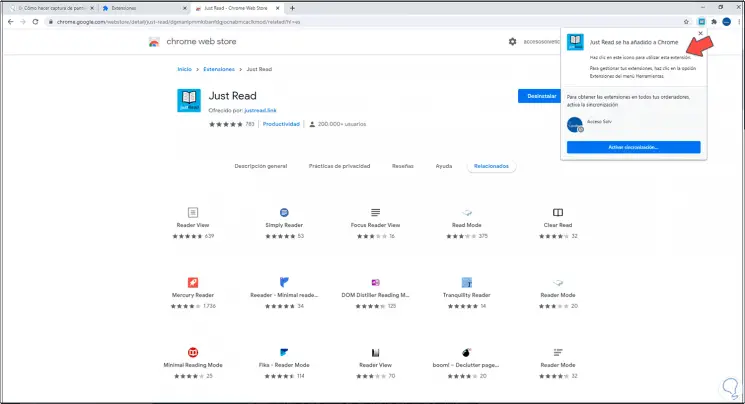
Step 9
We open the page with the restricted text and click on the extension, this will change the style of the page to reading mode, now it is possible to copy the desired text:
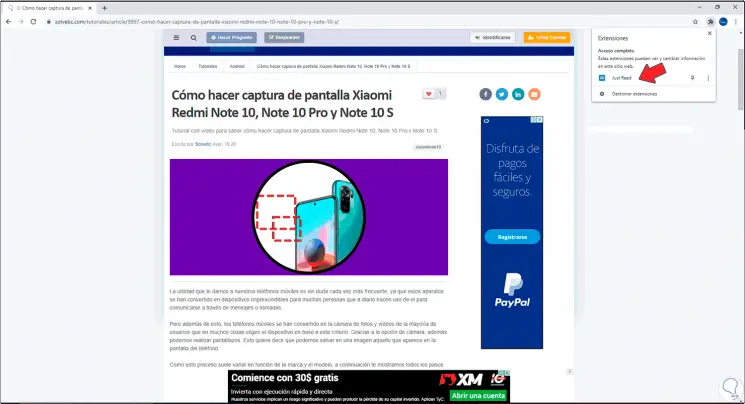
Step 10
Paste it in some text editor:
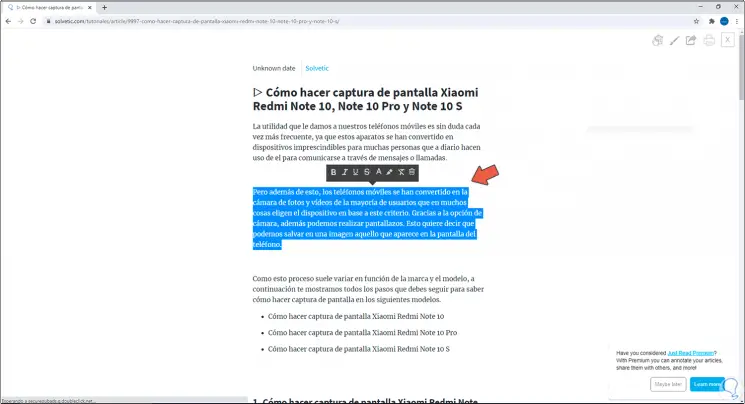
This has been the process to copy restricted text in Google Chrome..
2 . Copy restricted text in Firefox
Step 1
In Firefox the process is much simpler, just open Firefox and click on the icon "Change reading view" located in the upper right:
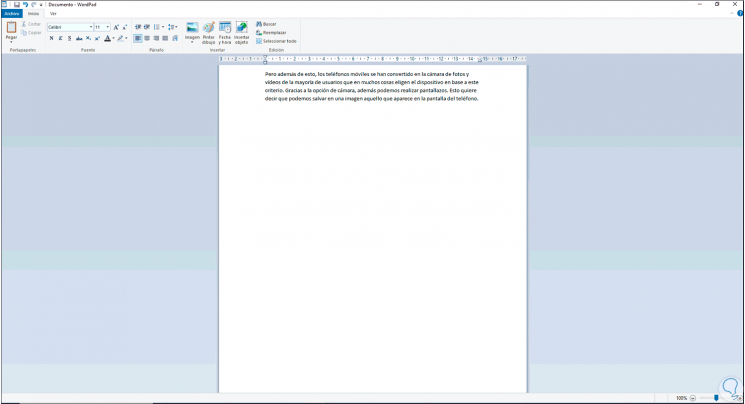
Step 2
This will convert the website in this reading mode, there we copy the desired text:
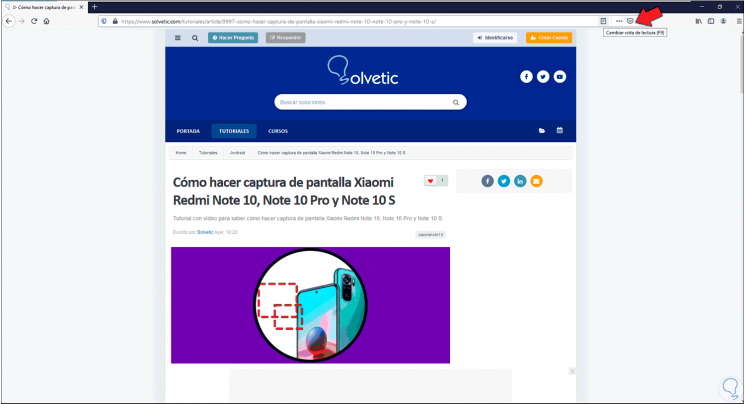
Step 3
We paste this into a text editor.
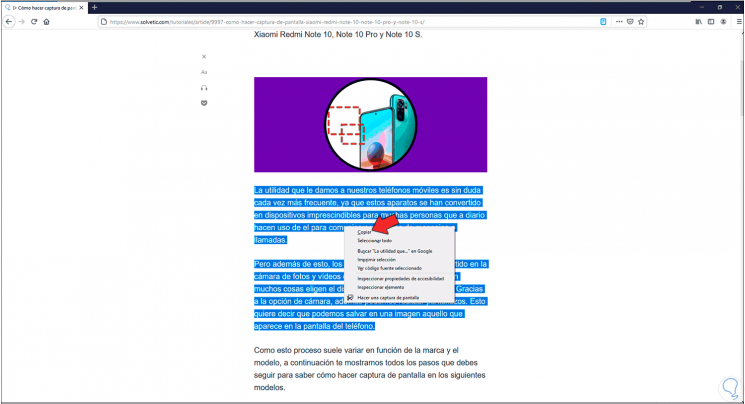
And that's how the process has been in Firefox.
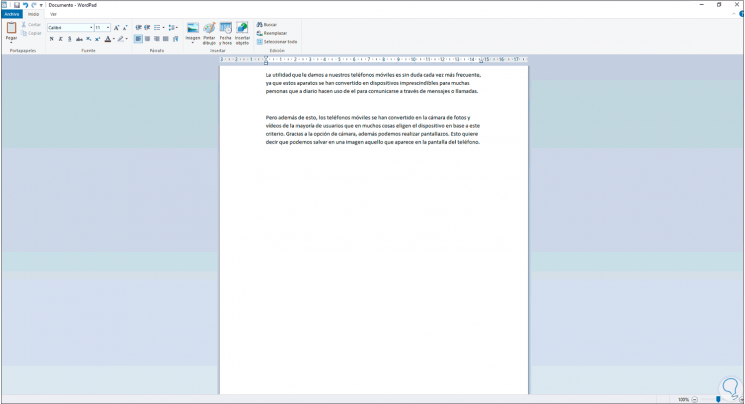
As we can see, it is something simple to copy restricted text in Google Chrome and Firefox to have it, but only for personal purposes..