The use that we give to Google Chrome is practically that daily to access special study, work or personal topics, but Chrome is one of the most used browsers for this, it is normal that in the search engine we frequently perform hundreds of searches and for security, privacy or simply better administration we wish that this history is no longer available , if this is your purpose (delete the search history in Chrome)..
Sometimes it is useful for us to save those websites that we have visited in case we ever want to find a specific one. The problem with this is the information about us that we are leaving dormant in Google Chrome . TechnoWikis will explain to you how to delete your Google search history in a simple and safe way.
To stay up to date, remember to subscribe to our YouTube channel! SUBSCRIBE
How to clear search history in Google Chrome
Step 1
We open Google Chrome and in a new tab we enter "myactivity.google.com":
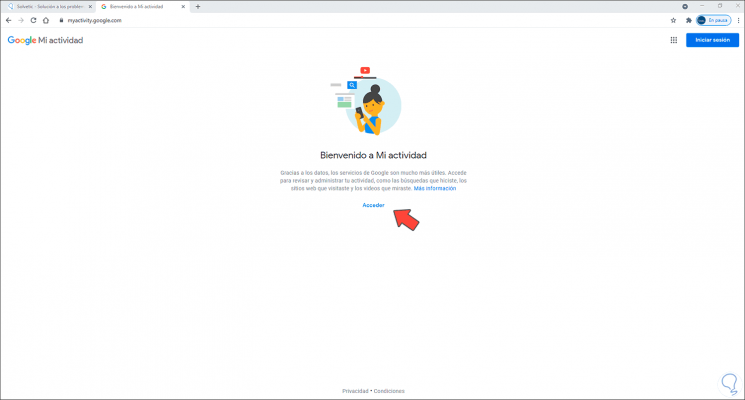
Step 2
We log in to the account in which the search history will be deleted:
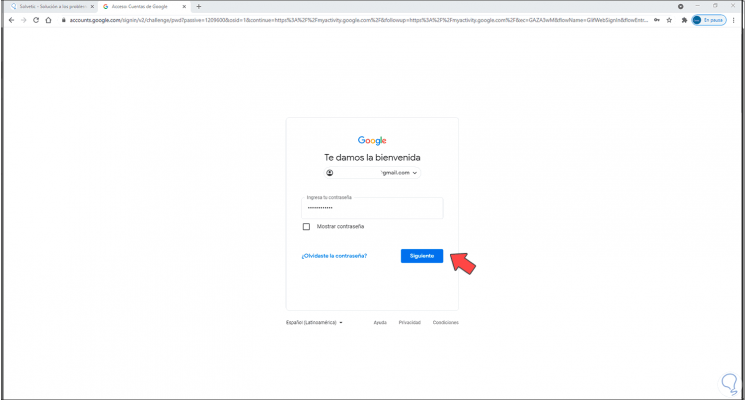
Step 3
When logging in we will see the following:
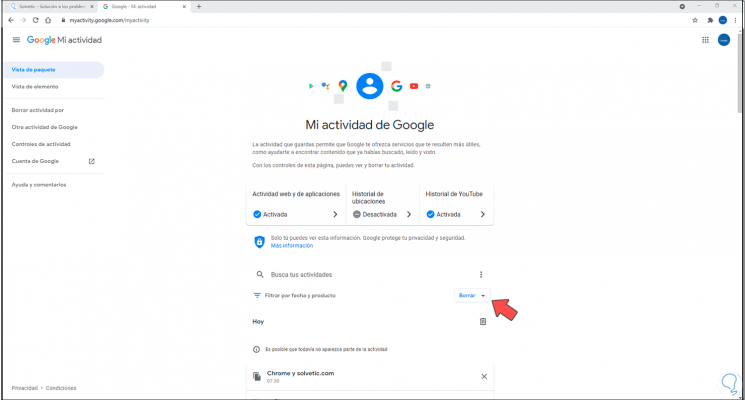
Step 4
We click on the option "Delete activity by" and the following will be displayed:
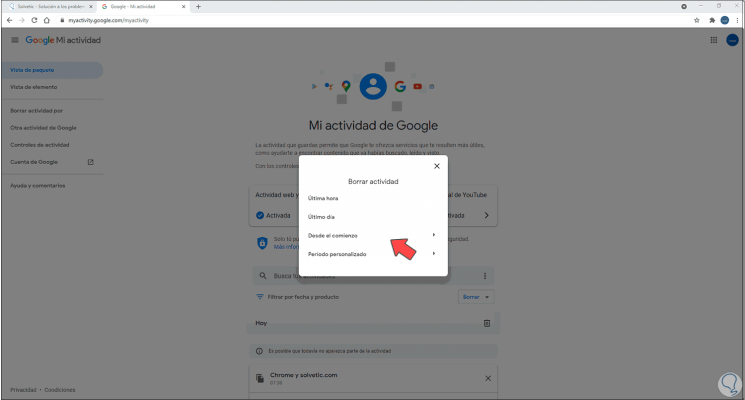
Step 5
Let's click on "From the beginning" and then we will see the following:
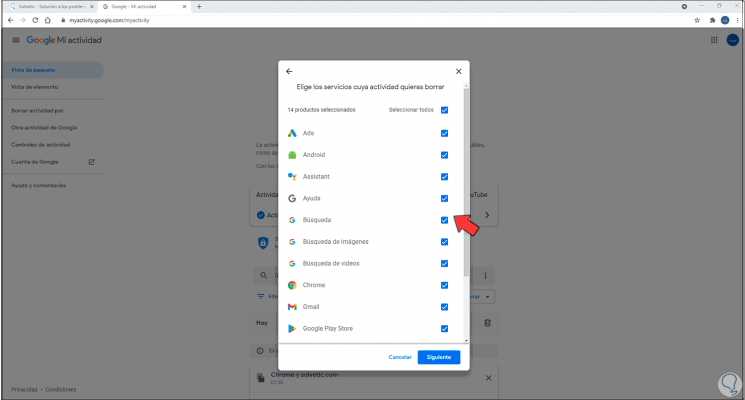
Step 6
We click on "Select all" to uncheck all the boxes, we mark only the "Search" box:
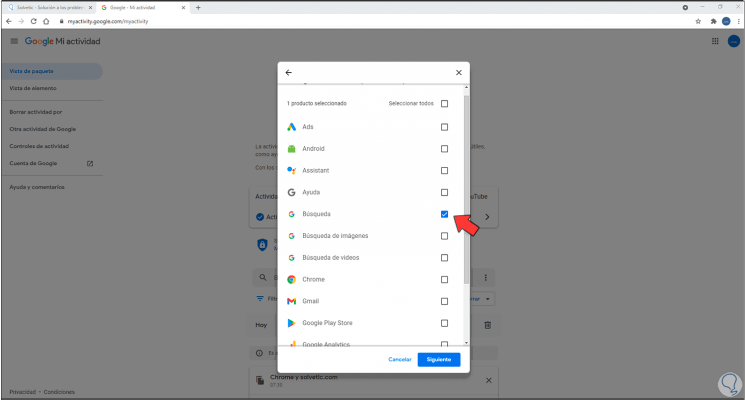
Step 7
We click Next to see this:
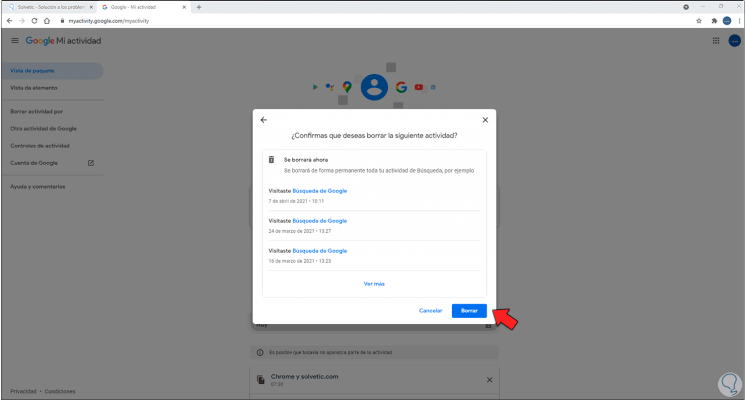
Step 8
Click Clear to confirm your search history clearing changes in Google Chrome. We click on Got it to exit the wizard.
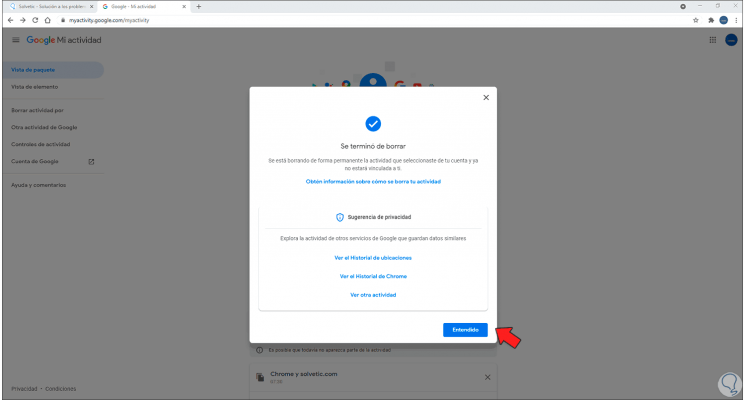
This has been the way to clear the search history in Google Chrome..