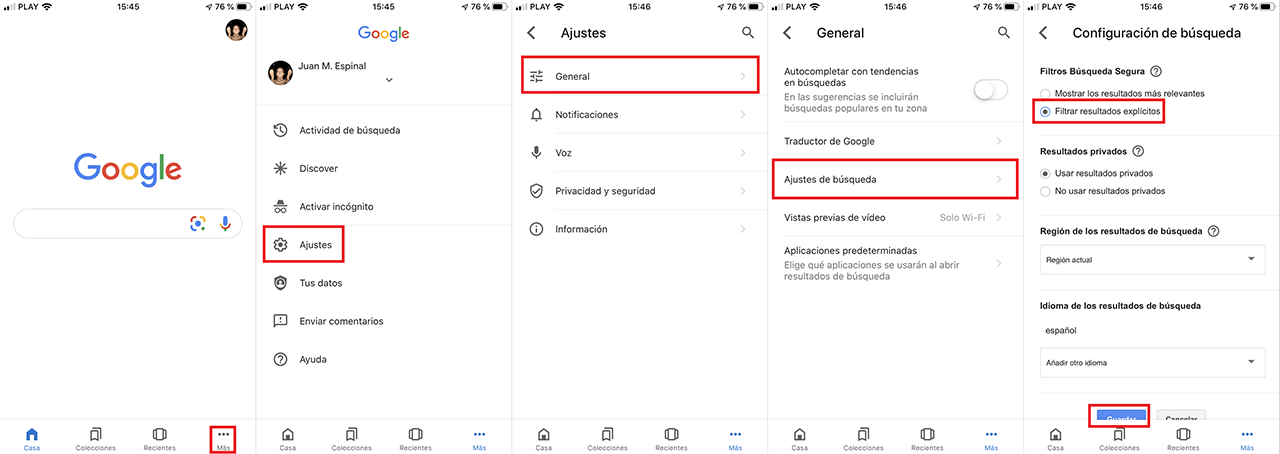Virtually anything that goes through your head can be found on the Internet. The Internet can have many uses, many of them positive, however we can also find adult content (18+) available to anyone who has access to the Internet. However, there are options or functions that allow us to limit access to different content not suitable for which users.

Related: How To Activate Tab Freeze To Reduce Chrome Memory Usage
Undoubtedly, in the event that a minor uses a computer with internet access, he or she may carry out a search through Google and may deliberately or accidentally access content that is not suitable for their age. It is for these cases that adults and parents of children must be prepared and make use of the available parental controls..
Fortunately, the Google search engine offers a little-known option that allows you to remove any violent or adult content from the search results. This feature is known as SafeSearch. Thanks to this function, your children will be able to search Google without having to come across images or content for adults.
Having said this, we want to show you step by step how to activate the Safe search filters in the Google search engine from your computer or from your mobile phone:
How to activate secure Google search from your PC.
- Open the Chrome browser and locate yourself in the Google search engine. Since you are probably logged in to your Google account, you will see your profile photo in the upper right corner of the Google search engine that you will have to click on..
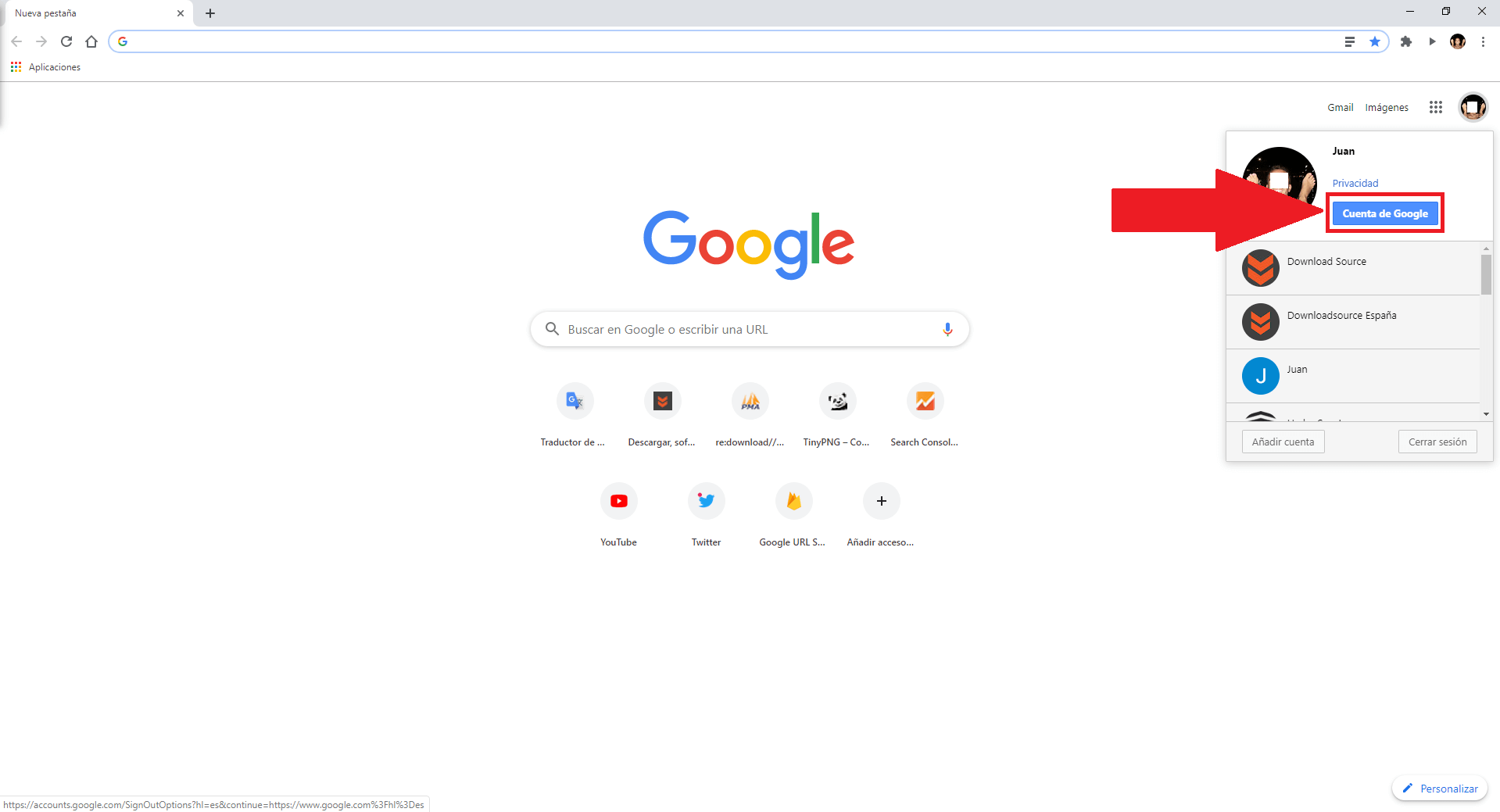
Note: if you are not signed in to the Google search engine, you can also do this from Gmail.
- After clicking on the icon of your Google account, you will see how the blue button is displayed: Google account ..
-On the new page that opens, you will have to click on the option: Manage your data and personalization options .
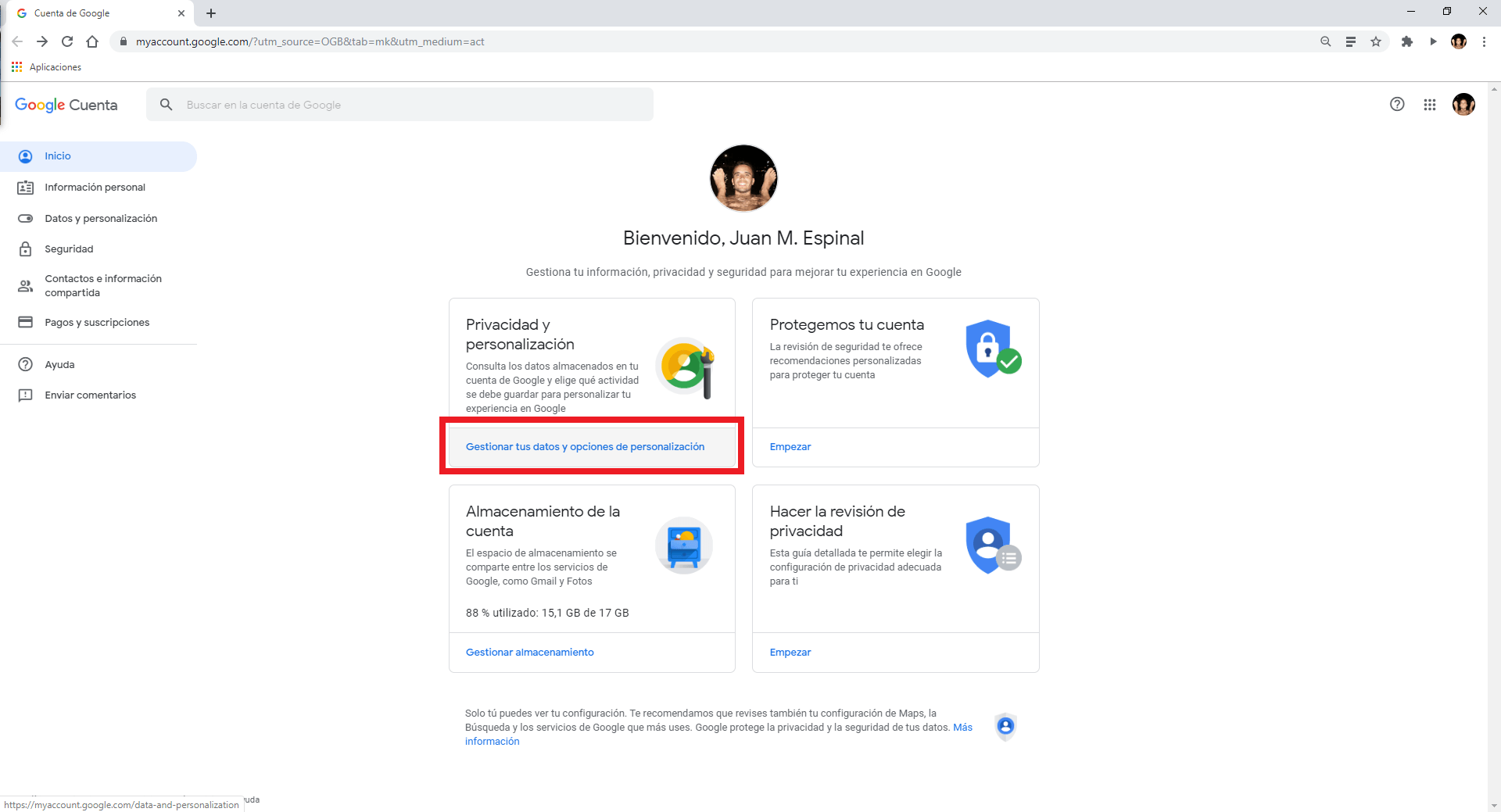
- On the next screen you will have to scroll down until you find and select the General Preferences for the Web section. In this section you will find the option that you must select and that has the name of: Search configuration.
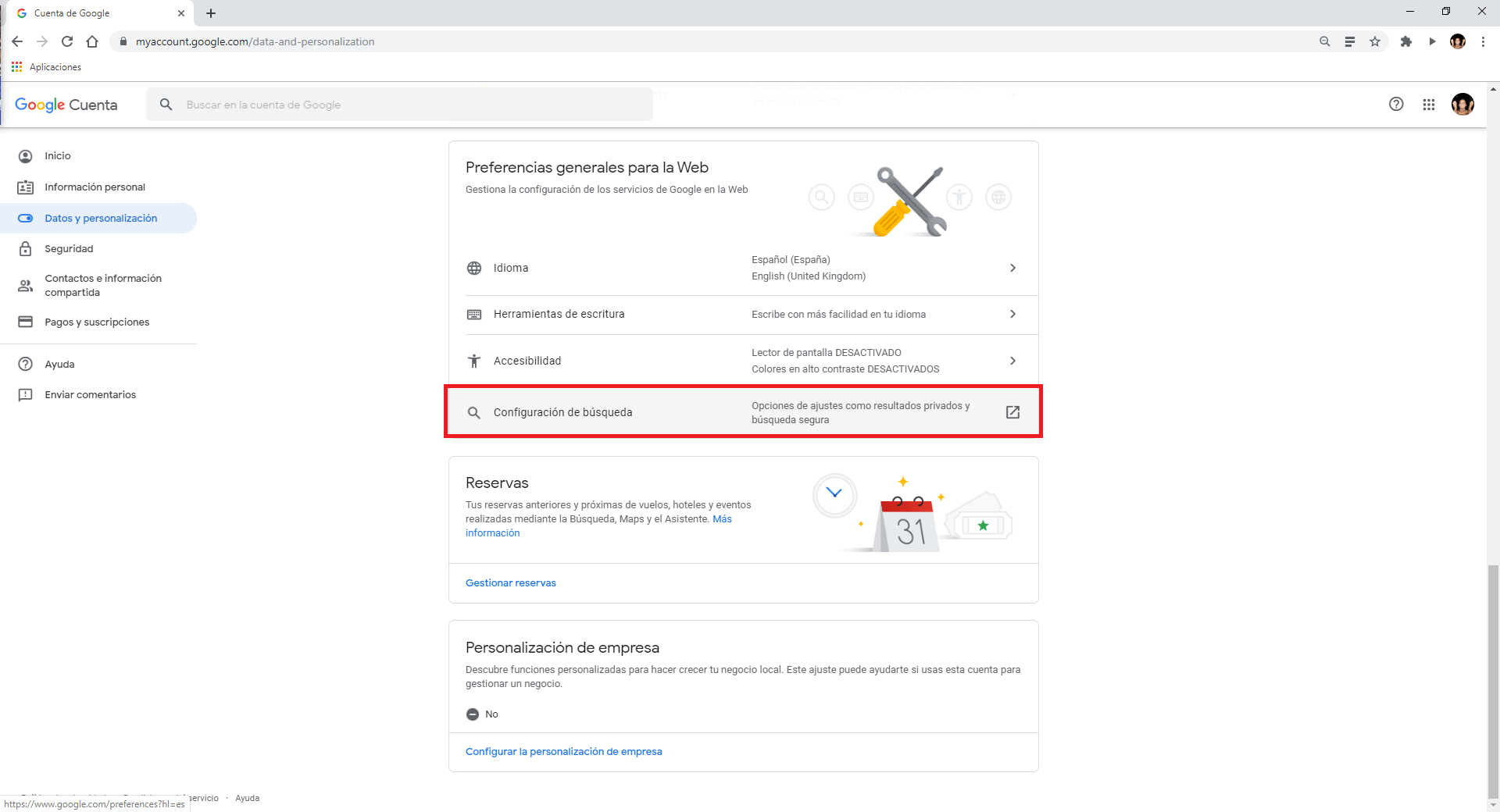
- This will take you to a new screen where we will have to check the box next to the option: Activate Safe Search .
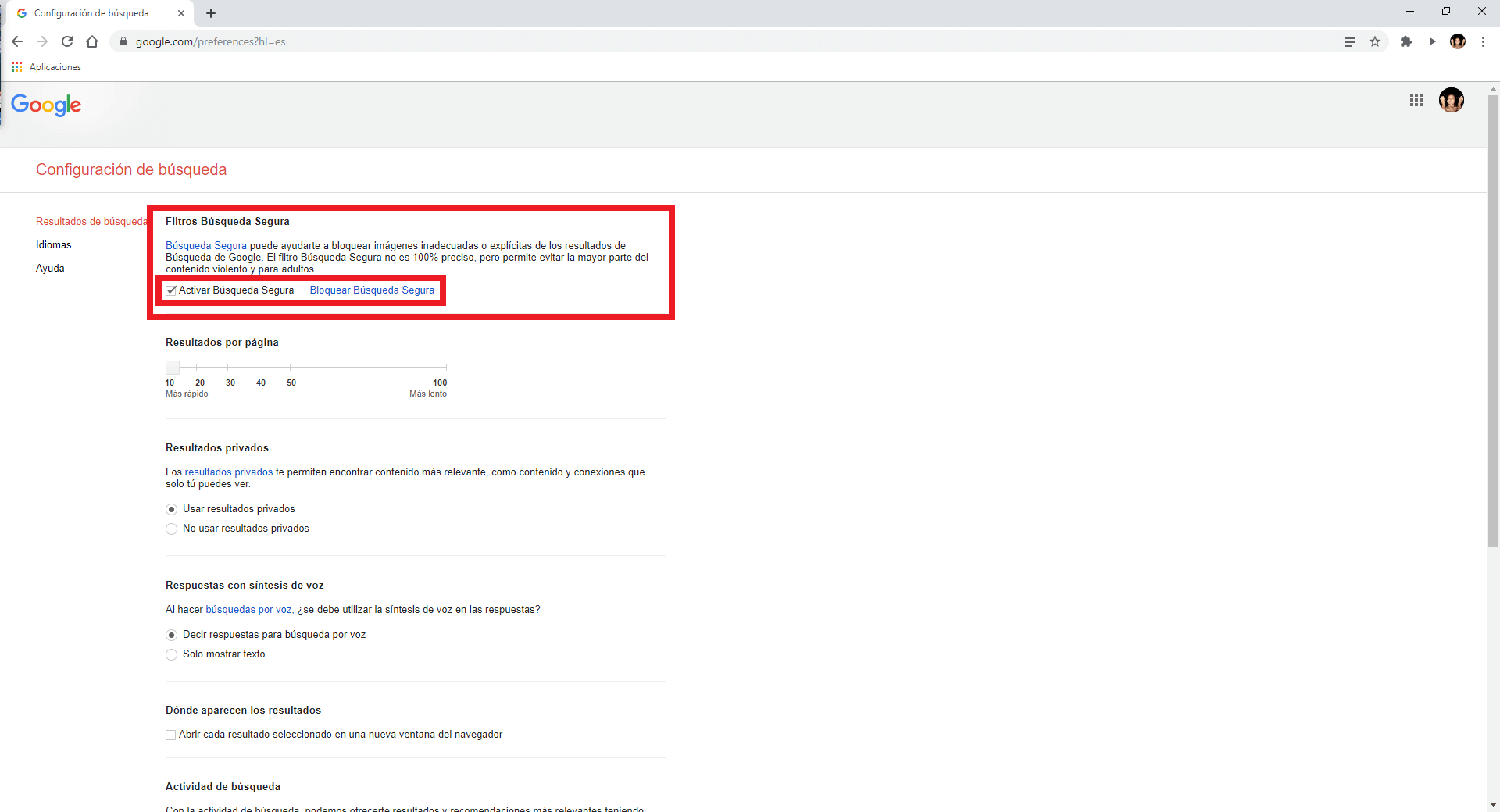
- Finally you will only have to scroll down until you find and select the blue button: save.
From this moment Google will remove from the search results that content considered and / or labeled as violent or adult.
Important Note: Also if you want to lock SafeSearch ( Enable Safe Search ) on your computer so that other people using the device can not undo settings Enable search Segura (Safe Search) you can do. Click the blue words "Block Safe Search" and follow the instructions to first confirm your Google identity and then confirm that you want to block this option.
How to activate secure Google search from your Android phone.
- Open the Google application (which you must have installed)
- At the bottom right, click on the icon with the three dots of the " More " option .
- On the page that opens, you will have to go to Settings and then General .
- Now you will have to click on the option: Search Settings .
- Finally you only have to check the option Filter Explicit Results and save the new configuration by clicking on the Blue button at the bottom of the screen: Save