Is the WiFi network slow on our mobile? In order not to suffer from slow wireless connections, you have to take into account a series of factors and put into practice these simple tricks that we propose to speed up the WiFi connection on your smartphone..
We assume that, by default, our mobile phone will connect to the home WiFi network in the best possible way, without us having to customize any of its characteristics. Sometimes this is true. But, in others, it is true that we must make some adjustments so that the connection is fast and fluid . These are the simplest and most practical that we can put to the test.
Connect to a channel that is not saturated
WiFi networks connect to different channels and these can be more or less saturated. For the connection to be agile, it is convenient that we connect to the channel that is freer . This is achieved through a simple application that we can download at this link..
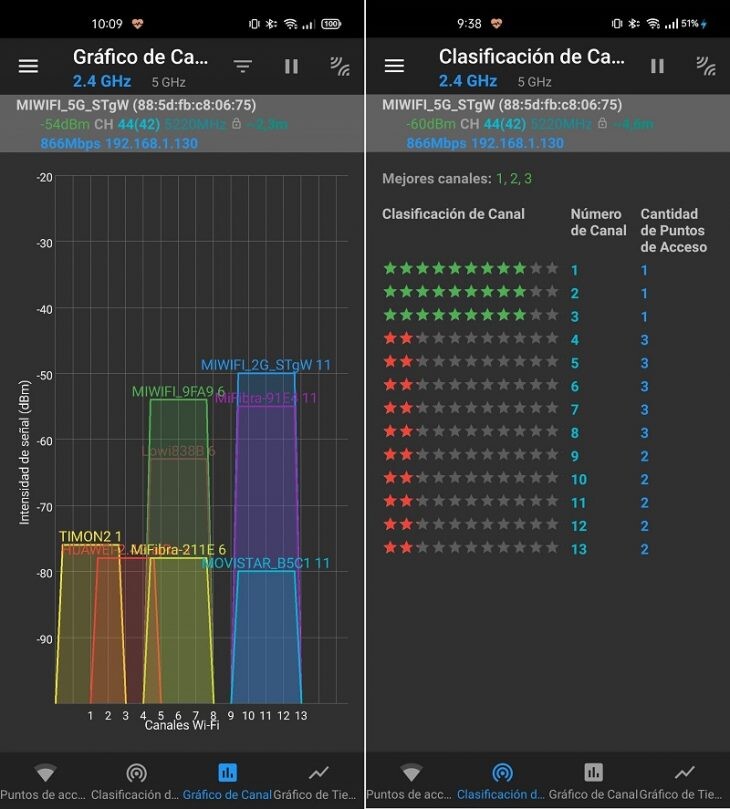
The operation of WiFi Analyzer is very simple: we open the application and see which channel is the least saturated. In the section 'Classification of channels' we can see, through a rating by stars, the best. In our example, they are 1, 2 and 3. Later, we have to enter the configuration of our router and change it.
To enter our router , we have to type in the browser "192.168.1.1" (without the quotes) and then, username and password. In its configuration, we must look for a section that refers to the channels. We change it, reboot and that's it..
Modify DNS
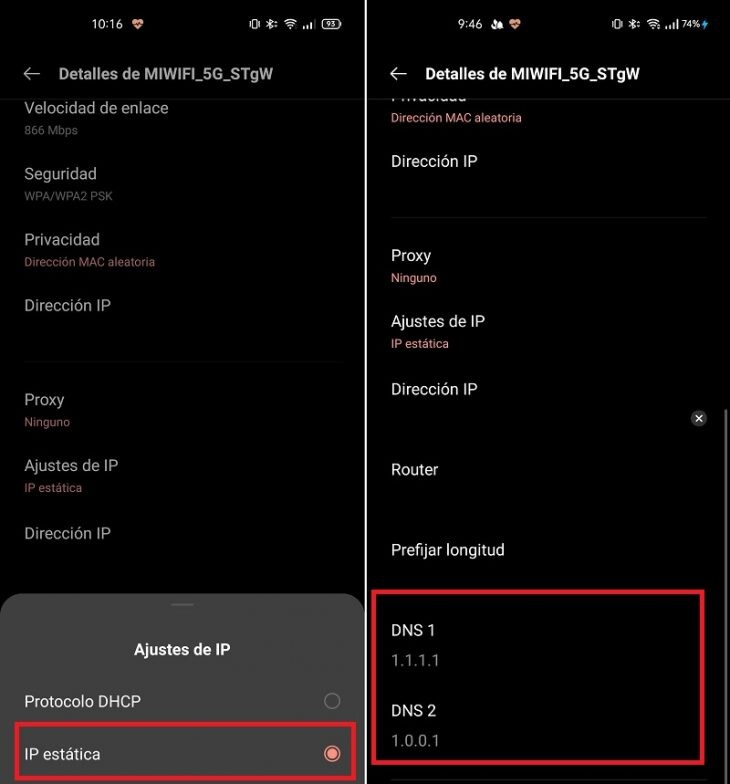
If we want to improve the load of the webs, it is recommended that we modify the DNS that our operator gives us by default for others in the public domain. To do this, we have to enter the mobile settings, in the section dedicated to the WiFi connection, select the network to which we are connected and click on 'Modify network'. Then, we follow the path 'Advanced options-> IP settings-> Static IP' and we write down the IPs " 1.1.1.1" and "1.0.0.1" (again, without the quotes) in 'DNS1' and 'DNS2', respectively . These are the Cloudfare DNS that promise greater speed and privacy.
Format the mobile and restart the router
There are times when the measures to be taken are drastic and go through restarting the router and formatting the phone. The first thing we can do with a pointed instrument, like a pin, inserting it into the 'Reset' hole that all routers have . We hold down for a few seconds until all the lights go out.
To format the mobile, what we need is to enter the 'Security' section of our phone and click on ' Factory reset '. Be careful, if we do not make a backup , we will lose all the files that we have saved locally. Overcome this stumbling block, our mobile will look like it just left the factory.