
The use of Android sometimes reserves some surprises. This is particularly the case when a curious secure mode error message is displayed at the bottom left of your smartphone screen. Here are several methods to exit secure mode and find the applications installed from the Play Store..
Why my phone went into secure mode
Is your phone refusing to launch your favorite apps and games? Do you see a strange secure mode message appear on your Android desktop? Do not panic. There are very simple solutions to get your phone out of secure mode. But first, let's try to understand why this problem occurs.
The secure mode launches automatically as soon as Android detects a very serious problem. It could be for example the installation of malicious software, a bug on an update or an application causing an abnormal overheating of your device..
Once this mode is activated, only the main functions of the phone are accessible. You will no longer be able to launch third-party applications downloaded from the official Google store or as APK files.  Cannot also access the Play Store. But that's not all. This mode also restores the default settings and deletes the settings you previously defined.
Cannot also access the Play Store. But that's not all. This mode also restores the default settings and deletes the settings you previously defined.
Disable secure mode
There are different methods for exiting secure mode. The easiest way is to restart your smartphone using the following procedure..
- Hold the Power button
- Then select the Switch off option
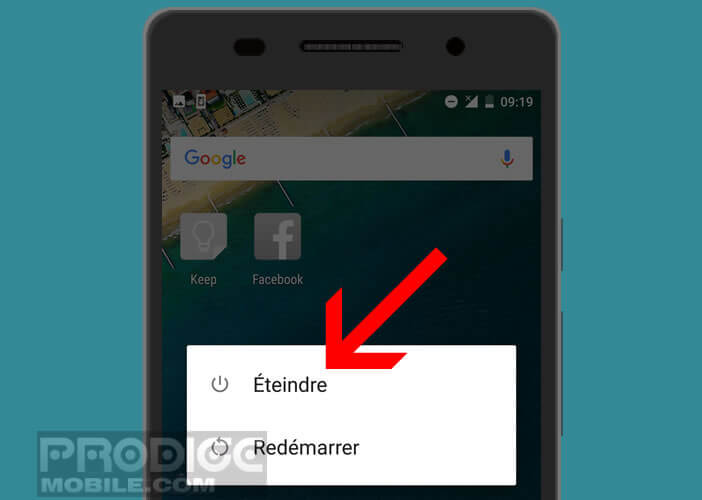
- Wait a few seconds before restarting your device
In most cases this manipulation is enough to disable the troubleshooting mode of Android. Note that on some smartphones, a safe mode notification appears in the notifications window. Slide your finger twice from the top to the bottom of the screen to open the notifications panel. All you have to do is locate the option to exit secure mode and click on it.
Remove the battery
The method described above does not always work. If your phone has a removable battery, try this technique.
- Turn your phone off
- Then carefully remove the back cover of your device
- Remove the battery

- Take the SIM card out of its slot
- Wait a few minutes for the capacitors to fully discharge
- Replace everything and turn on your phone
Broken volume key
Is your smartphone stubbornly refusing to exit secure mode? Check that the volume down key on your terminal is working properly. If it is broken, Android might believe that you keep it pressed during startup.
That's all very well, but what does this have to do with my problem? You may not know it, but when the logo of the manufacturer of your smartphone appears on the screen and the volume down key is pressed, Android automatically goes into secure mode.
This is why it is important to check that your volume keys are working properly. In the event of a breakdown, you may have to think about returning your phone to the After-Sales Service.
Delete apps
None of the techniques proposed have solved your problem. An application could be the source of this malfunction. Secure mode prevents third-party applications from launching, but lets you uninstall them. That's good, that's what we're going to do.
- Open your Android settings
- Click on the applications section
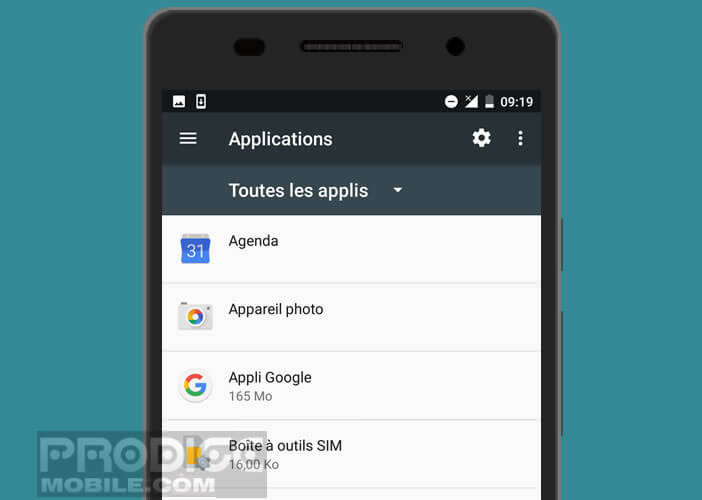
- Select the application (s) that you suspect are responsible for this crash
- Then restart your phone
Find the shortcut icons on the home screen
The solutions seen above have succeeded in overcoming this damn safe mode. Problem, the shortcut icons of your applications have disappeared from the Android desktop. Obviously your first reaction will probably be to go to the Play Store to redownload them. But here it tells you that the applications are already installed on your device
- Open the application launcher
- Keep your finger pressed on one of the icons
- Move it to the Android desktop