Magnify the elements displayed on the screen Activate the zoom function Zoom on your mobile screen Getting around the enlarged area
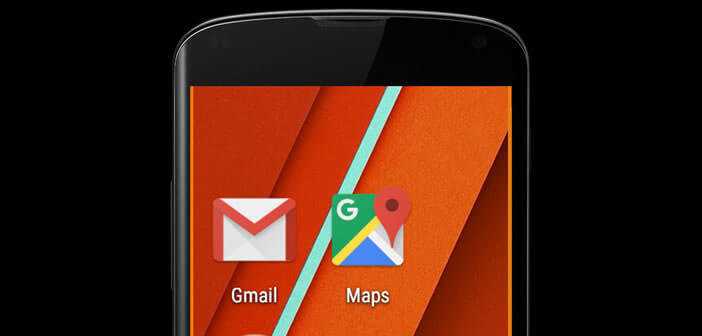
Today, millions of us spend several hours every day in front of the screen of our smartphones to read our messages, surf the internet or connect to social networks. Unfortunately with their narrow screens and small characters, Android mobiles often cause visual fatigue. Let's see today how to limit these disorders and improve reading comfort by enlarging the display space of your phone..
Magnify the elements displayed on the screen
Like many people, are you having trouble reading text on your smartphone screen? Do you tend to move the screen closer to your eyes to see a notification? You are probably one of the hundreds of thousands of people for whom HD screens are not adapted to their vision. Increased display resolutions often cause eyestrain and strain our eyes. 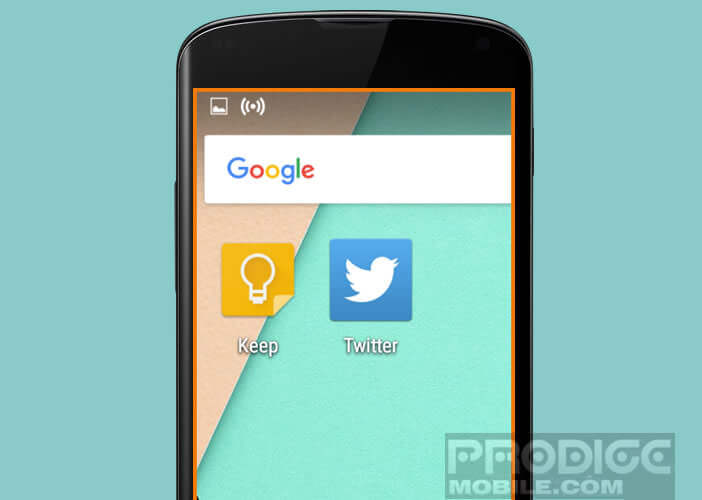 To enjoy optimal reading comfort on your phone , there are several solutions. You can for example increase the size of the characters or enlarge the size of the application icons. Less known but just as useful, the zoom function allows you to enlarge any part of the screen, whether it is your mobile desktop or an application (utilities, games, etc.).
To enjoy optimal reading comfort on your phone , there are several solutions. You can for example increase the size of the characters or enlarge the size of the application icons. Less known but just as useful, the zoom function allows you to enlarge any part of the screen, whether it is your mobile desktop or an application (utilities, games, etc.).
Activate the zoom function
Android phones have many accessibility features to make reading more enjoyable. You still have to know them. Without further ado, we will now see how to enlarge the display of an Android smartphone..
- Open your Android phone or tablet settings
- In the system section, press Accessibility
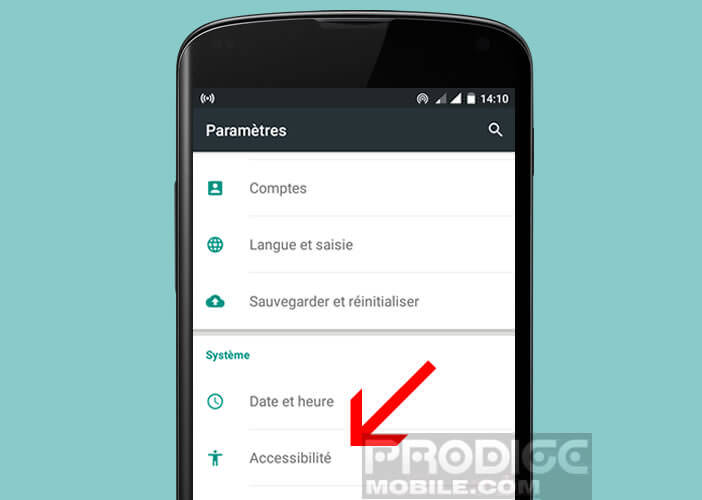
- Then click on the enlargement gesture and move the small gray cursor to activate the function.
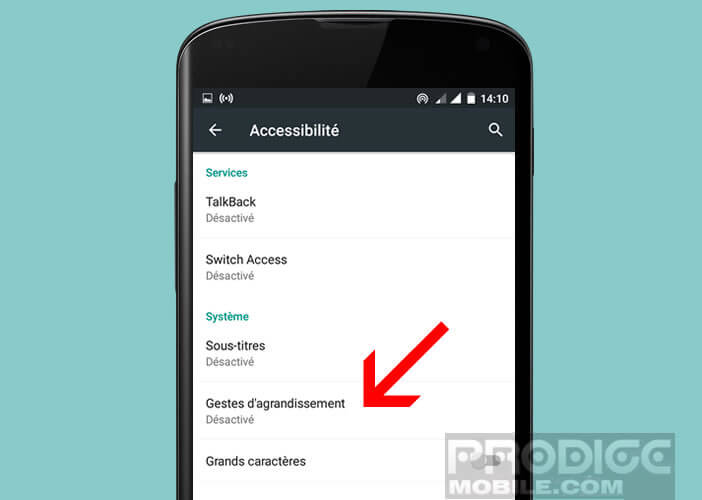
Zoom on your mobile screen
Now the enlargement function is now active. Now come back to your phone's desktop.
- Tap your finger three times anywhere on the screen (except an icon)
- Screen automatically expands
- Repeat the same operation to deactivate the magnifying glass
- If the zoom level does not suit you know that you can change it
- Place two fingers on the screen and spread them apart to enlarge the display
- To reduce it, you just have to bring your two fingers together
- It is the same principle used in the Gallery application to enlarge an image
Getting around the enlarged area
There are two methods for getting around the enlarged area..
- Place two fingers on the screen then drag horizontally or vertically to move the content within the screen
- This will allow you to access items outside the screen
- The other method is to leave the finger held on the screen the third time to activate the magnifying glass
- Then slide your finger to explore the different parts of the screen
Now you know how to activate the magnifying glass function on your Android smartphone or tablet. Small important precision, the zoom does not work on the keyboard.