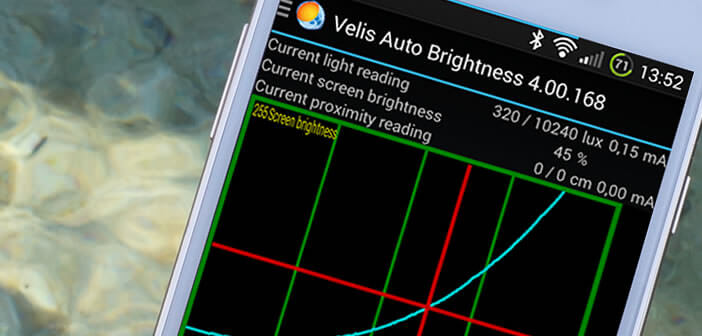
What could be more annoying than having to constantly adjust the brightness of your mobile. Despite the progress made by smartphone manufacturers, it sometimes happens that the screen becomes completely unreadable in direct sunlight. The fault comes back to poor management of the sensors. To avoid tiring your eyes, here is a tip to automatically adjust the brightness of the screen of an Android smartphone according to the ambient light..
Ineffective automatic brightness
We all have one day to another was forced to change the brightness of the screen of his smartphone . This basic operation presents no difficulty. We place a finger at the top of the screen of his mobile to bring up the notification panel. Then with the cursor placed at the top of the window, you adjust the brightness manually.
It's simple, easy but must admit in the long run it quickly becomes boring. Outside in direct sunlight, push the cursor to the right. And on the other hand in the evening, you must place the cursor as far to the left as possible so as not to damage your eyes and disturb the person who shares the bed with you..
Obviously some of you will tell me that Android already includes a function to automatically adjust the brightness of the screen depending on the lighting conditions. Except that not all smartphones have a light sensor . And then this functionality is not very effective.
It often tends to darken the screen enormously in order to save a maximum of battery. This is not without causing some problems, especially in very bright rooms. It also happens very often that we have to manually adjust the screen brightness. A shame for a tool designed to perform this type of task automatically..
Velis Auto Brightness
To fill this gap, you will have no other choice than to install an application capable of automatically modifying the brightness of your screen like Velis Auto Brightness . Once downloaded to your smartphone, the Velis installation wizard will guide you and help you choose the basic settings suited to your use and your terminal.
Important detail all the parameters defined in this window can be modified later.
- Launch the Play Store on your smartphone
- Install the application on your mobile by clicking on this link: Velis Auto Brightness
- Then click on the icon corresponding to your new application to launch it
- When launching for the first time, the Setting Wizard window will appear automatically
- Press the Next button
- Select your screen type (Amoled, TFT, S-Curve). In case of doubt, consult the technical sheet of your device on the manufacturer's website.
- Then choose the sensitivity
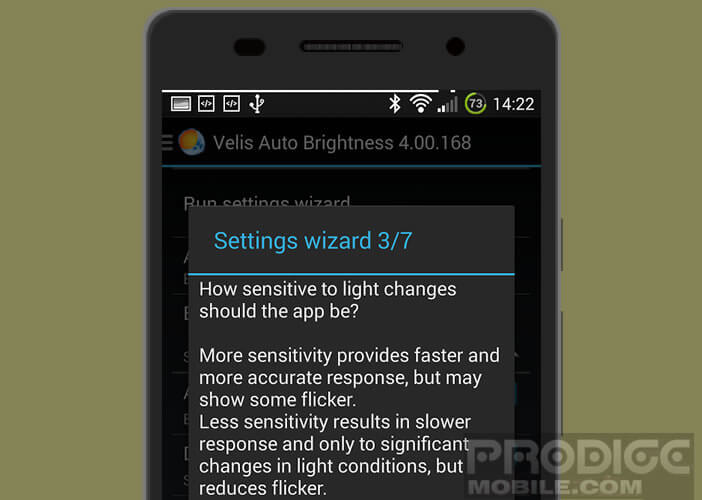
- Allow or not change the brightness when your smartphone is plugged into an electrical outlet
- If there is no light sensor on your smartphone, the application will offer to use the camera of the camera to determine the ambient light . Please note this device can have an impact on the autonomy of your device
- Do not forget to activate the device by moving the Automatic Brightness button to the ON position
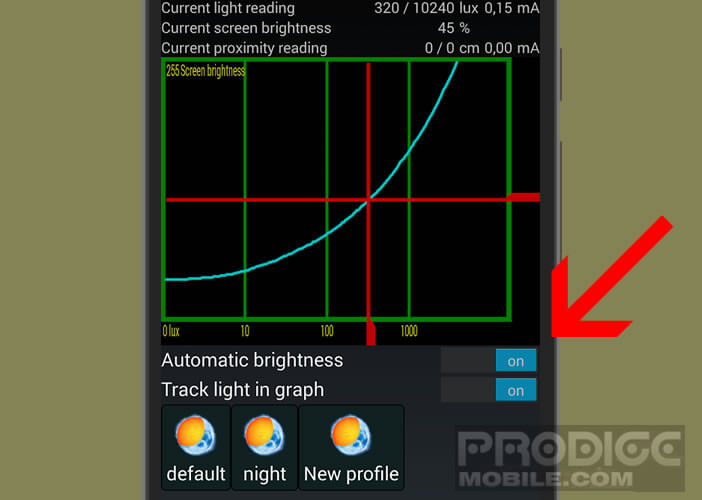
Create custom profiles
The basic settings should normally allow you to better manage the brightness of the screen of your mobile. If the result obtained does not meet your expectations, know that you have the possibility of defining personalized profiles.
- Move the sliders until you get the desired brightness
- Click the New setting button
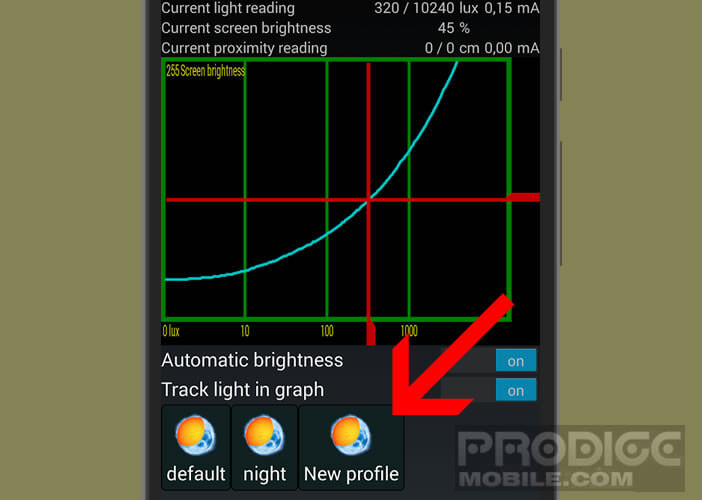
- Give a name to your profile
- Click the save button
Likewise, Velis Auto Brightness can be prevented from adjusting the brightness of your screen for certain applications. To do this, simply follow the following procedure.
- Click the Settings button
- Press the Excluded Apps button
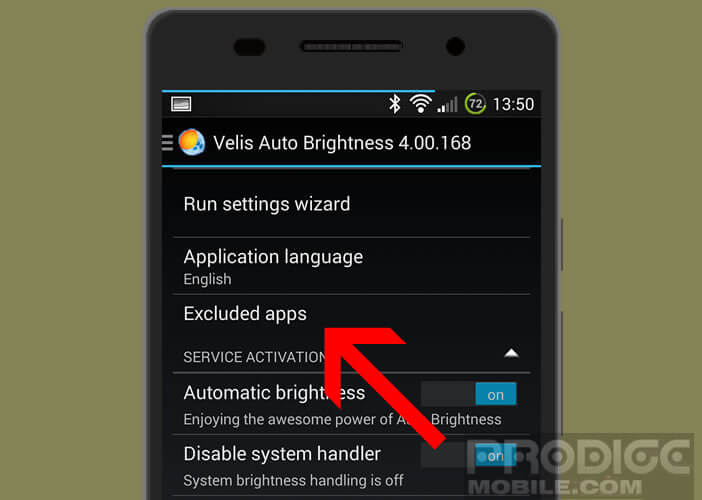
- Choose the applications from the list for which you do not want Velis to adjust the brightness
If you have any questions regarding the operation of this tool to automatically adjust the brightness of your Android terminal, do not hesitate to post them in the comments.