The history is enabled by default in Google but many times we associate it directly with the history we make on each visit to the browser, the history in Google goes further and hosts it not only in the "History" option but directly in our account activity online, with this it is possible to access our Google account from anywhere with a network and there validate and review the history made in Google with our user. This history can become extensive on our PC and for this reason TechnoWikis will teach you how to delete it in a simple but functional way..
With the history of Chrome we can have a list of our web page where the websites you have visited will be stored. With this later we will be able to enter more quickly to the sites that you frequent the most since you can put them as favorites or they appear suggested to you. Also, if you have doubts about the time you have been consulting within Chrome or what you visit the most, it can also be useful. Even so, we recommend that from time to time you delete browsing data from Google.
To stay up to date, remember to subscribe to our YouTube channel!
SUBSCRIBE ON YOUTUBE
How to clear Google history on PC
Step 1
We open Google and in a new tab we will go to "myactivity.google.com". There we click on "Activity controls" to see the following:
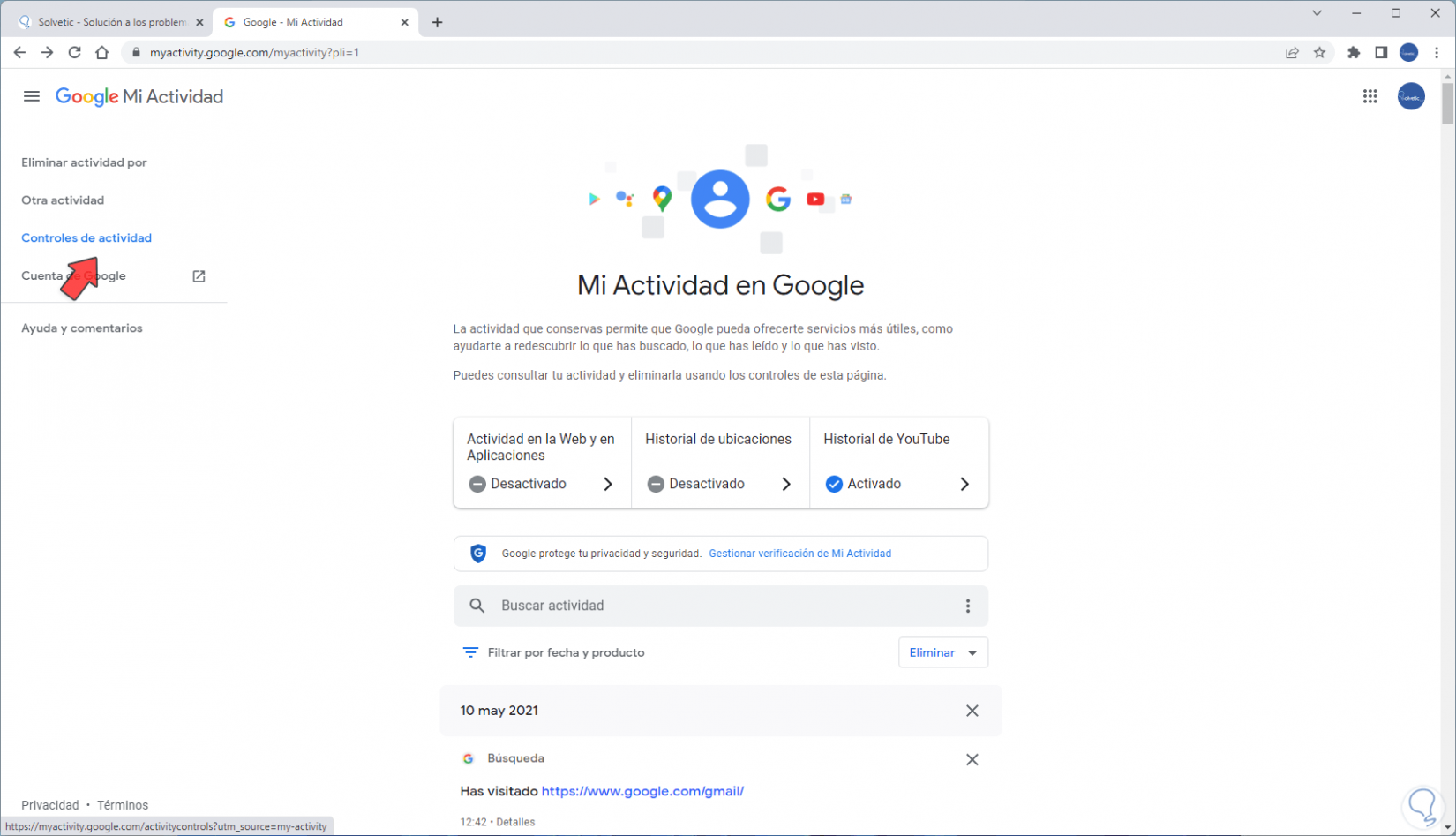
Step 2
We click on "Manage all Activity on the Web and in Applications" to have access to all of Google's history:
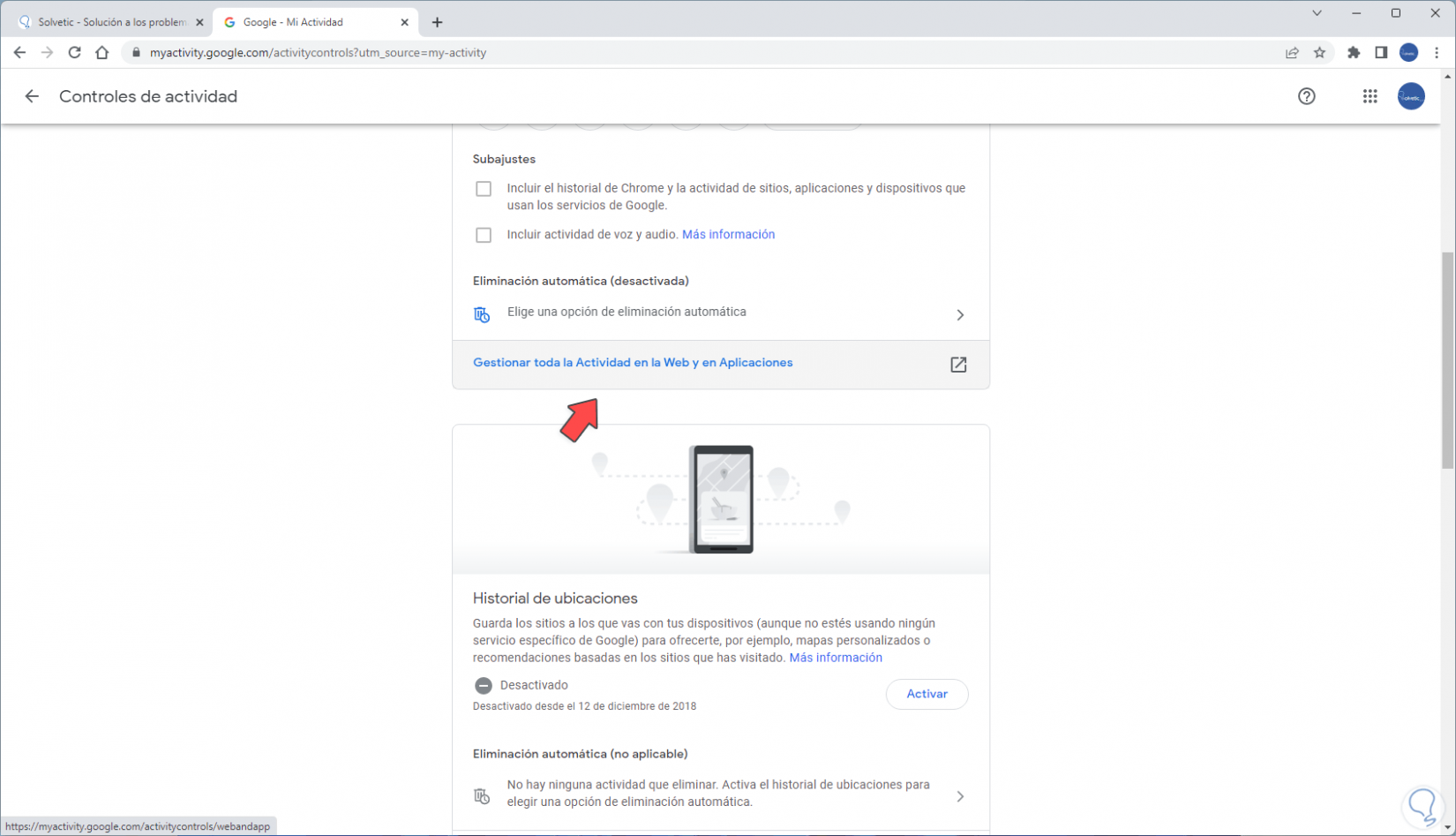
Step 3
There it is possible to click on the X of each site to delete it from the history, we must confirm the process:
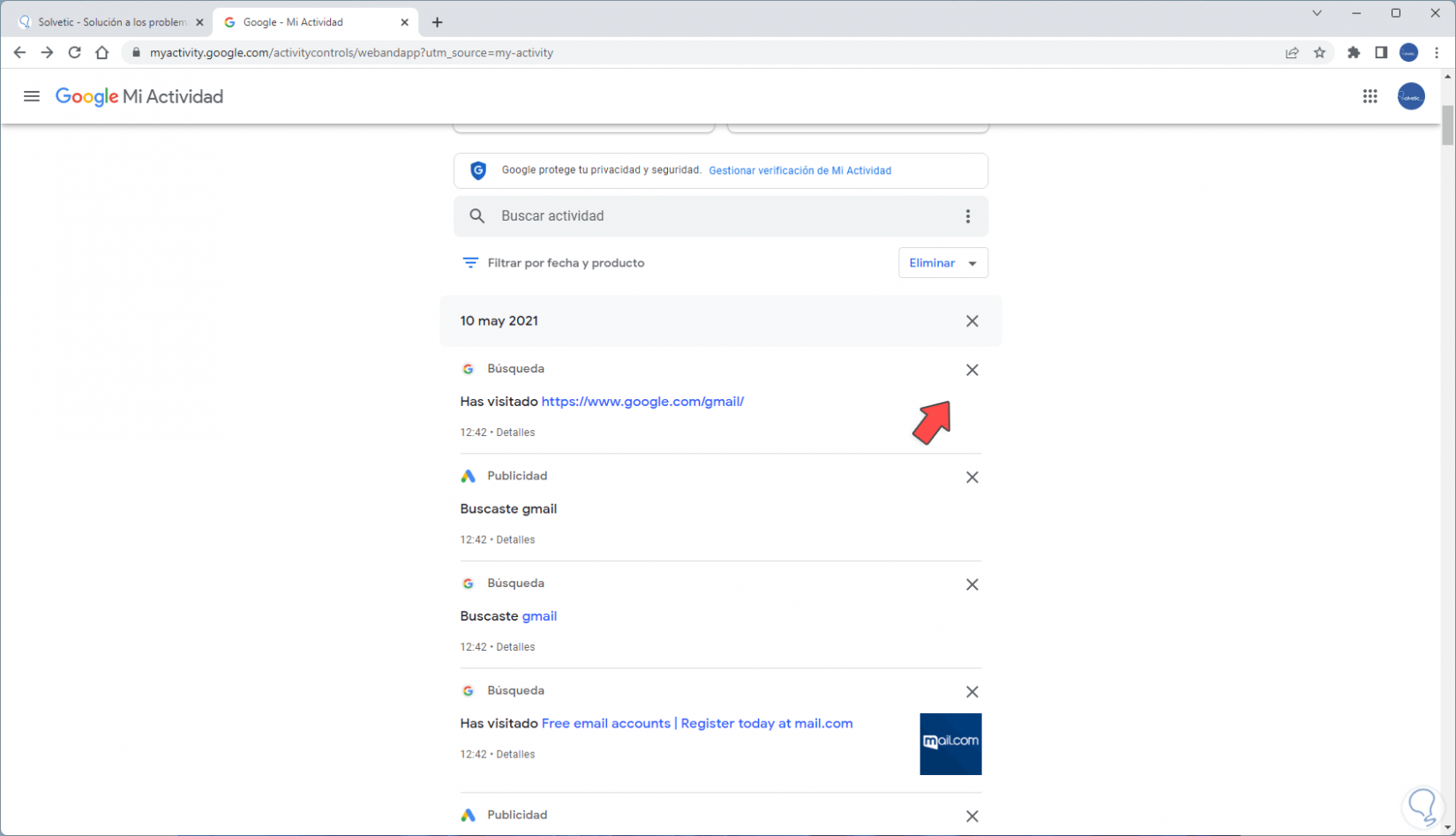
Step 4
We click on "Delete"
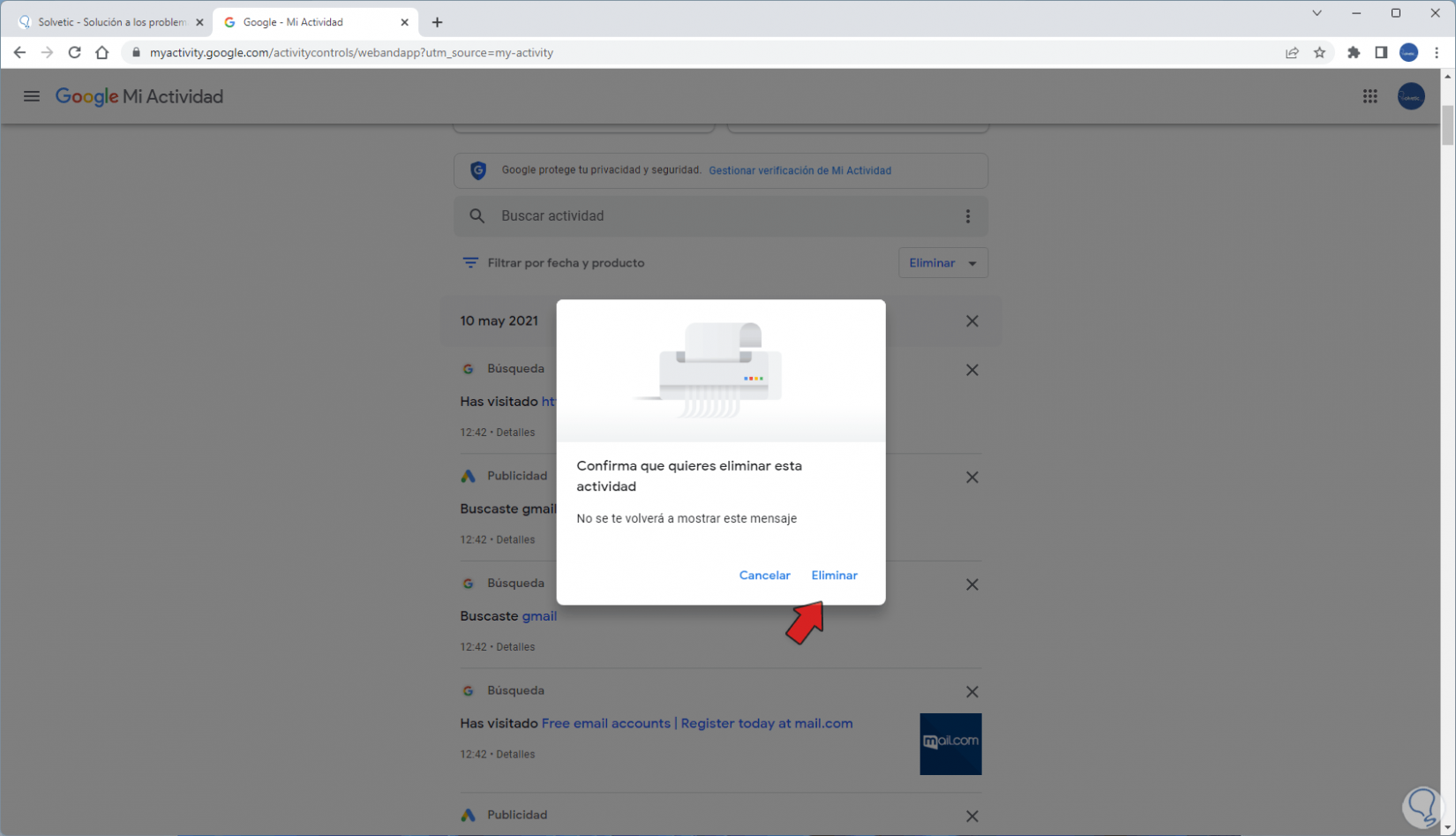
step 5
and we will see that that search has been deleted:
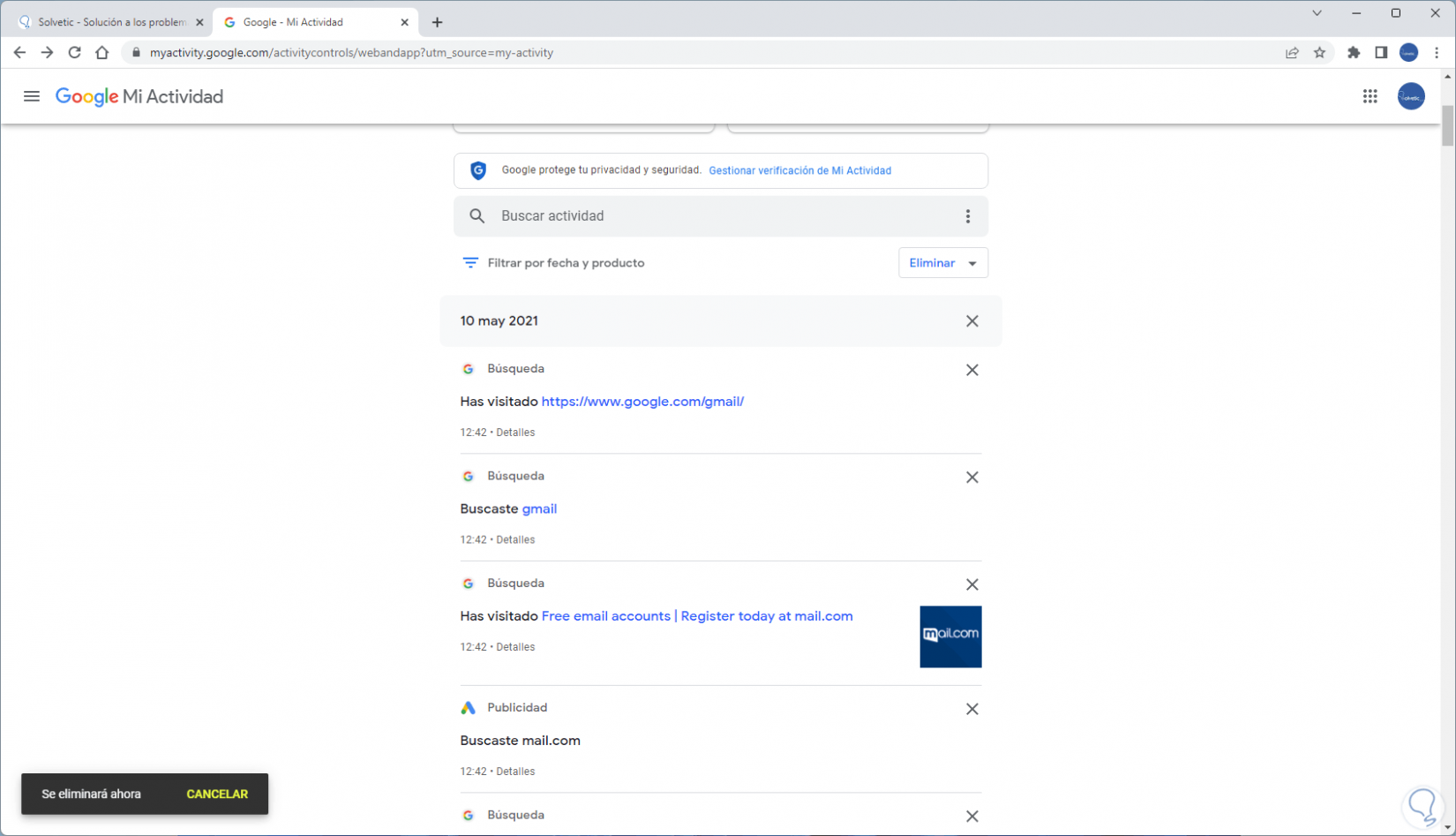
step 6
Now we click on "Filter by date and product":
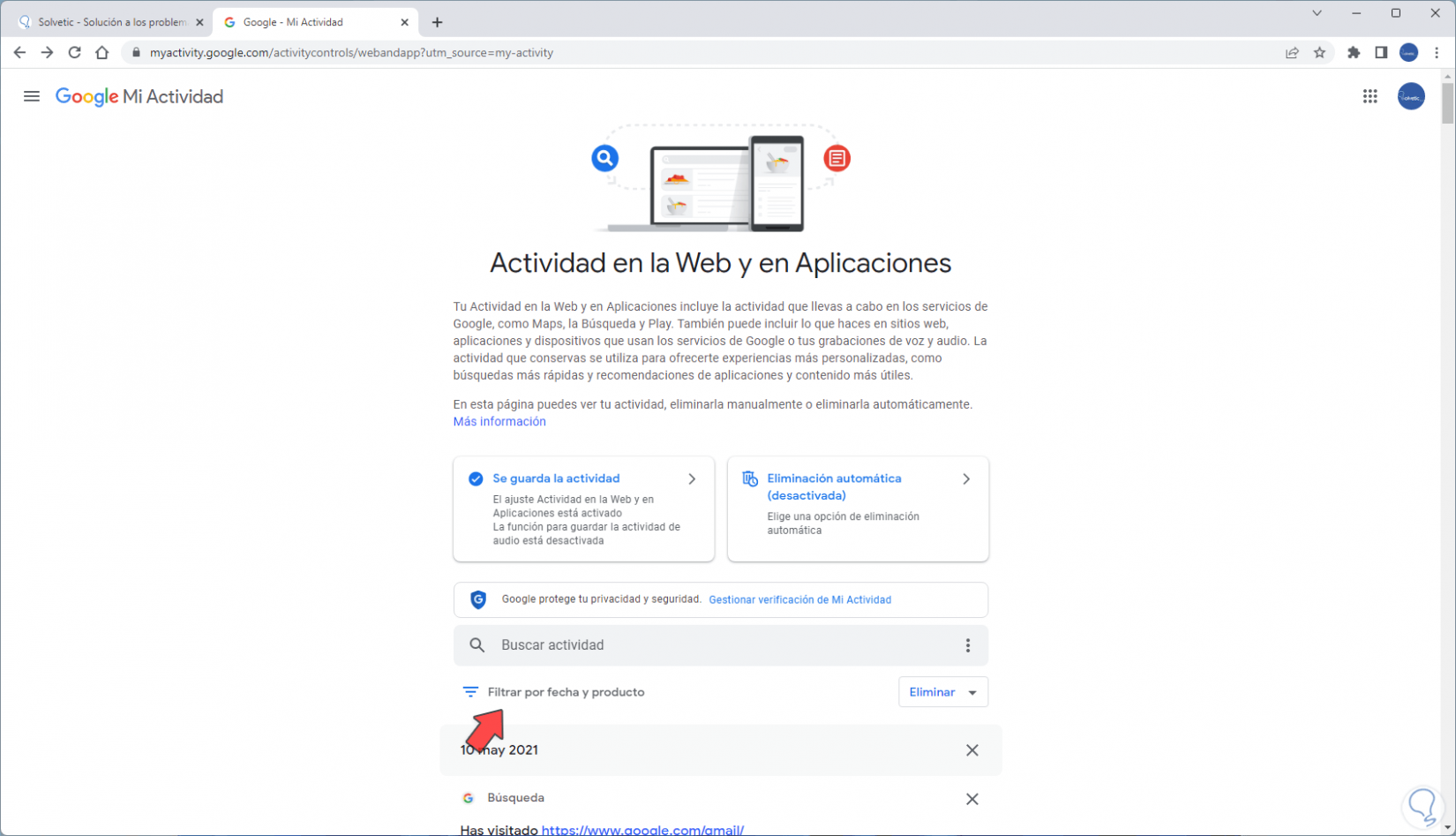
step 7
We establish the time range and it is possible to select the product to be eliminated:
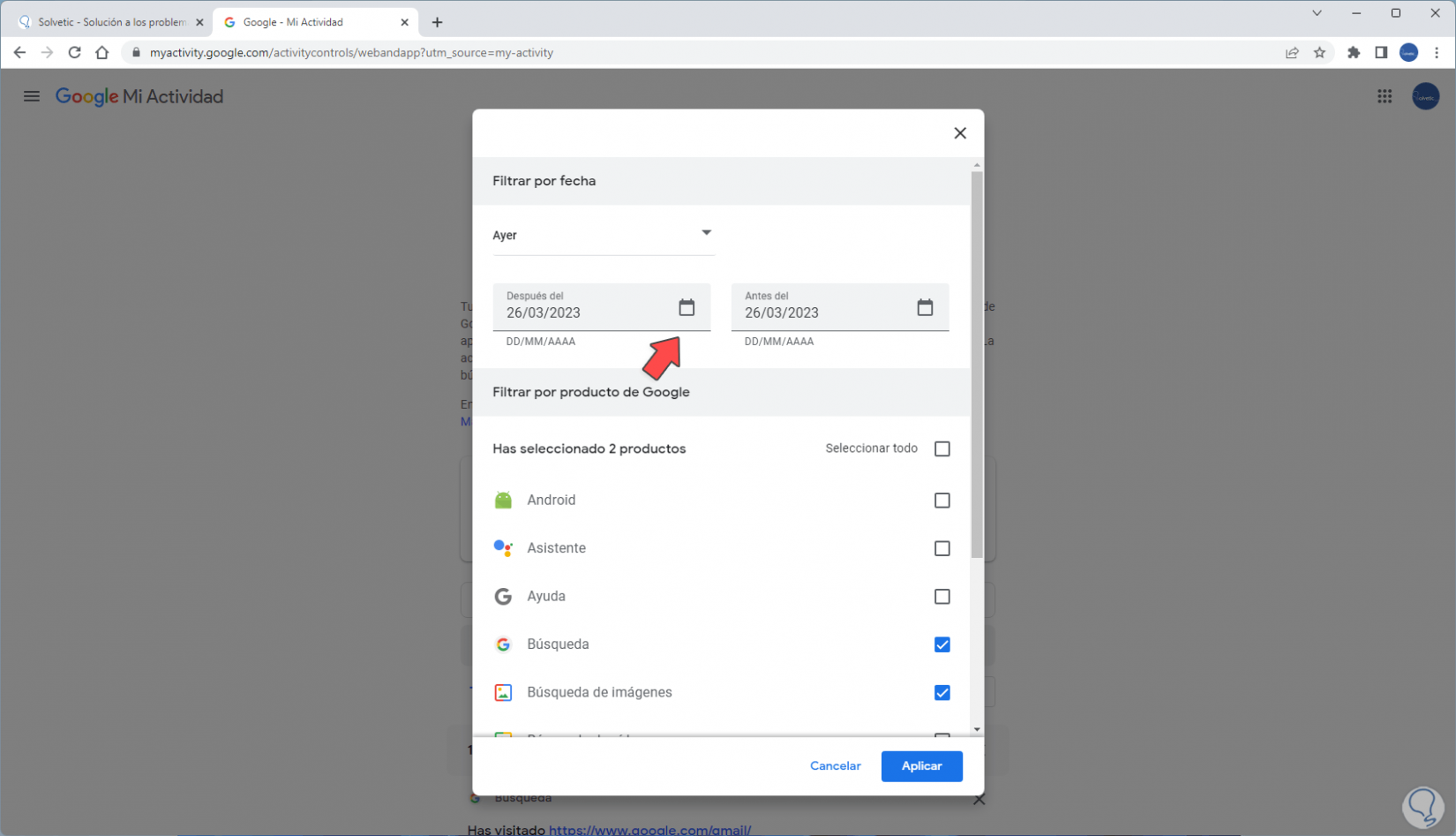
step 8
We click "Apply" to confirm the removal. In a new tab we go to "myactivity.google.com" and again we: click on "Activity controls. Click on "Manage all Activity on the Web and in Applications"
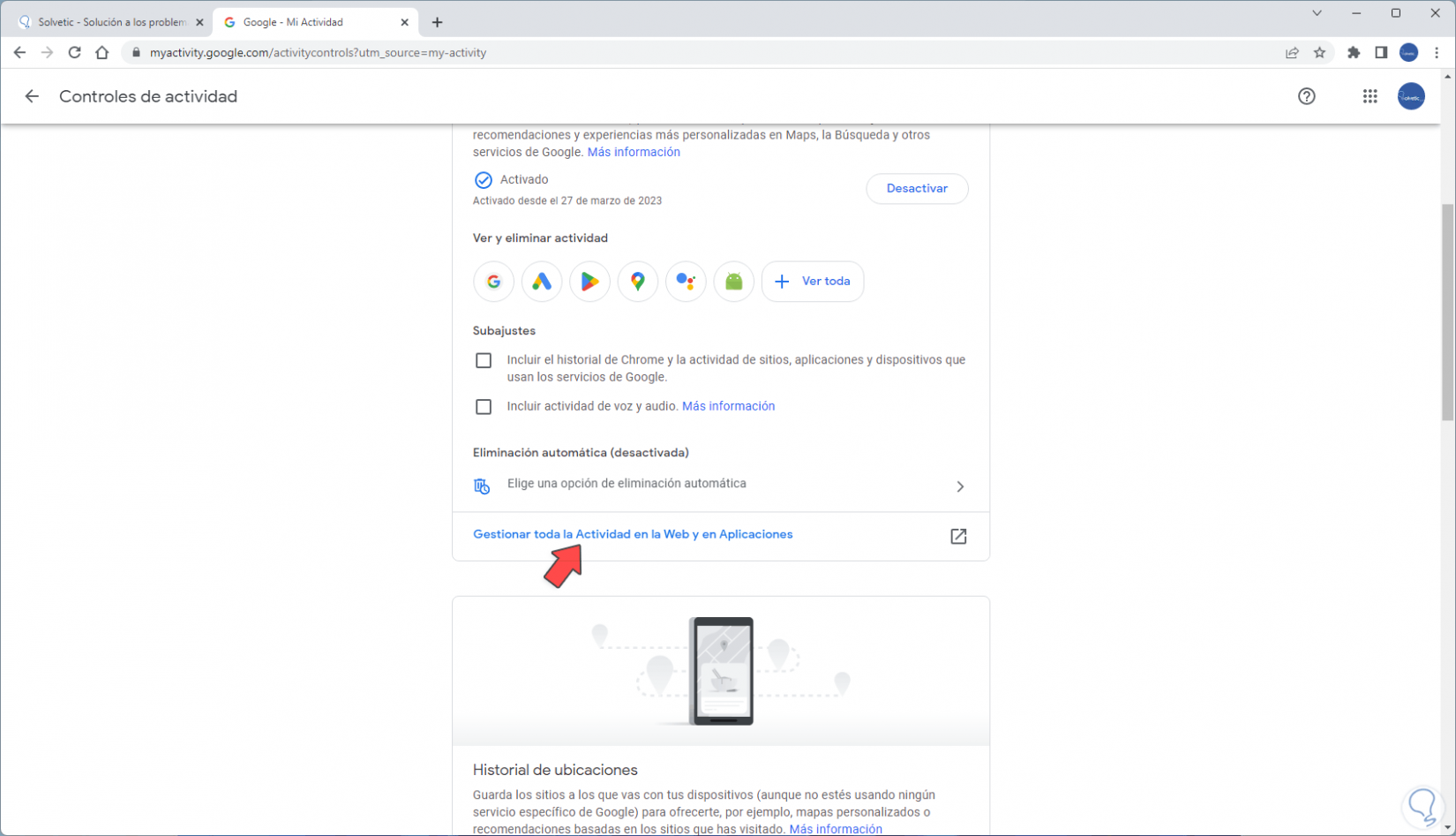
step 9
and this time we will click on "Automatic removal":
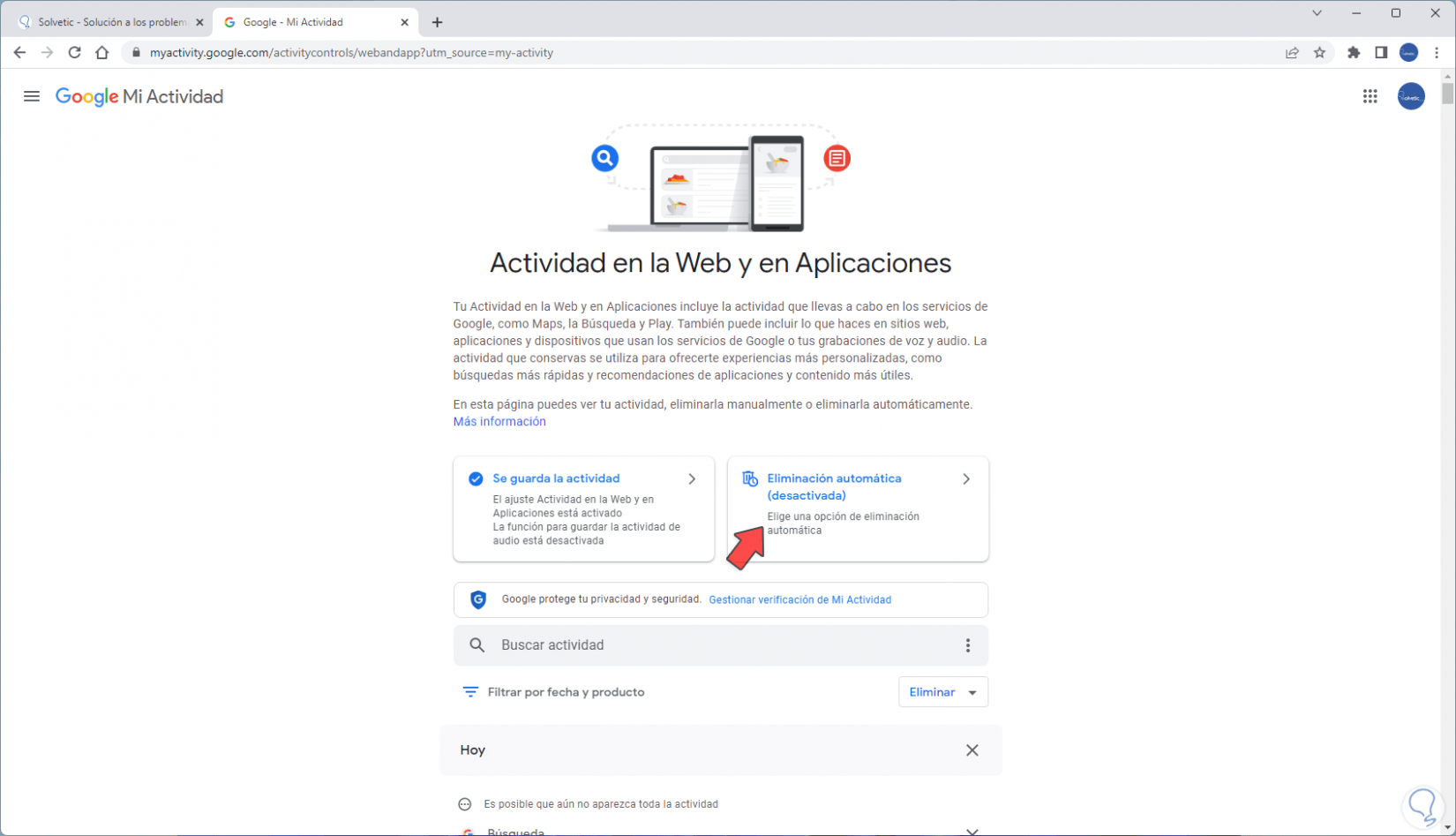
step 10
We can see that it is deactivated by default, in the pop-up window we select the period in which the elimination will be applied:
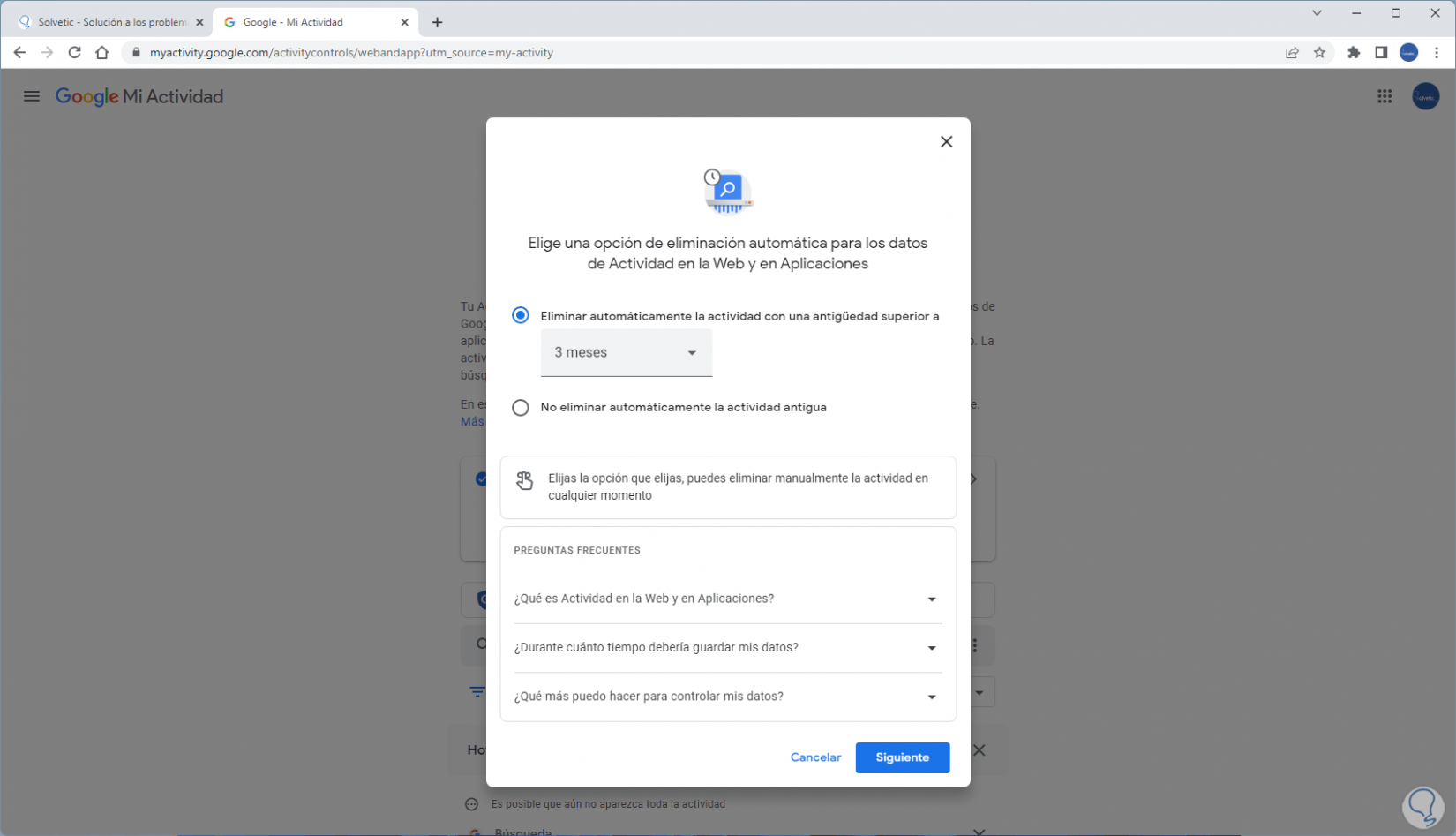
step 11
We click "Next" to see this:
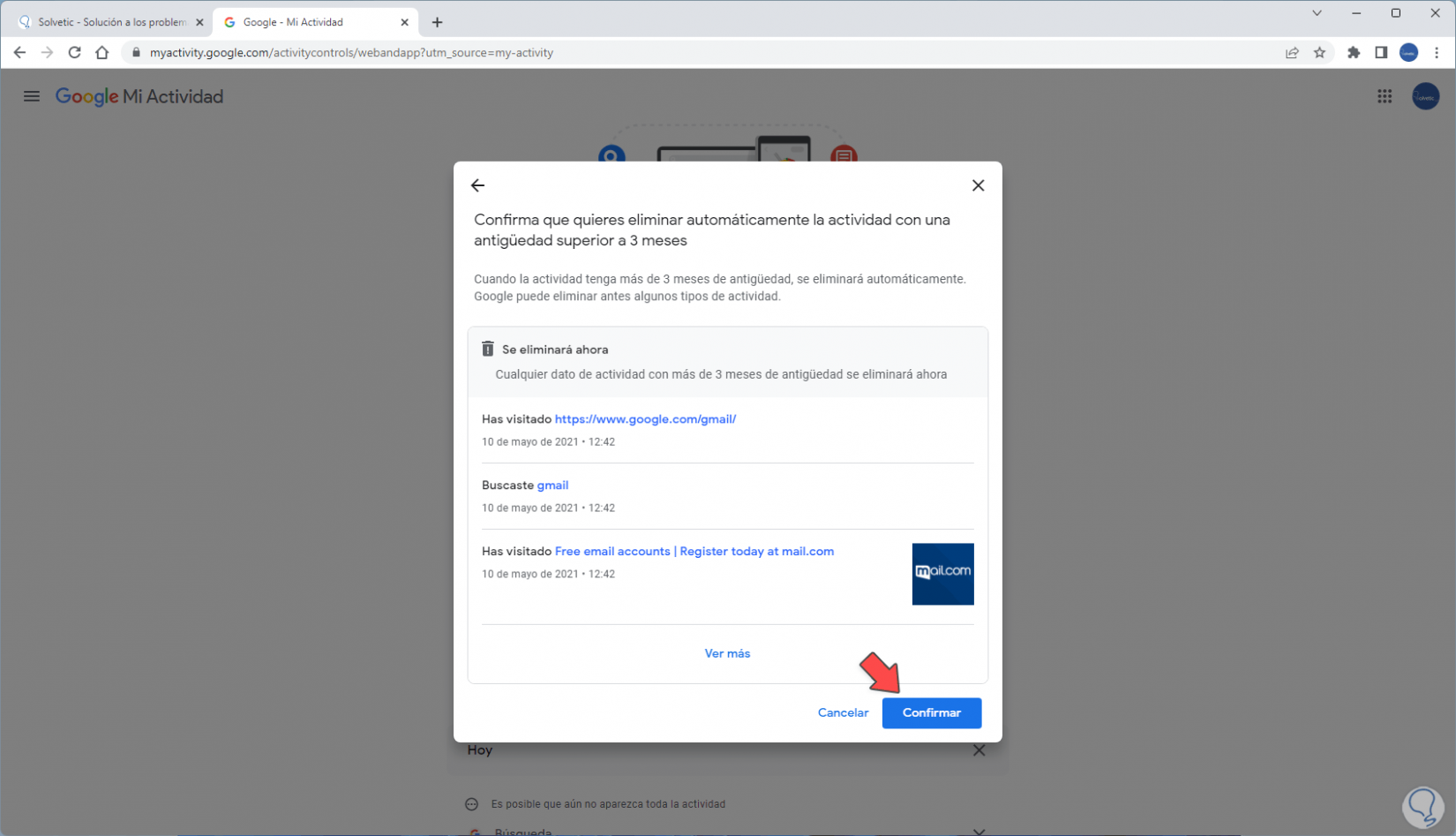
step 12
There we find what will be deleted, we click on "Confirm" to execute the process:
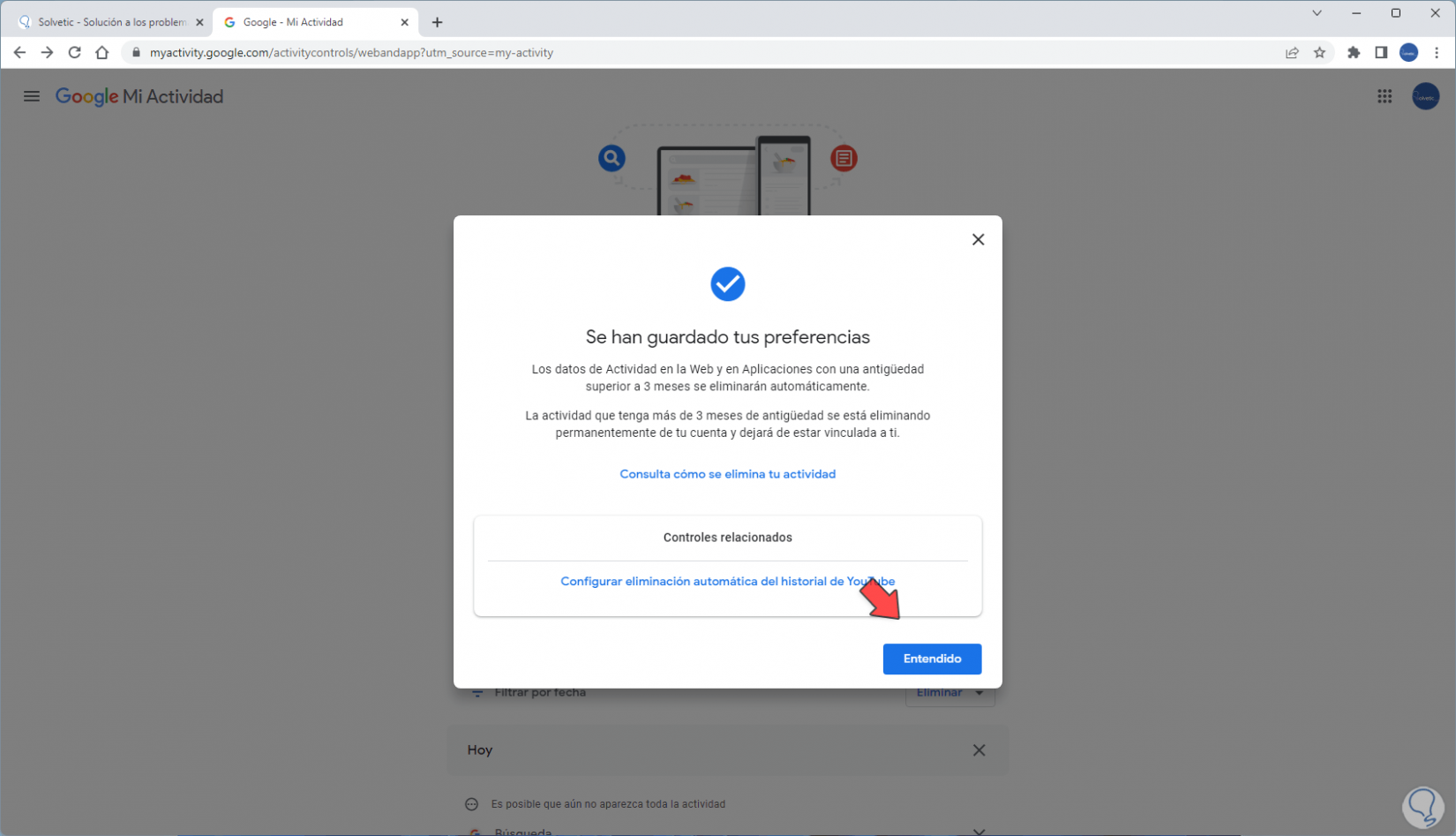
In this way we have deleted the Google history on Computer..