Firefox Quantum has been thinking of offering itself as a complete browser focused especially on speed, but one of the elements that influences the optimal performance of Quantum are cookies, remember that cookies which are stored by each website as the we visited in order to make redirection to that website much faster in the next access..
Sometimes when access to a website generates errors we can clear the cache and cookies in order to optimize the connection process.
Because Firefox now has the new Quantum engine and its interface is designated with the code name "Photon", its entire structure has been modified, which at times is not so simple to access certain configurations and therefore through This tutorial will learn how to delete cookies from a special website..
To keep up, remember to subscribe to our YouTube channel! SUBSCRIBE
1. Clear cookies from a specific website in Firefox Quantum
Step 1
To do this, we go to the website where the cookies are to be deleted and click on the “Show site information†icon located just next to the URL:
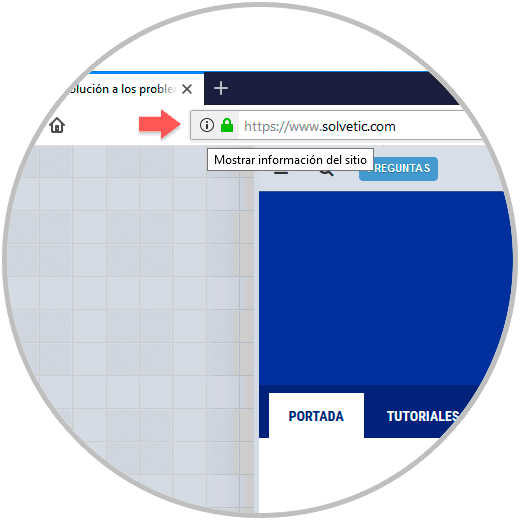
Step 2
The following will be displayed:
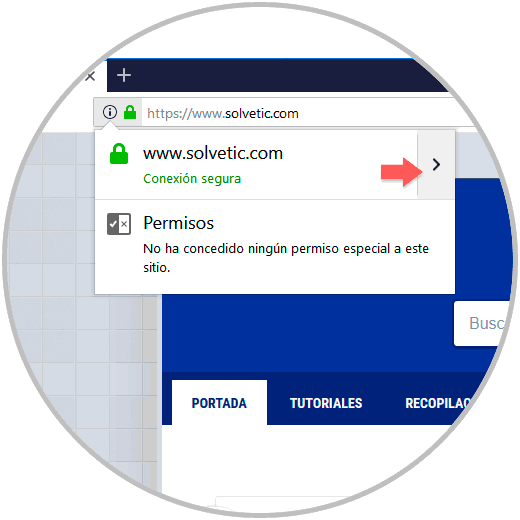
Step 3
There we click on the "Secure connection" option and the following will be displayed:
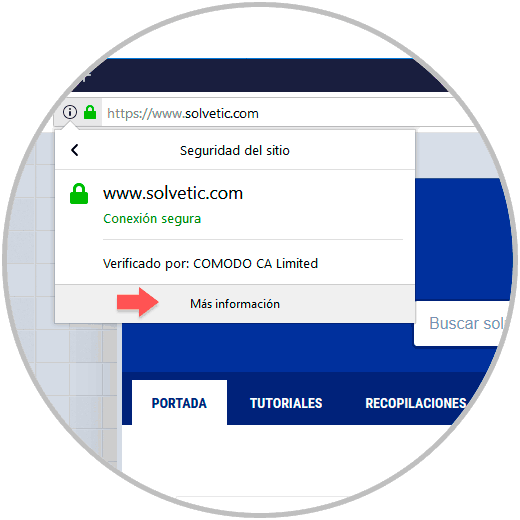
Step 4
We click on the “More information†line located at the bottom and the following window will be displayed:
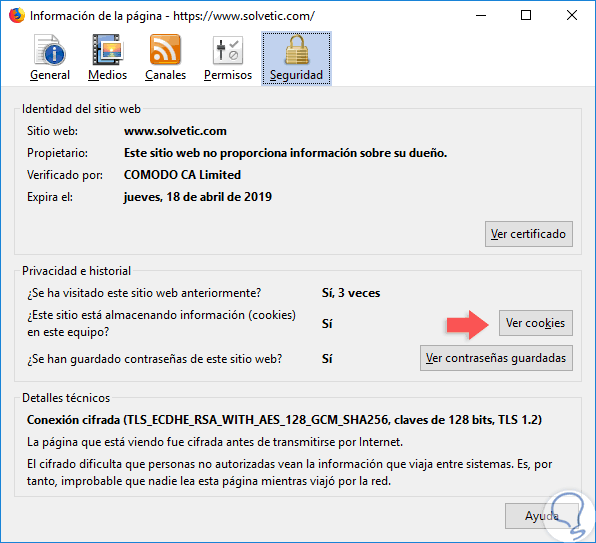
Step 5
There we will click on the “View cookies†button and the following window will be displayed. There, simply select the cookies to be deleted, and then click on the "Delete selected" button or click on the "Delete all displayed" button to delete all available cookies.
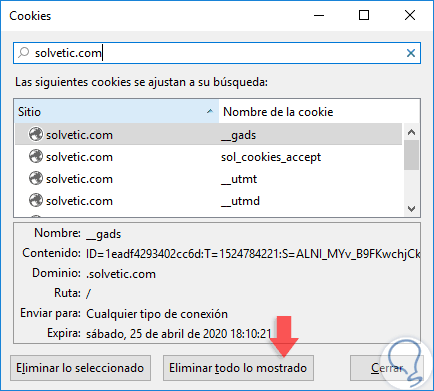
2. Clear all cookies in Firefox Quantum
Step 1
For this, it is enough to use the following key combination and in the displayed window click on the “Details†tab and activate the “Cookies†box.
+ Shift + Supr Ctrl + Shift + Delete
Step 2
In the "Time range to clean" field we define the frequency of time that cookies have to be deleted. Click on "Clean now" to confirm the action.
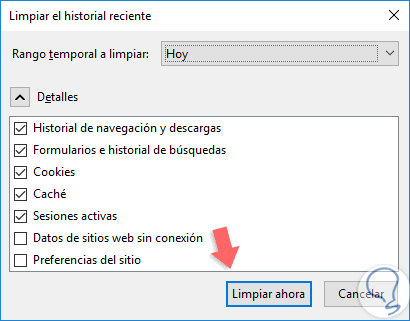
This way it will be possible to delete cookies in Firefox Quantum.