Firefox Quantum is the new version of the Firefox browser that seeks to improve interaction with the end user in terms of performance, functionality and compatibility. One of the integrated functions of Quantum is to automatically update the browser when it starts and this occurs because developers release new Firefox updates with improvements, but not always as users we want to update the browser either for time or because some Applications are not compatible with new versions..
Updates at the software level are important for having the latest news, but also for having the security and privacy repairs added. The browser can carry risks and therefore we must have it updated, although we can always choose when to do it like in Firefox.
TechnoWikis will explain how to prevent Firefox Quantum from being automatically updated..
To stay up to date, remember to subscribe to our YouTube channel! SUBSCRIBE
Disable automatic updates Mozilla Firefox
Step 1
Open Firefox and click on the "Open menu" button and in the displayed list select "Options":
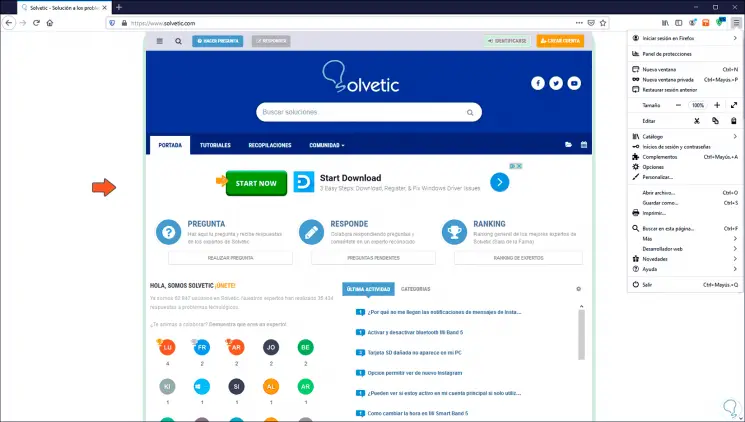
Step 2
In the displayed window we go to the "General" section and locate the "Firefox Updates" field, in the "Allow Firefox" section only two options are available, which are. As we can see there is no integrated option to prevent updates from being downloaded and installed.
- Install updates automatically
- Check for updates, but let me choose whether to install them
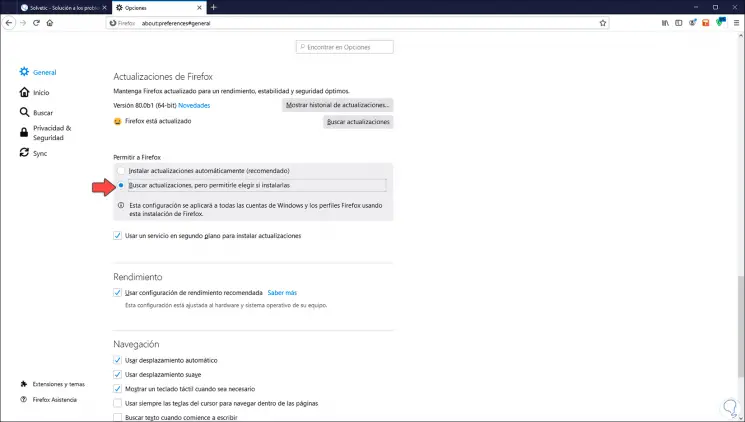
Step 3
To configure this we will go to the following route:
C: \ Users \ user \ AppData \ Roaming \ Mozilla \ Firefox
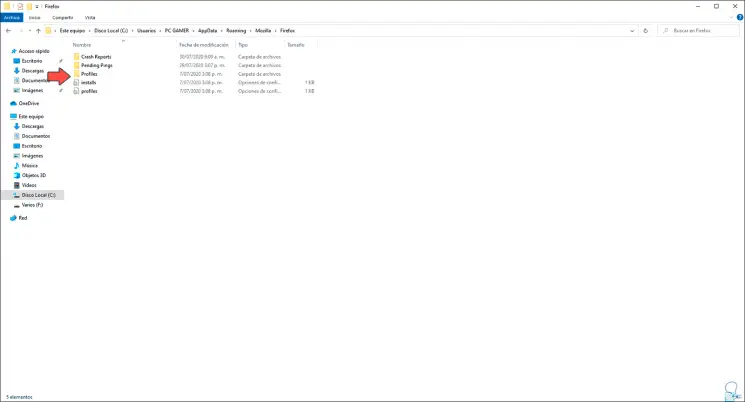
Step 4
We locate the Profiles folder, access it and find the different profiles according to the versions of Firefox used:
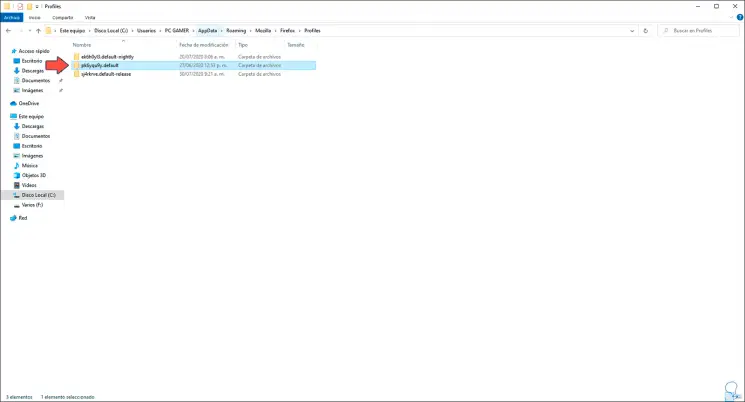
Step 5
When accessing the profile we find a file called pref.js, we right click on it and select an editor for its access:
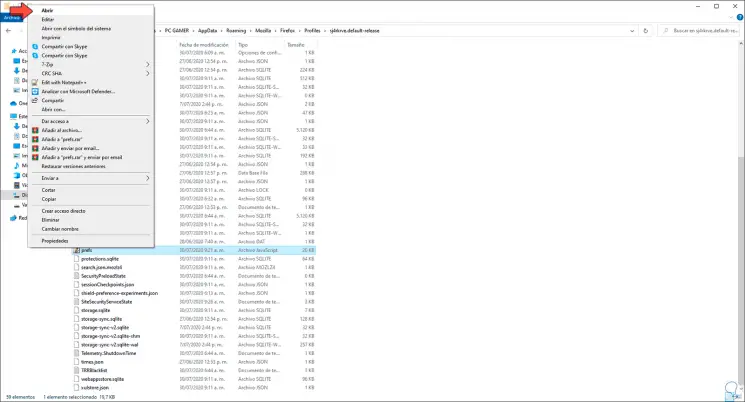
Step 6
In this case it has been opened with the notebook, there we are going to add the following line:
user_pref ("app.update.enabled", false); 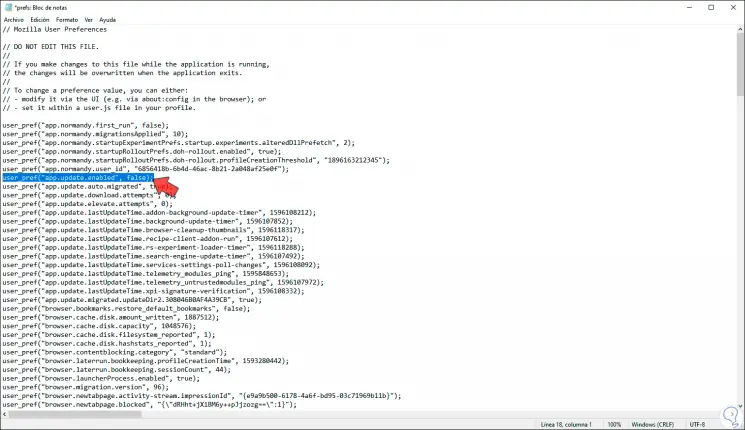
Step 7
We save the changes in the text file and in this way we will prevent Firefox Quantum from applying the updates automatically. There is the possibility of using the updates manually when we have time to do it, in this case we click on the Firefox menu and go to Help- About Firefox:
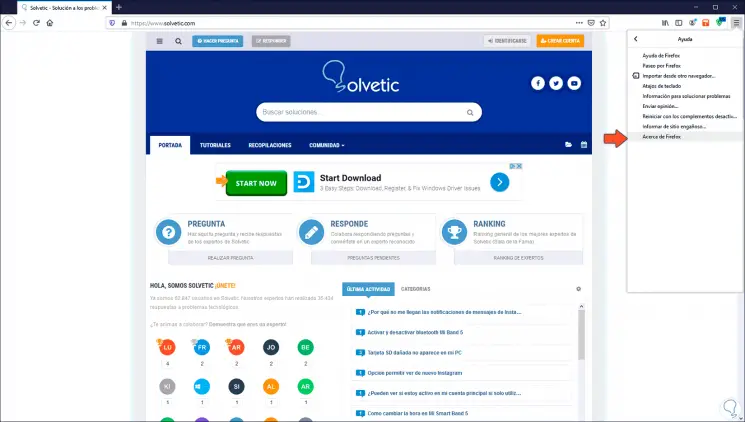
Step 8
This will display the current version of Firefox and in case of any update there will be the option to search for it:
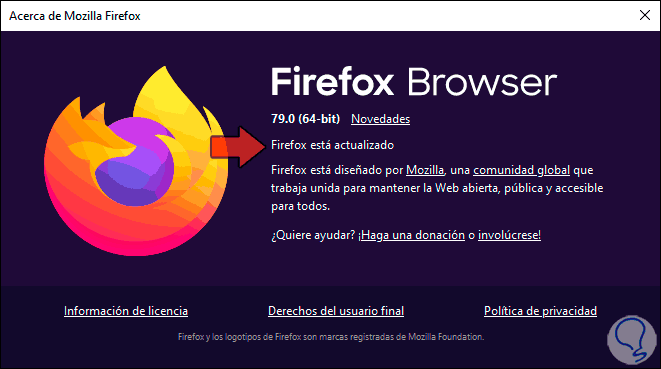
Step 9
Or we will go back to the update section in Firefox and click on "Check for updates" there:
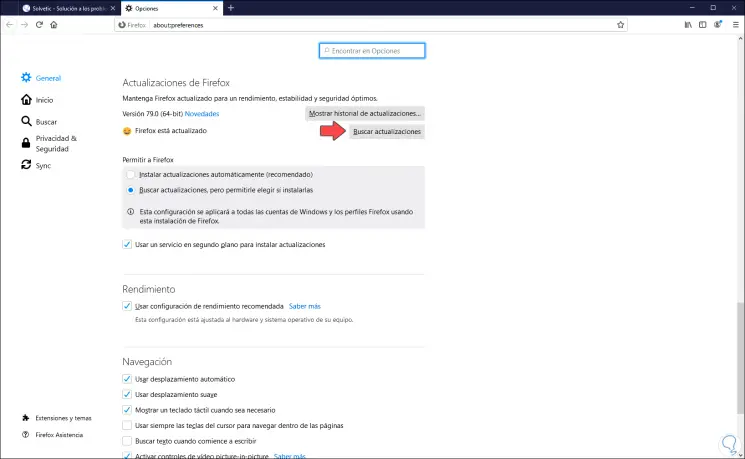
With this method we will prevent Firefox from being automatically updated and we will be the ones who manage the moment of said activity.