WhatsApp is one of the most used instant messaging applications worldwide, with more than 1,200 million active users worldwide. It is well known that in addition to sending and receiving messages the application helps us to send and receive all kinds of files, among which we can highlight images and videos..
With the large number of conversations that we have through the application both individually and in WhatsApp groups it is not uncommon that we receive lots of photographs and videos that are sent to us every day and that normally when we use this application they are downloaded automatically on our device
This can affect the memory of our mobile terminal is saturated and that when we take a look at our gallery we see it full of images or videos that we are not interested in having and that we waste a lot of time eliminating them from it.
It is for this reason that today in TechnoWikis we will explain how to make images, videos and other files not downloaded automatically when they are sent to us by WhatsApp and how to free up space in our terminal by deleting application downloads..
1. How to prevent WhatsApp from saving photos, videos and other files automatically
To do this you will have to follow these steps:
Step 1
Enter the WhatsApp application on your terminal and once inside click on the icon of the three vertical dots located in the upper right corner of the screen.
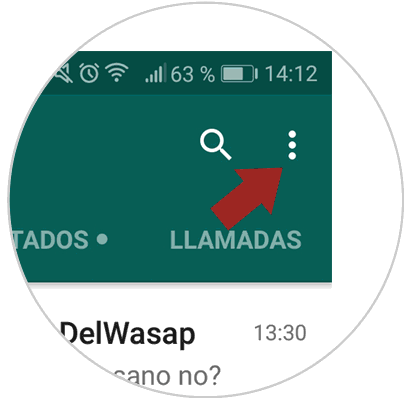
Step 2
A window will be displayed. Press the "Settings" option
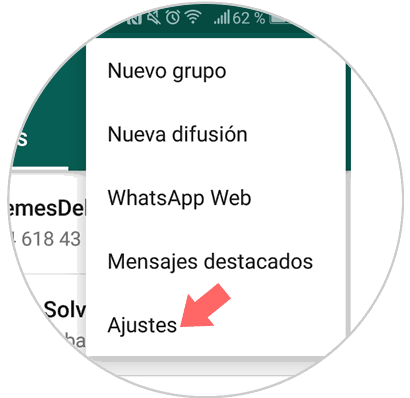
Step 3
You will appear on a new screen. Press the “Data and storage†option
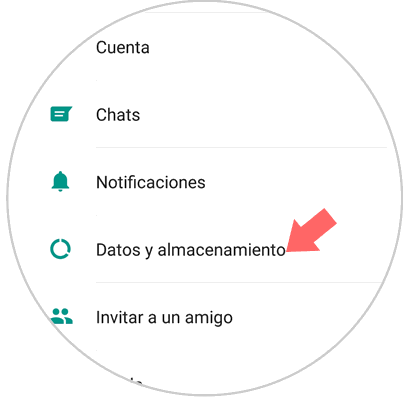
Step 4
Here you will see the option “Automatic downloadâ€. Inside will appear 3 options:
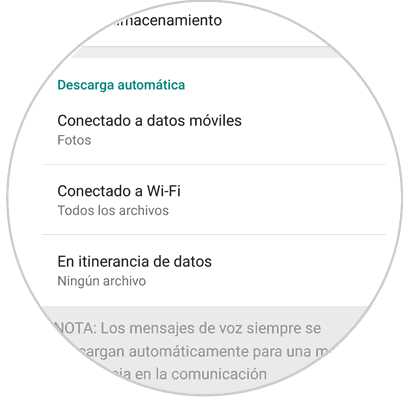
Disable all options within each of these sections and press "OK" once done.
This will make WhatsApp never download files automatically and you will have to do it manually by clicking on them in the chat conversation..
2. How to delete downloaded files on WhatsApp
A good way to gain space in your terminal is to delete files downloaded in WhatsApp before having done this action.
To do this you will have to follow these steps:
Step 1
Install the following application on your terminal from Google Play in the following link:
It's profile
Once downloaded click on “Openâ€
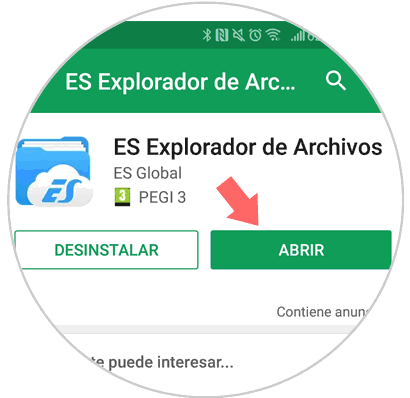
Step 2
Click on "Home" located at the top of the screen
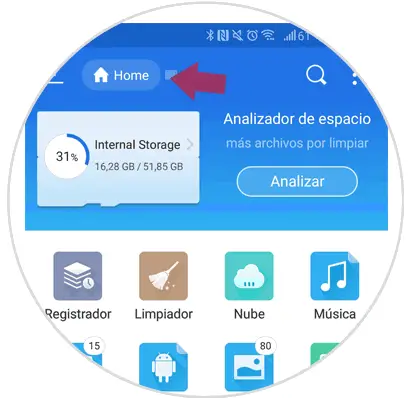
Step 3
Several folders will appear. Click on the corresponding to “WhatsAppâ€
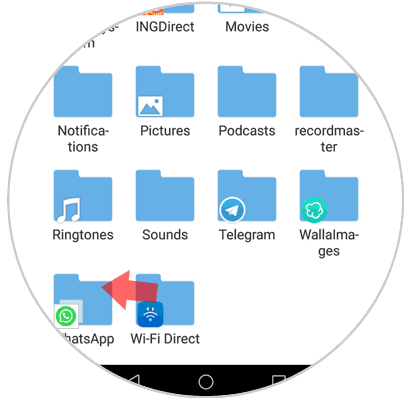
Step 4
The WhatsApp folder will open and you will see several folders inside. Click on "Media"
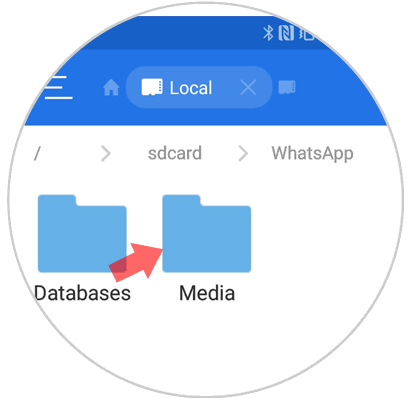
Step 5
Here you will see all the files that have been sent to you through WhatsApp.
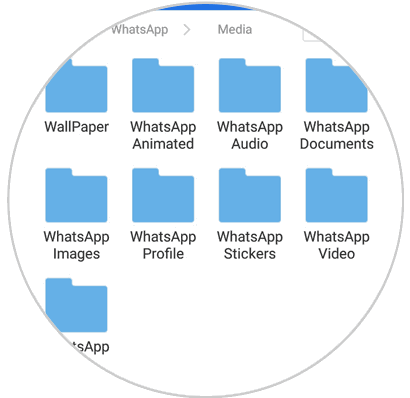
Select the folders you want to delete by leaving them pressed and once you have selected them press the trash can icon to delete.
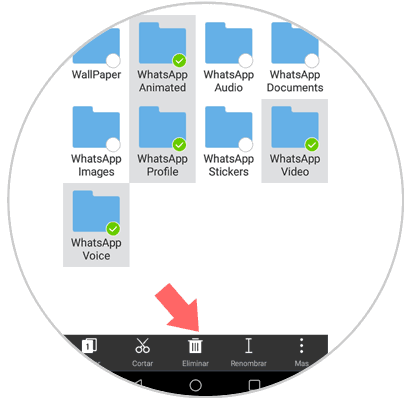
Thus you will have gained space on your device by deleting files received through WhatsApp quickly.