The space on the hard disk is one of the issues that should be more important because a full hard disk can create conflicts such as
- Instability in the operating system
- Inability to install new applications and programs
- Unexpected application closures and more.
For this reason, Microsoft developed the storage sensor in its editions of Windows 10 which has the task of freeing disk space automatically from time to time so that these files are not occupying a space that is useful for others chores..
These files involve all temporary files, items in the trash and others, remember that these files can occupy GB of storage.
A problem lies when we mistakenly delete a file and after a while, about a month, we want to recover it and the storage sensor has already deleted it, this complicates everything because we already have to resort to data recovery tools which can be expensive and not always give the best results..
Therefore, in TechnoWikis we will see how to prevent Windows 10 from using this function for automatic deletion of files in the trash.
1. How to disable the storage sensor in Windows 10
Step 1
The process is simple, for this we go to the Start menu and select the Configuration utility which offers the following menu. There we click on the System section and in the window we will go to the Storage section. We can see that the Storage Sensor switch is active:
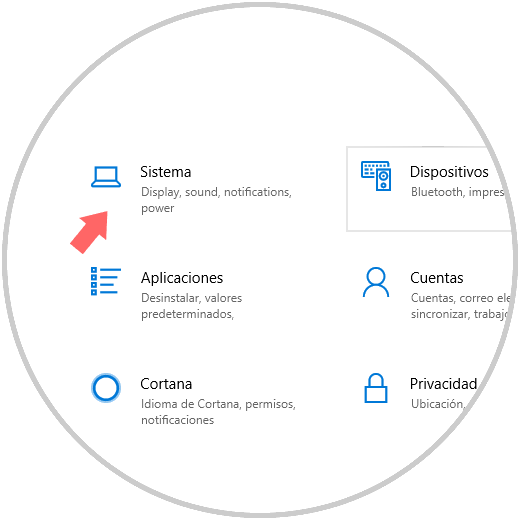
Step 2
Let's see a little how this sensor works, if we click on the line Change the way to free space automatically we will see the following:
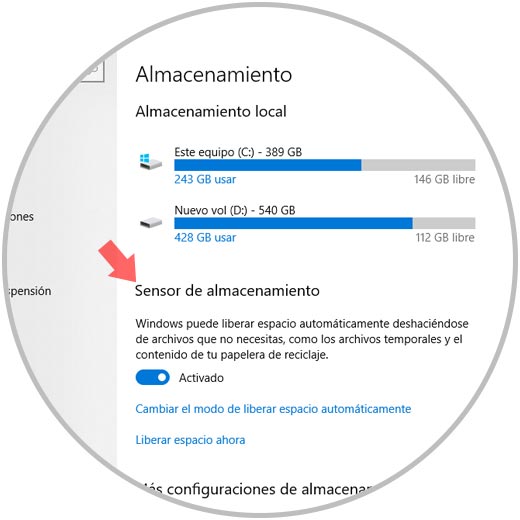
Step 3
In the first option, Run Storage Sensor, we can see that the default is When Windows decides so that the deletion of files is done when little disk space is detected without our participation, but we have other options such as following.
We can select the option that best suits our needs. In the section Temporary files we can define the frequency of deletion, the default is 30 days, but we have options like the following..
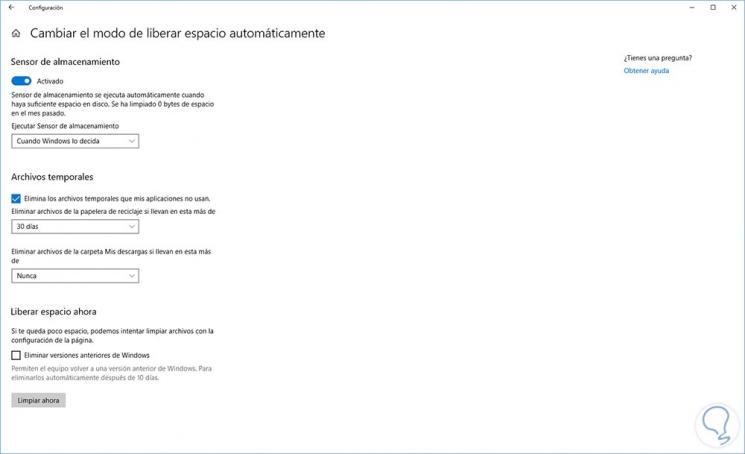
Step 4
Based on this selection, these files will be deleted automatically. The same frequency of days applies to the Downloads folder. To avoid automatic deletion, simply press on the switch so that it is not active:
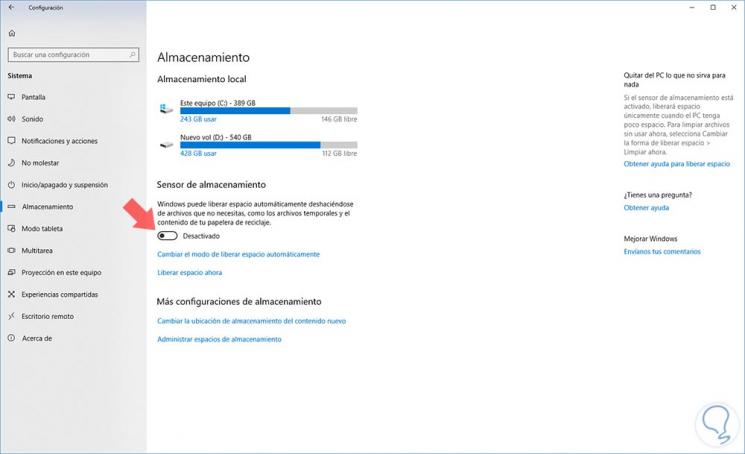
In this way Windows 10 will not be responsible for deleting the files from the trash, temporary files or from the Downloads folder, but we will be the ones who must carry out this task manually.