One of the most essential components in the Windows 10 operating system are the drivers, which allow different software components such as screens , keyboards, network cards or sound cards (among others) to function properly based on Each new update available..
Frequently, software developers release new updates so that these hardware components adapt to system changes, especially when a new version or edition of the system is updated; since due to compatibility issues certain functions of these can be restricted. For this reason, Windows 10 automatically searches for new updates and applies them, since as users we do not normally execute this task, and although it is something that helps improve the use of the different components, some updates can cause a negative effect on the device behavior and therefore some users choose to avoid the automatic download and installation of the drivers in the system.
It is for this reason that this time TechnoWikis will explain how we can prevent this task from being performed automatically in Windows 10 step by step..
1 . How to prevent Windows 10 from automatically updating drivers through the group policy editor
Note
This option only applies to editions of Windows 10 Pro and Enterprise.
Step 1
To access the group policy editor we must use the following key combination:
+ R
We execute the following command:
gpedit.msc
Press the "Enter" or "Accept" key
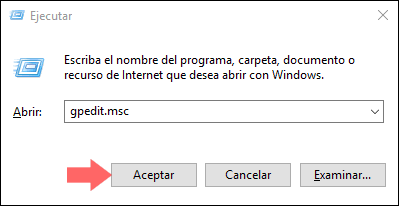
Step 2
In the displayed window we will go to the following route:
In the central panel we will locate the policy called "Do not include drivers with Windows updates". There we will double click or right click / "Edit" on this policy.
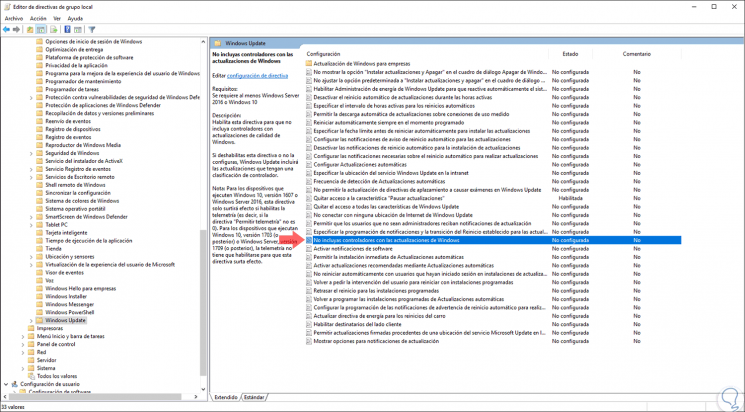
Step 3
In the displayed window we activate the "Enabled" box. Click on the "Apply" button and then on "OK" for the changes to be applied.
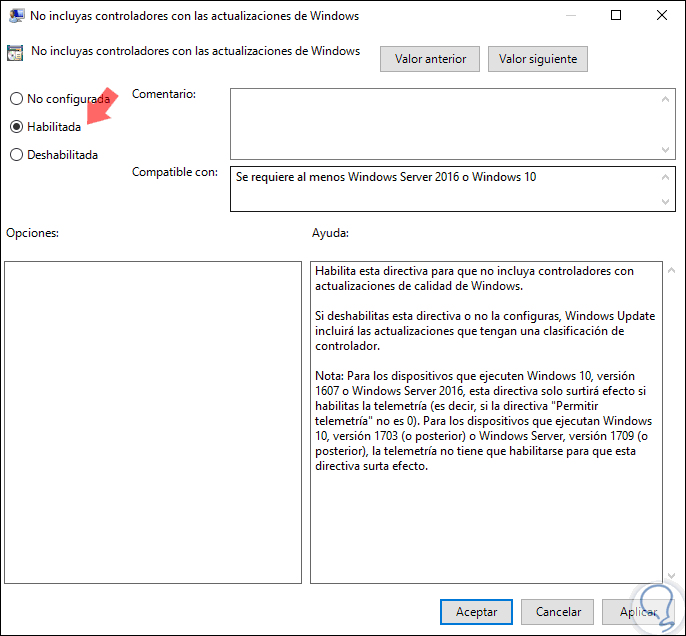
Thus, through the group policy editor it will be possible to prevent the drivers in Windows 10 from being updated.
2. How to prevent Windows 10 from updating drivers through the Windows 10 registry editor
Note
Before using this option it will be necessary to create a backup in case something goes wrong
Step 1
We can access the editor using the following keys:
+ R
We execute the command:
regedit
Press the "Enter" or "Accept" key.
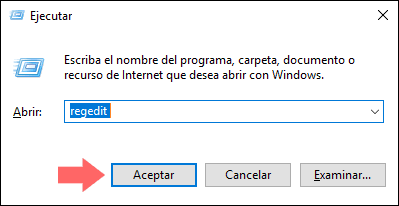
Step 2
In the displayed window we will go to the following route:
HKEY_LOCAL_MACHINE \ SOFTWARE \ Policies \ Microsoft \ Windows \ WindowsUpdate
If WindowsUpdate does not exist, we can create it by right clicking on the Windows key and selecting the New / Password option:
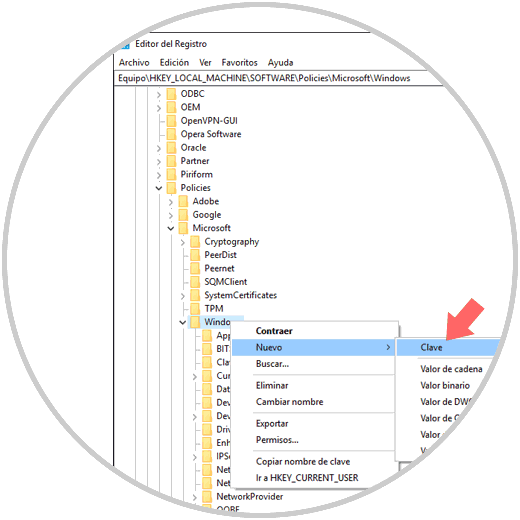
Step 3
Once this key has been created, we right-click inside WindowsUpdate and select the New / DWORD Value option (32 bits):
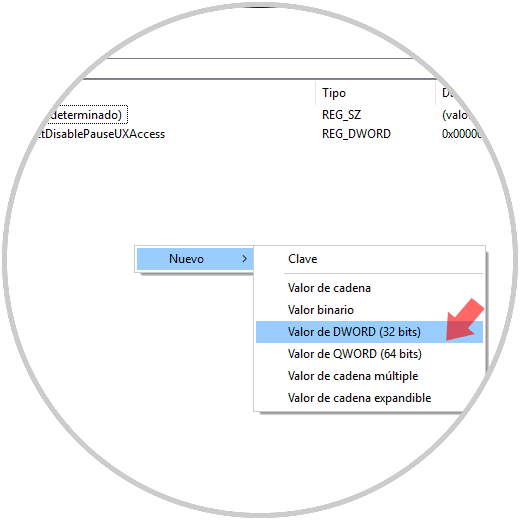
Step 4
This new value will be called ExcludeWUDriversInQualityUpdate:
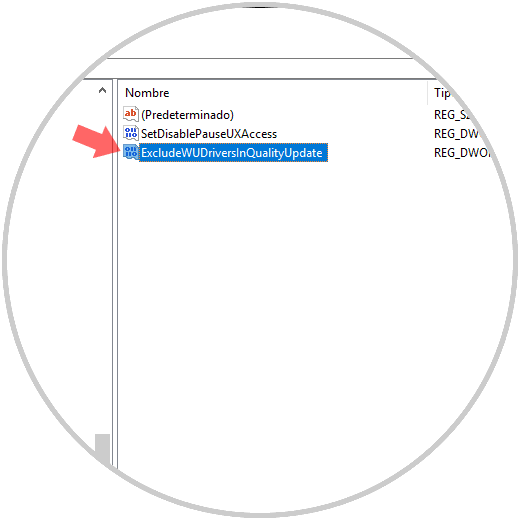
Step 5
We will double click on this DWORD value and in the Value information field we set the number 1. Click on accept and we can exit the registry editor of Windows 10.
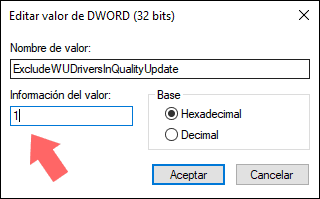
Thus, we have two options to prevent Windows 10 from automatically updating the drivers in the system..