As a general rule, we work much of our time on computers (desktops or laptops) with Windows 10 for many personal, educational or corporate tasks. Within all these actions, the system itself integrates mechanisms to protect some aspects of the system both at the hardware and software level and one of these is related to the screen..
In the case of laptops, the screens have special care but in general Windows 10 will cause the screen to turn off in a certain range of time, this can cause problems if we go out for any reason and arrive and see the equipment "off" . But it is not off itself, only the screen to save energy , that is why we can change the configuration so that it never turns off.
Note
This is a complementary action to suspending the computer in a range of time (2 hours, 4 hours, etc.), in the case of suspension if the hard drives are turned off and it is possible that part of the work is lost.
To stay up to date, remember to subscribe to our YouTube channel! SUBSCRIBE
1. How to prevent the screen from turning off in Windows 10 from Settings
We go to "Start - Settings - System - startup / shutdown and suspension", In the section "When plugged in, turn off the computer after" and select "Never":
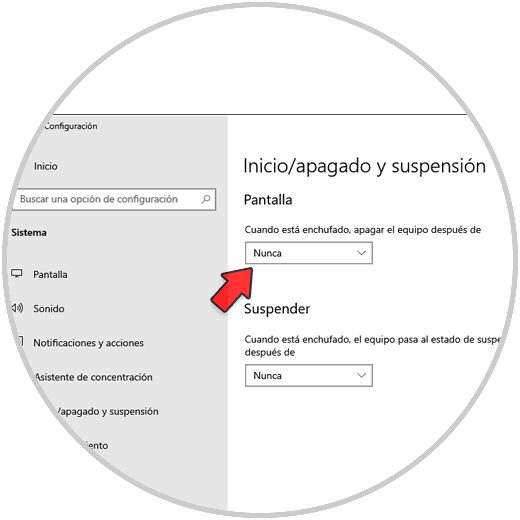
2. How to prevent the screen from turning off in Windows 10 from Control Panel
Step 1
For this process we go to the path "Control Panel - Hardware and Sound":
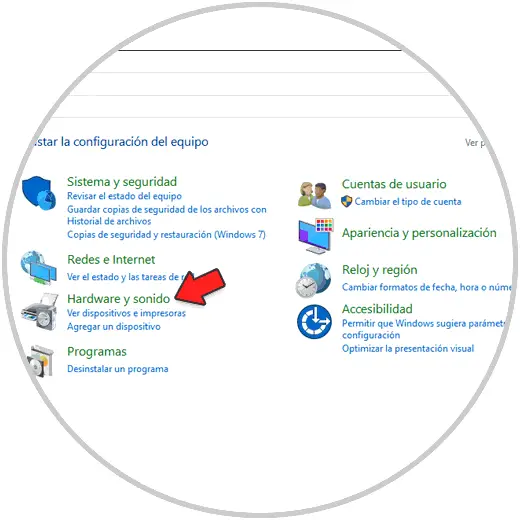
Step 2
We will see this:
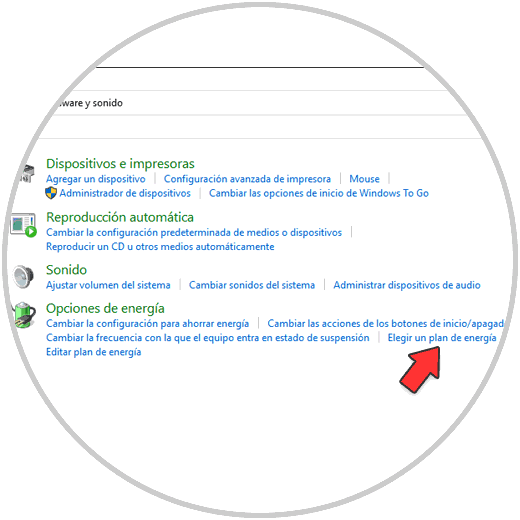
Step 3
We click on "Edit power plan" and in "Turn off the screen" we select Never. Apply the changes.
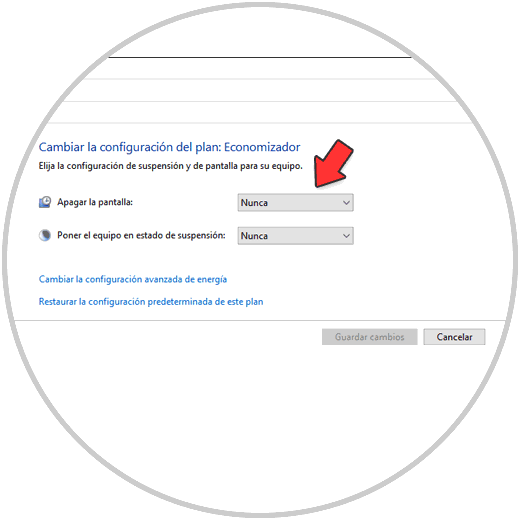
With any of these methods it is possible to prevent the Windows 10 screen from turning off. As you have seen, it is a simple way to carry out this configuration in two different ways..