When we work with portable computers that use Windows 10 and close the computer cover , by default, the system will be suspended so that when you open the computer cover it will be activated again enabling hard drives. But many times users do not want the equipment to be suspended or hibernated , this because many times these tasks can cause job losses or other situations that can affect the productivity of the end user. That is why TechnoWikis will explain how you can prevent Windows 10 from going into sleep or hibernation when closing the laptop lid without turning off Windows 10 ..
It is normal that we seek to close the lid of the laptop without turning off Windows 10 especially at times where, for example, we are sharing a portable screen to monitor to see some content on a larger screen. This happens a lot to watch movies and of course if the laptop screen is raised we will look for the way to know, how to close the lid of the laptop without turning it off and stop watching the video.
We also leave you the video tutorial with the necessary steps so that we can change the configuration of the Windows 10 laptop cover ..
To keep up, remember to subscribe to our YouTube channel! SUBSCRIBE
Close the laptop cover without turning off Windows 10
Let's see how we can close portable lid without turning off Windows 10 easily.
Step 1
To achieve this process we must go to the Start menu and there we select the Configuration utility and in the window we will see the following:
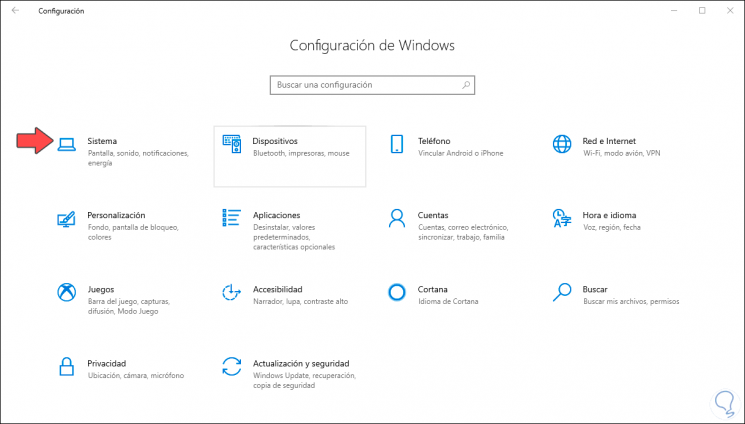
Step 2
There we go to the "System" category and in the next window we will go to the "Start / Stop and Sleep" section:
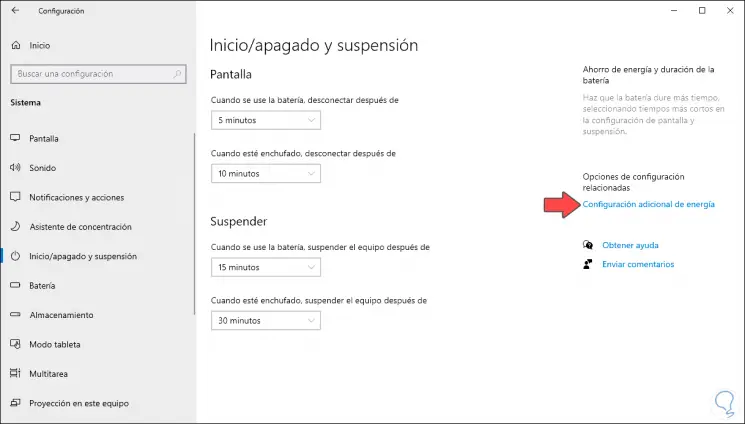
Step 3
In the right part of this window we will click on the “Additional energy configuration†line and the following window will be displayed:
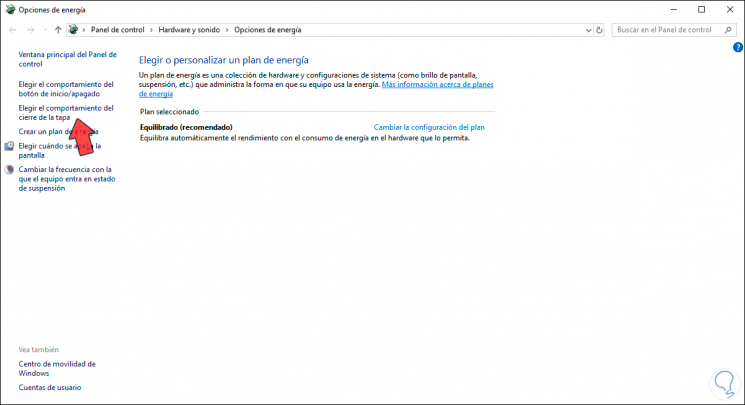
Note
We can also go directly from the following route:
Step 4
There we will click on the line “Choose the closing behavior of the lid†and in the next window we define the option “When closing the lid†we set the alternative “Do nothing†in the “With battery†and “With alternating current â€since we can use the portable equipment whether connected to the current or not:
After this we click on the “Save changes†button to complete the process.
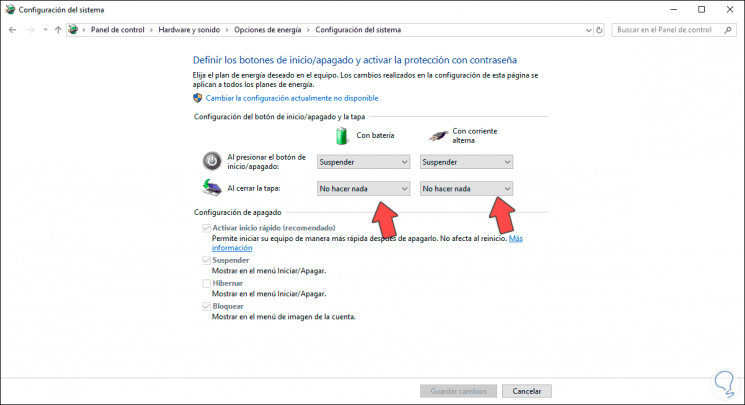
With this process we will prevent Windows 10 from shutting down when we close the cover of the laptop..