The use of laptops with Windows is increasing every day due to its prices and practicality to take it from one place to another, but the use of this type of device requires certain special configurations that do not affect the useful life of some components or certain actions. and one of them is that by default when the laptop is closed it will turn off, this is not functional since there is the possibility of losing work that we are carrying out..
As we mentioned, it is a default value in Windows 10 or Windows 11 but TechnoWikis will explain the simple way to prevent the laptop from turning off. And it is that sometimes we look for Windows not to turn off because we are surely going to use it in a short time. The best thing for these cases is to remove suspension Windows 11 or Windows 10 preventing our PC from turning off or staying on standby. For this reason, one of the things that we can configure is that we activate when closing the laptop lid without turning off Windows to avoid that if we close the monitor our computer ends up being turned off.
To stay up to date, remember to subscribe to our YouTube channel!
SUBSCRIBE ON YOUTUBE
How to prevent the laptop from turning off when closed
Step 1
In the Start search engine we enter "energy" and there we click on "Edit power plan":
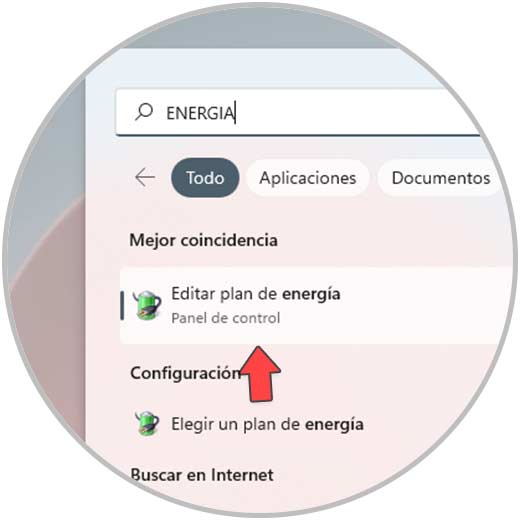
Step 2
The following will be displayed:
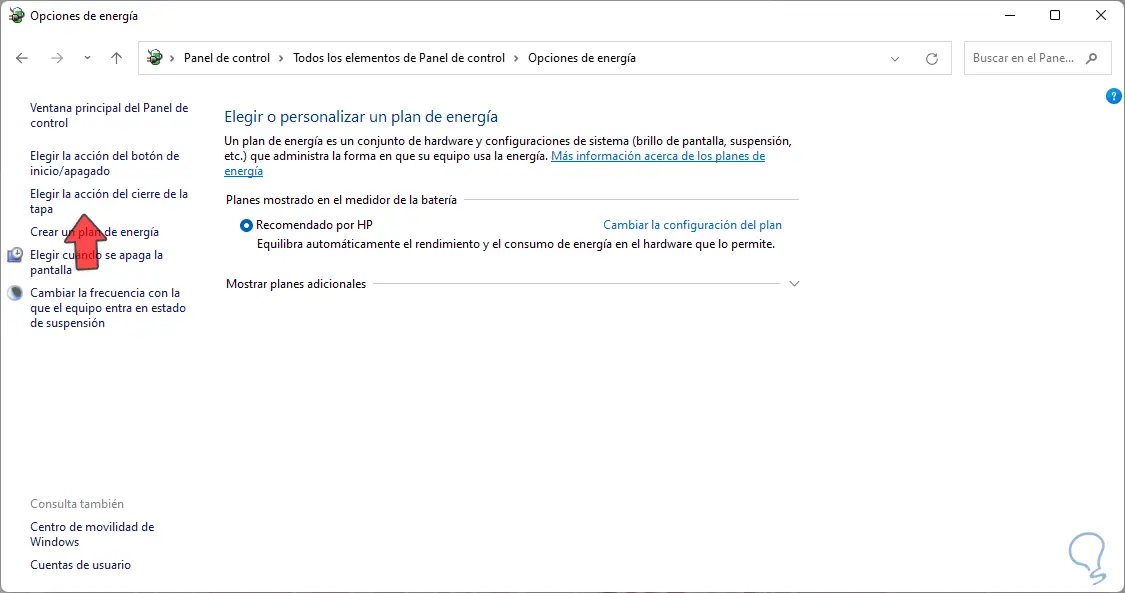
Step 3
We click on "Choose the lid closing action" in "Power options" to see the following:
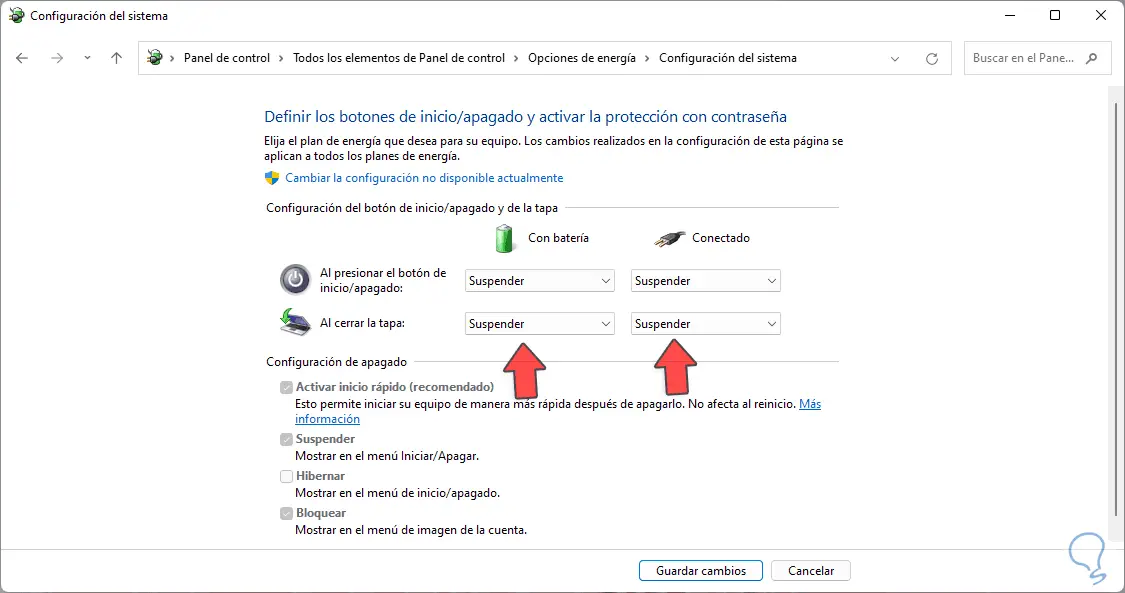
Step 4
In the "When I close the lid" section we set "Do nothing" to "On battery" and "Connected":
Apply the changes..
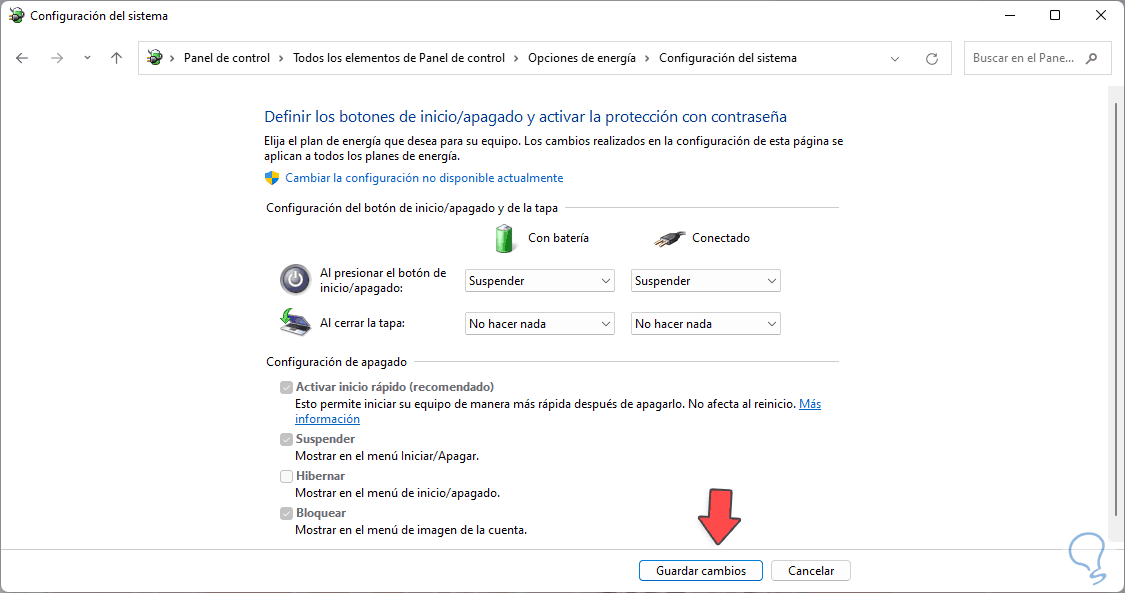
It is that simple to prevent the laptop from being turned off when closing the lid in Windows 10 or Windows 11. So when we lower the lid of our laptop, our equipment will not go to sleep or turn off directly in case we want to use it later.