Our laptops have a series of default settings that have been designed so that the user can enjoy a complete user experience, but with some settings it is possible that they have been modified..
One of these configurations is the action of the laptop when closing the lid, since it can happen that when the lid is closed the equipment hibernates or turns off. This will naturally affect our work since when shutting down, for example, it will be necessary to reopen everything we need.
However, we must know that we can configure the laptop so that when closing the lid it goes to the suspension process. This will allow when opening the lid again everything is open and nothing has been closed. It is a very simple process to make this configuration and we will explain how to do it. Below you will therefore see all the steps you must follow to know how to suspend the laptop when you close the lid..
To stay up to date, remember to subscribe to our YouTube channel!
SUBSCRIBE ON YOUTUBE
How to suspend the laptop when closing the lid
Step 1
For this, in the start search engine, we enter "energy" and click on "Choose a power plan":
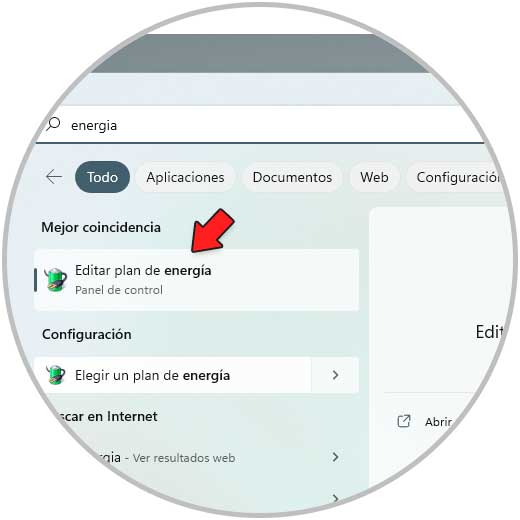
Step 2
The following will open. We click on "Choose the action of closing the lid"
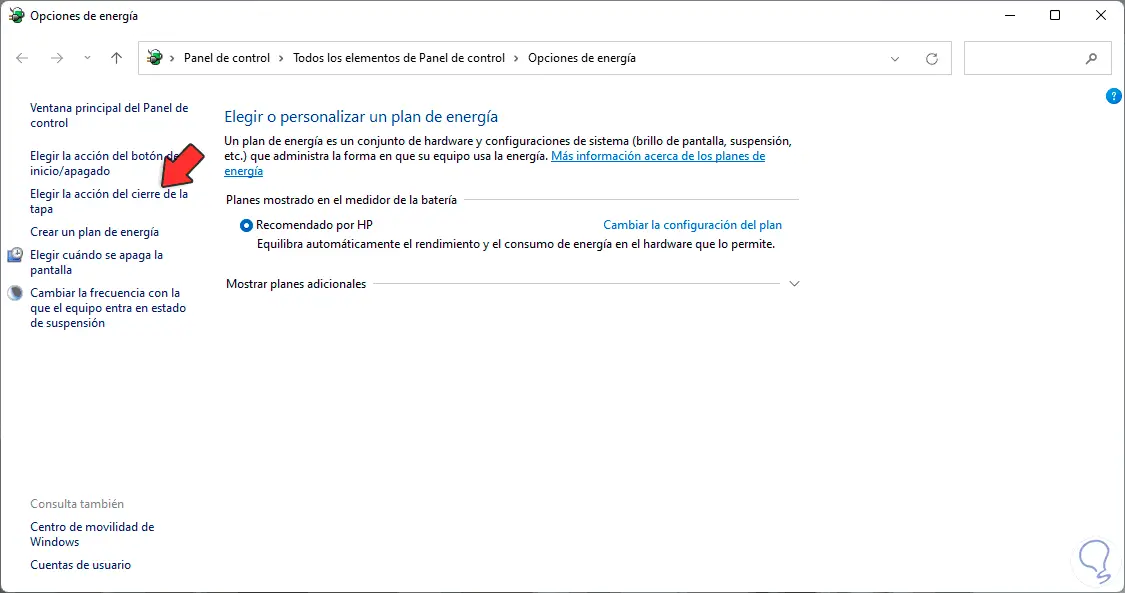
Step 3
Now the following will be displayed:
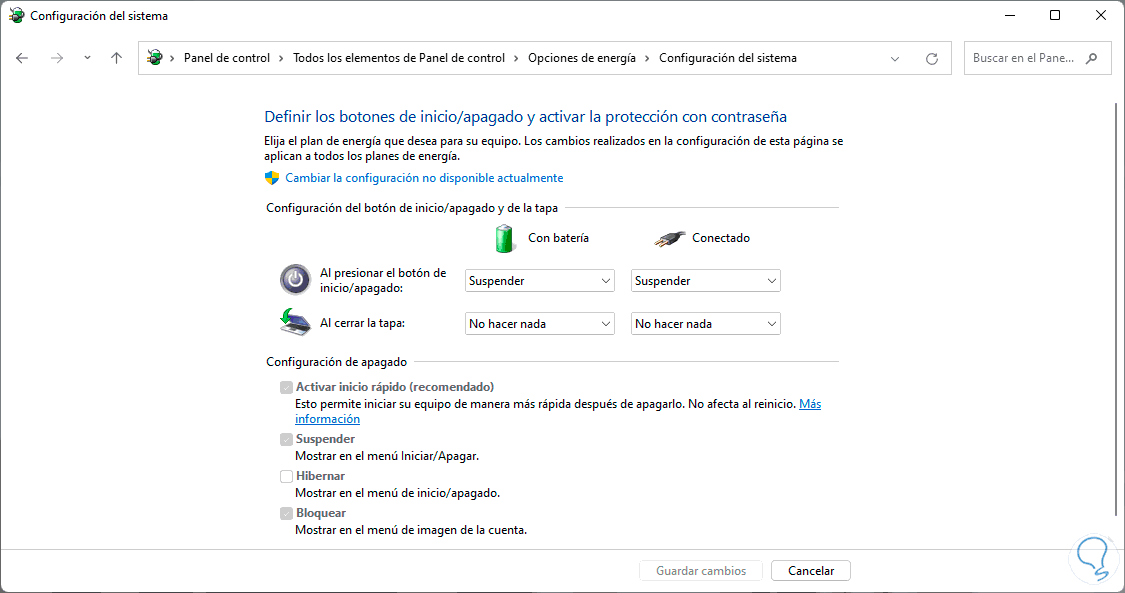
Step 4
In the section "When closing the lid" we set "Sleep" to "On battery" and "Connected":
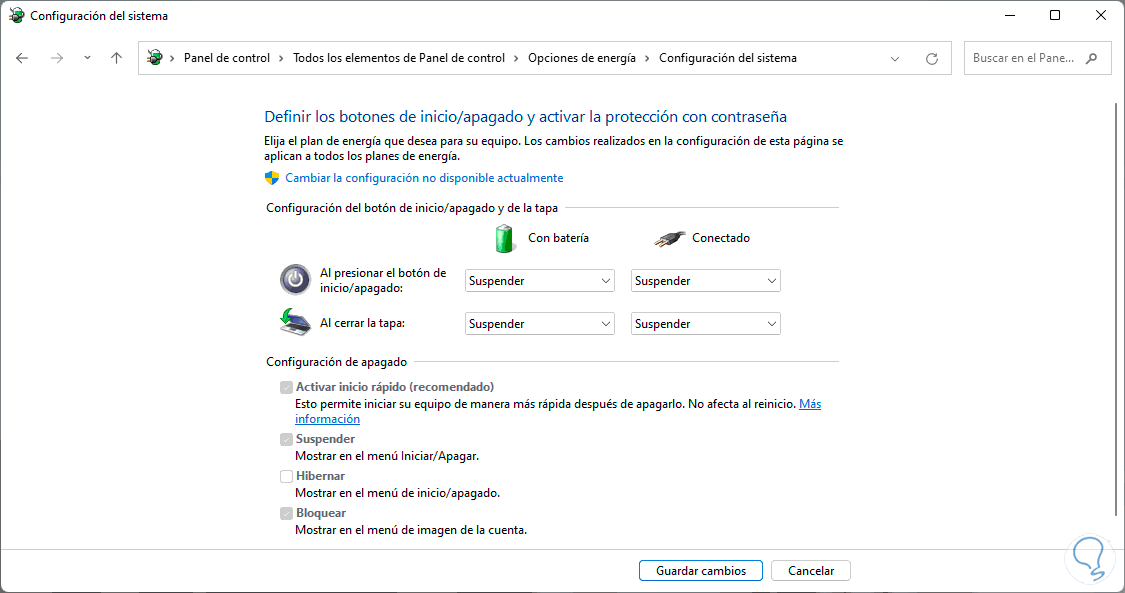
Apply the changes.
This is all we need to get laptop to sleep on lid close in Windows 10/11.