The Windows operating system automatically creates various types of files in order to perform multiple types of tasks within the system such as:
- Automate maintenance tasks
- Create space for backup copies
There are many files that are gradually being filled and if we do not pay attention, they can become a source of problems at some point..
The paging file, also called Pagefile, is one of them.
This file fulfills a special function since it is where the operating system temporarily stores the data that is transferred between the RAM and the operating system itself..
This data is exchanged between both parties creating something called virtual memory and this fulfills a support task for the physical RAM of the system, since when it is hung, virtual memory goes into action to allow applications to be opened and executed in the right way.
Its technical name is pagefile.sys and it is created automatically when the operating system is installed and for security reasons it is hidden..
A good practice that we can carry out is the automatic deletion of said file when the equipment is turned off especially for security reasons and that is where TechnoWikis wants to emphasize today and explain how to delete the paging file in Windows 10.
To keep up, remember to subscribe to our YouTube channel! SUBSCRIBE
1. Delete the paging file using the Registry Editor
Step 1
This option applies to all editions of Windows 10 and to access this editor we can use the following key combination and execute the “regedit†command.
+ R
regedit
Step 2
In the displayed window we will go to the following route:
HKEY_LOCAL_MACHINE \ SYSTEM \ CurrentControlSet \ Control \ Session Manager \ Memory Management
Step 3
We will right click on that key and select the option “New / DWORD Value (32 bits)†and we will call this new value “ClearPageFileAtShutdownâ€:
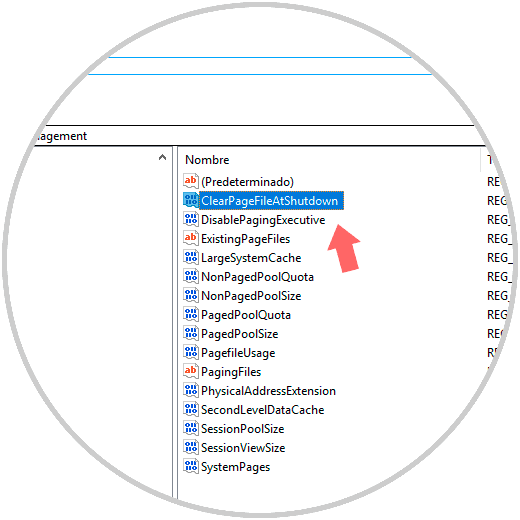
Step 4
We must edit this value by right-clicking on it, or right-clicking / Modifying and in the “value information†field set the value one 1. If at any time we wish to restore the original configuration we can eliminate this DWORD value.
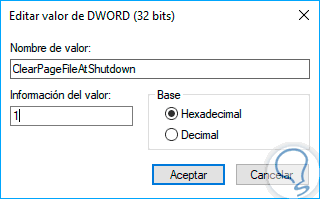
2. Delete the paging file using the Local Policy Editor
This option, like the gpedit group policy editor, is only available for the Pro, Education and Enterprise editions of Windows 10 but not for the Home edition.
Step 1
To access it, we will use the following key combination again and in the displayed window we will execute the secpol.msc command and press Enter.
+ R
secpol.msc
Step 2
In the displayed window we will go to the following route:
Step 3
In the right panel policies, we will place a call “Off: delete the virtual memory paging fileâ€:
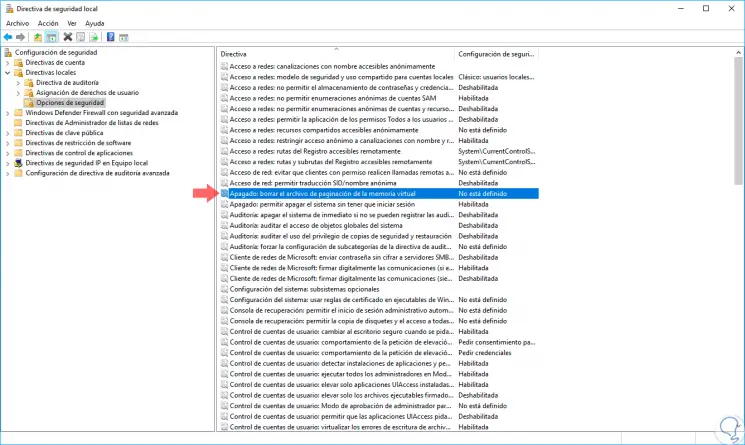
Step 4
We can double click on it, and in the displayed window we activate the “Enabled†box. Click on Apply and Accept to save the changes.
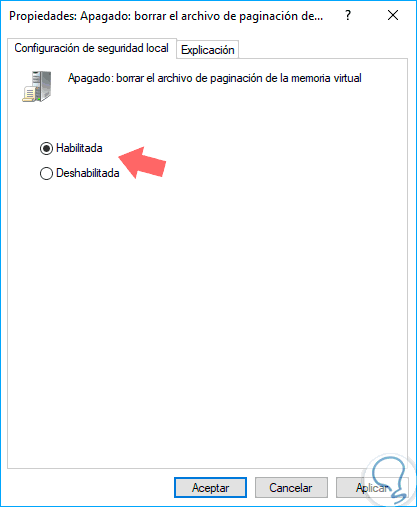
With these two methods we can delete the paging file of Windows 10 when the system is turned off.