One of the frequent tasks that we perform in any browser is to download one or more elements such as files, music, images, etc., and something important to keep in mind, in addition to the care about what type of files we download, is to ensure the performance of the equipment , it is common, that we define some downloads and then we will be absent and the equipment will be turned on without a natural use which will have an impact on greater energy consumption and unnecessary hardware expenditure..
For this reason, TechnoWikis will do an analysis on how we can automatically turn off the equipment when it has finished downloading the selected elements.
1. Auto turn off Windows 10 when the download in Firefox finishes
Step 1
For Firefox Quantum we have the option of using the Auto Shutdown plug-in which we can install for free in the following link:
Auto shutdown
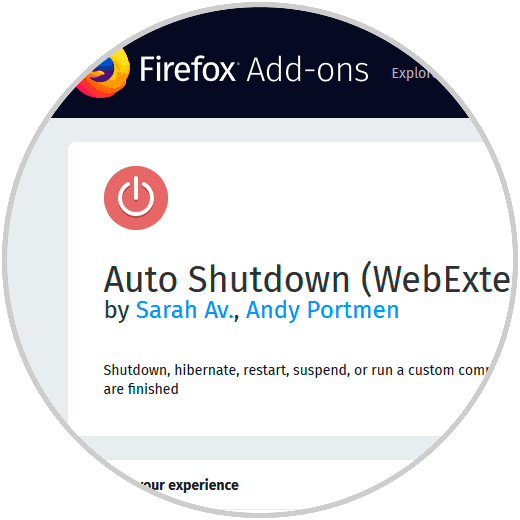
Step 2
There we click on the Add to Firefox button and the following message will be displayed:
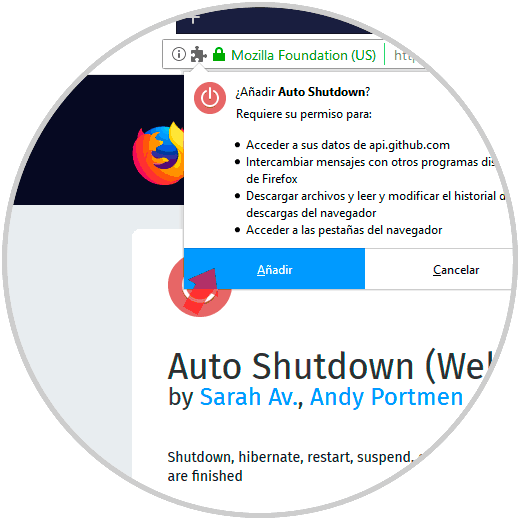
Step 3
Click on Add to add it to the browser.
Auto Shutdown has been developed to execute an operating system command defined by each user to be executed at the moment when all downloads have been completed. Within its characteristics we have:
- Execute the predefined or user-defined operating system level command after all downloads have finished in Firefox.
- Execute a custom command such as playing a sound when all downloads have finished so that we are alert.
- Define a delay period before the actual command is executed
Step 4
The available commands are:
Windows (Windows XP / 7/8/10)
Off: 'shutdown / s / f / t 0', Restart: 'shutdown / r / f / t 0', Suspension: 'CALL: PowrProf.dll SetSuspendState 0 1 0', Hibernation: 'CALL: PowrProf.dll SetSuspendState 1 1 0', Logout: 'shutdown / l / f'
Linux
Off: 'dbus-send –system –print-reply –dest = â€org.freedesktop.login1†/ org / freedesktop / login1 org.freedesktop.login1.Manager.PowerOff boolean: false', Restart: 'dbus-send –system –print-reply –dest = â€org.freedesktop.login1†/ org / freedesktop / login1 org.freedesktop.login1.Manager.Reboot boolean: false', Suspension: 'dbus-send –system –print-reply –dest = â€org.freedesktop.login1†/ org / freedesktop / login1 org.freedesktop.login1.Manager.Suspend boolean: false', Hibernation: 'dbus-send –system –print-reply –dest = â€org.freedesktop.login1†/ org / freedesktop / login1 org.freedesktop.login1.Manager.Hibernate boolean: false'
macOS
Off: 'osascript -e "tell application \" System Events \ "to shut down"', Restart: 'osascript -e "tell application \" System Events \ "to restart"', Suspension: 'osascript -e "tell application \" System Events \ "to sleep"'
Step 5
To configure this, we go to the Firefox menu and there we select Add-ons, in the pop-up window we go to the Extensions section and we can configure the Auto Shutdown values ​​as necessary. Once we make the changes, click on the Save button.
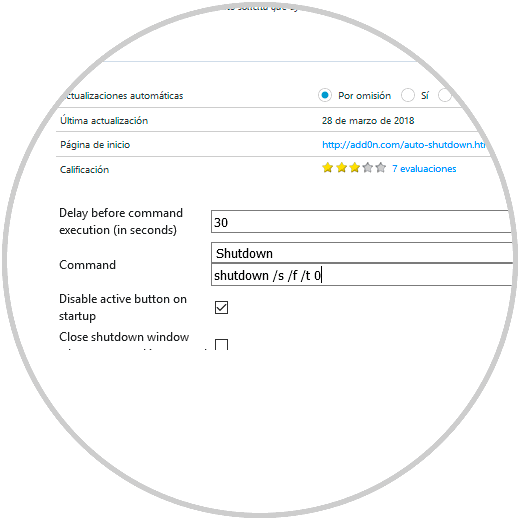
2. Auto turn off Windows 10 when downloading in Google Chrome finishes
Step 1
In the case of Google Chrome we have the Download Shutdown plug-in available at the following link:
Download Shutdown
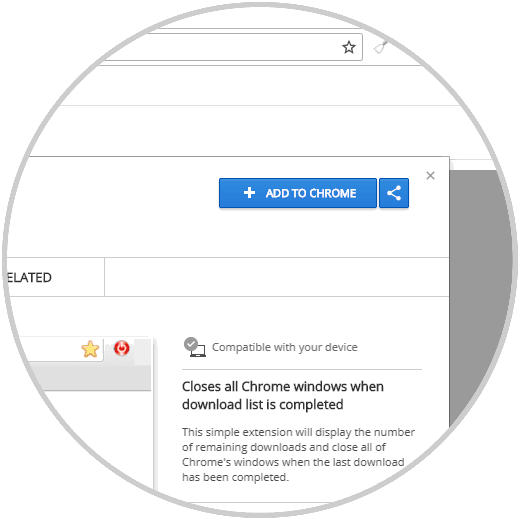
Step 2
There we click on the Add to Chrome button to add the extension to Google Chrome. This extension will display the number of remaining downloads and close all Chrome windows when the last available download has been completed.
When accessing the configuration of this extension we have only two options, enable it or not:
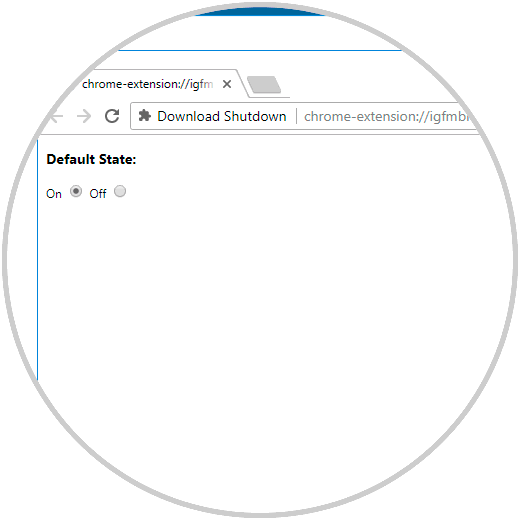
Step 3
To increase its efficiency, we will create two files:
Batch file
For this file, we will open a notebook and paste the following:
start / b / wait "chrome" "C: Program Files (x86) GoogleChromeApplicationchrome.exe" shutdown.exe -s -f -t 60 -c "The computer will shut down"
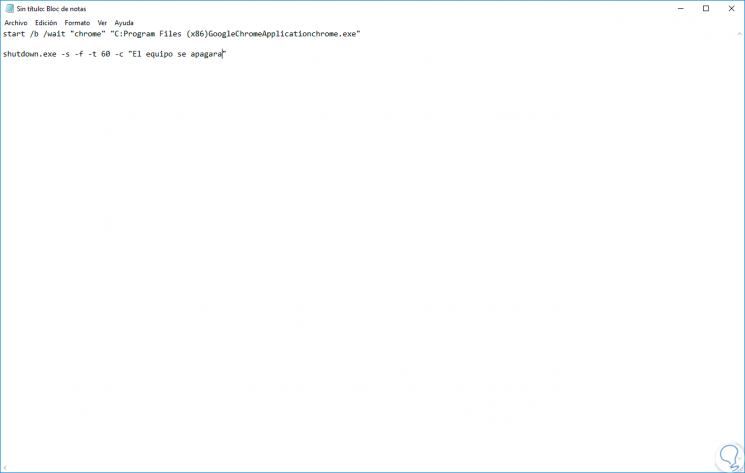
There we must enter the correct Google Chrome path as the case may be. This file must be saved with the extension .bat. The first line of the batch file will open the browser and wait for the download process to finish, while the second line of the batch file will run when Chrome finishes..
VBScript file
For this type of file, we open the notebook again and paste the following:
set w = CreateObject ("WScript.Shell") W.Run chr (34) & "C: UsersRajDownloadswait.bat" & chr (34), 0 set w = Nothing 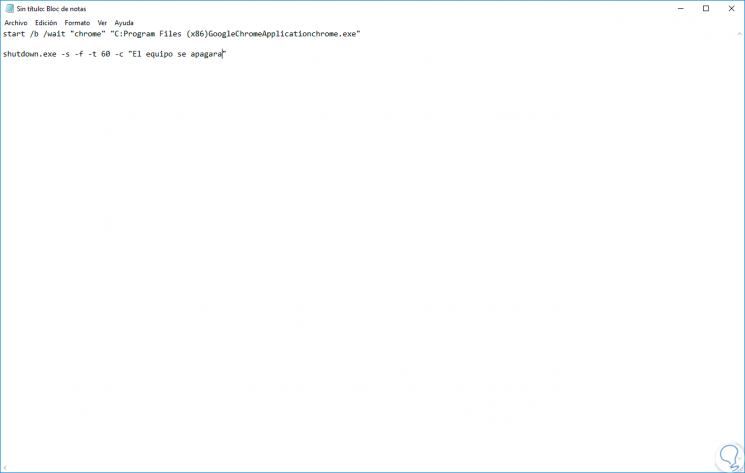
Step 4
We save this file as hidden.vbs. This VBScript code makes the batch file invisible. The steps to follow are:
- Double-click on the hidden.vbs file and the Chrome browser will open.
- We proceed to navigate and start the download. Once the download starts, we will activate the Download Shutdown plug-in.
- Once the download is complete, the plugin will close the Google Chrome browser.
- Once Chrome is closed, the computer will automatically shut down.
In this way we can turn off our equipment as soon as the downloads are finished.