One of the tasks we repeat most frequently when using our PC is to turn it on and off. This is basic when we use something so we will never stop doing it, unless we break it clear. Surely you know that when you turn off your computer you can do it in different ways and in different states. Here you should distinguish the basic shutdown with others such as suspend or hibernate the computer. Each state configures the equipment in a different idle state, with the last one being the last idle state that we would find..
There are users who are loyal fans of everything that can be done through the keyboard . You don't have to love the world of command to recognize that being able to do everything from the keyboard itself is quite comfortable. Keyboard shortcuts are a complex world in any operating system because depending on what we use there will be some combinations or others. Also within the programs we will find their own keyboard shortcuts. In this case we are going to look for the combination that leads us to use the keyboard and to quickly turn off our.
We also leave you the video tutorial with the necessary steps to be able to turn off our Windows 10 using only the keyboard..
To keep up, remember to subscribe to our YouTube channel! SUBSCRIBE
How to turn off Windows 10 with the keyboard
Step 1
It is another simple mechanism to turn off our Windows 10. The first thing we will do is hide all the windows at once using the following key combination:
+ R
Step 2
Now just use the following keys and the following pop-up window will be activated:
+ F4 Alt + F4
Step 3
There we can select the desired option with the arrow keys (by default it will be off), and simply press Enter to confirm the device shutdown.
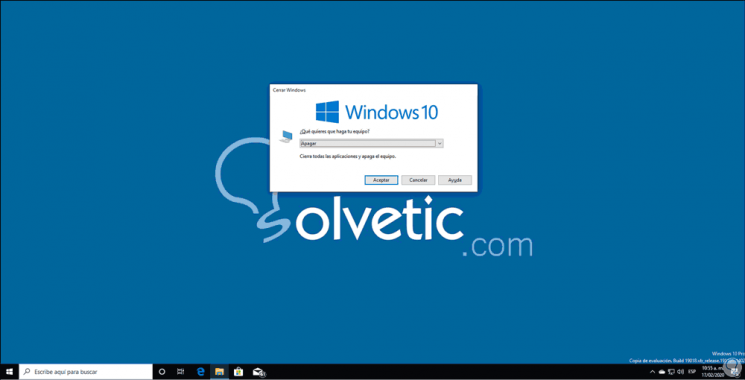
As you can see, it is a very simple trick to turn off our operating system from our keyboard without having to access our visual menu or even some shortcut created, the mouse will go to the background and from the keys themselves you can manage your computer.