The sharing of files and printers on Windows 10 gives us the opportunity to allow other users on the network can access objects such as files and printers on our team and working on them, this facilitates many tasks of file transfer , TechnoWikis It will explain how to enable or disable this functionality in Windows 10..
It is important to know that Windows 10 network detection must be disabled if we are not in a private environment as we will be exposing our information. By having file and printer sharing enabled, we can manage what can be shared on the network or what is being shared in Windows 10.
We also leave you the video tutorial to know how to enable or disable Windows 10 file sharing..
To stay up to date, remember to subscribe to our YouTube channel! SUBSCRIBE
1 . Turn Windows 10 File and Printer Sharing on or off from Control Panel
This is the first option to analyze, for this we access the Control Panel and in the "View by" field we establish small icons, we will see the following:
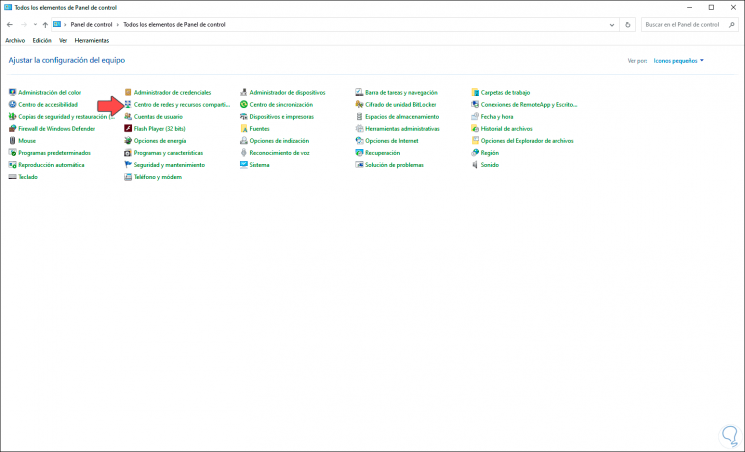
Step 1
We click on the line "Network and Sharing Center" and now we will see the following:
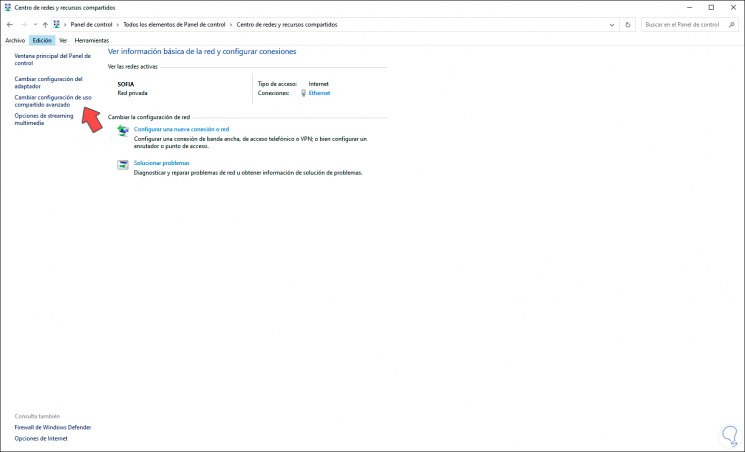
Step 2
We click on the line "Change advanced sharing settings" and in the following window we have the possibility to activate or not share files and printers in the current network profile:
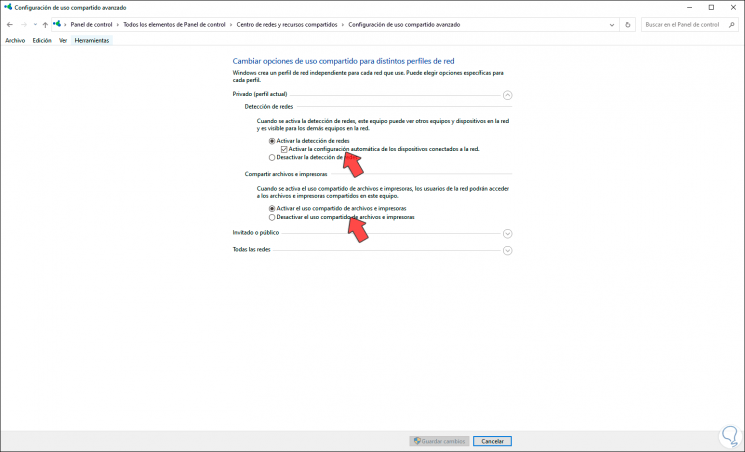
Step 3
To enable it we activate the box “Enable file and printer sharing”
To disable it we activate the box “Disable file and printer sharing”
We apply the changes.
2 . Enable or disable Windows 10 file and printer sharing from CMD
Step 1
In this case, we must access the command prompt as administrators and execute the following command there if we want to activate file and printer sharing:
netsh advfirewall firewall set rule group = "File and Printer Sharing" new enable = Yes
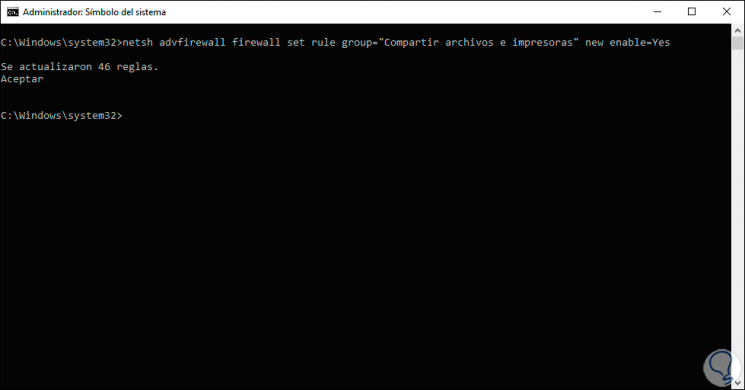
Step 2
If we want the files and printers not to be shared, we execute:
netsh advfirewall firewall set rule group = "File and Printer Sharing" new enable = No
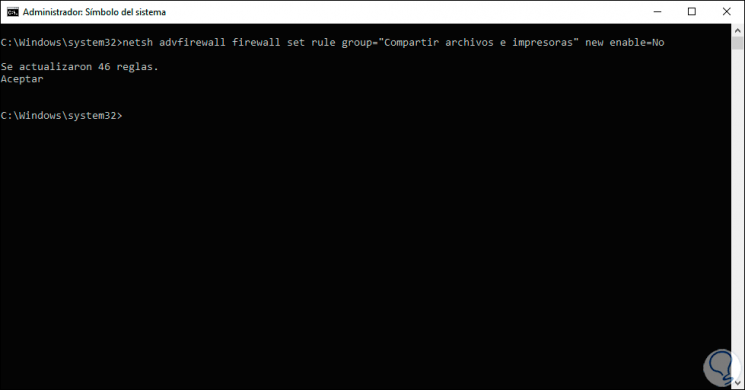
3 . Enable or disable Windows 10 file and printer sharing from PowerShell
Finally, we have the PowerShell console to enable or disable file and printer sharing on the system and local network.
Step 1
For this we open PowerShell as administrators and if we want to activate sharing we execute the following:
Set-NetFirewallRule -DisplayGroup "File and Printer Sharing" -Enabled True
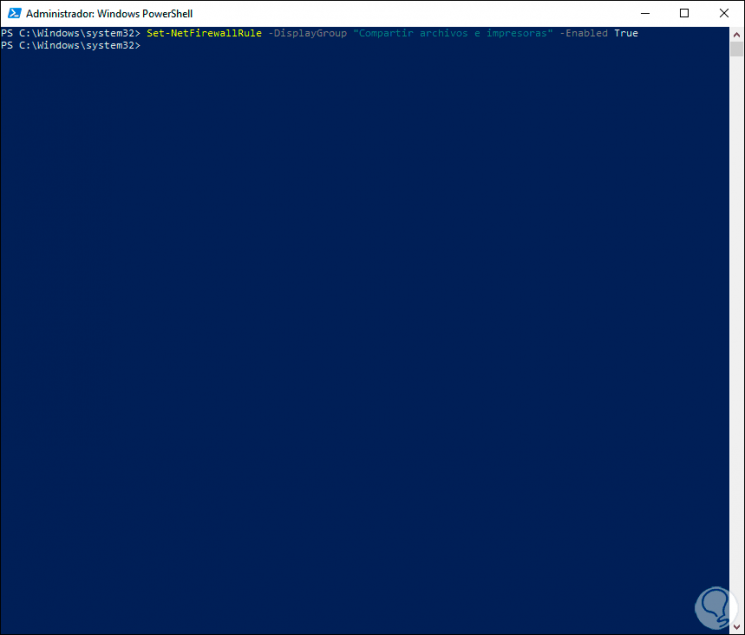
Step 2
To disable it we will execute the following:
Set-NetFirewallRule -DisplayGroup "File and Printer Sharing" -Enabled False
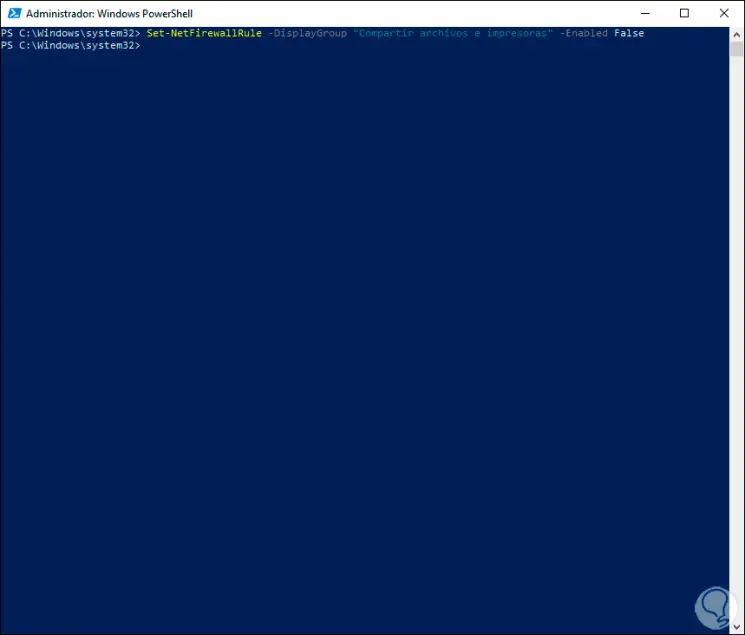
Thus we will have these options to activate or not the file sharing in printers in Windows 10..