The connectivity of our computers today is very important since access to the internet allows us to carry out a number of actions such as connecting to our social networks , managing email or searching for information through search engines, among many other things.
In Windows 10 computers with Wi-Fi connectivity , Microsoft has integrated a function called "Proximity Sharing" which, as its name implies, gives us the opportunity to share objects such as documents, photos, links to websites and much more. to nearby devices either via Bluetooth or Wi-Fi.
It is important to note that both the source and destination computers must have either Bluetooth or Wi-Fi active and have Windows 10 1803 or higher.
There are 3 ways to enable or not proximity sharing and with TechnoWikis we will see each of them.
1. Turn Windows 10 proximity sharing on or off from Notification Center
This is one of the simplest steps to activate or not Proximity Sharing.
To do this we simply click on the Notification Center button located in the lower right corner of the taskbar and there click on "Nearby sharing":
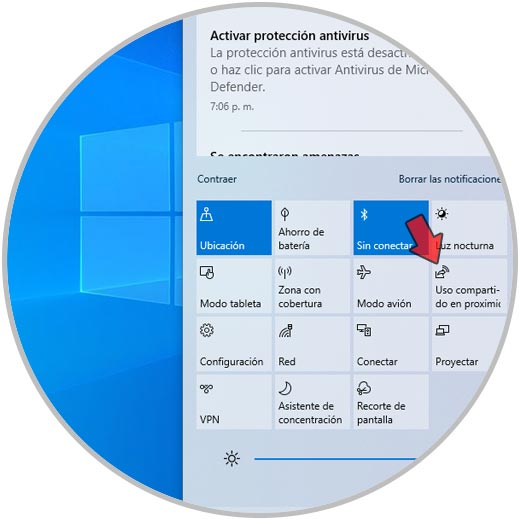
When active it will be blue.
2. Turn Windows 10 proximity sharing on or off from Settings
Step 1
The Configuration utility is another of the available methods to activate or not the Sharing, if we want to use this method we must go to the following route:
There we find the switch "Share content with a nearby device via Bluetooth and Wi-FI" which by default will be disabled:
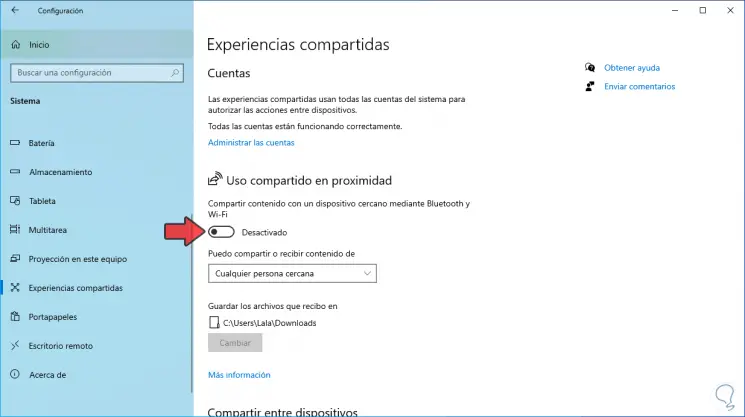
Step 2
We click on it to activate this function in Windows 10:
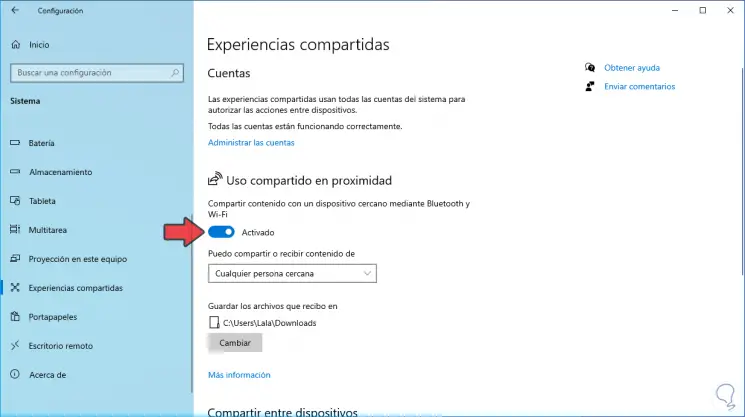
At the bottom we can share objects either with all users or only with authorized devices.
3. Enable or disable Windows 10 proximity sharing using the share option
Step 1
Finally we can use the option to share a file directly through Sharing and it consists of going to some file, right-clicking on it and in the displayed list we select "Share":
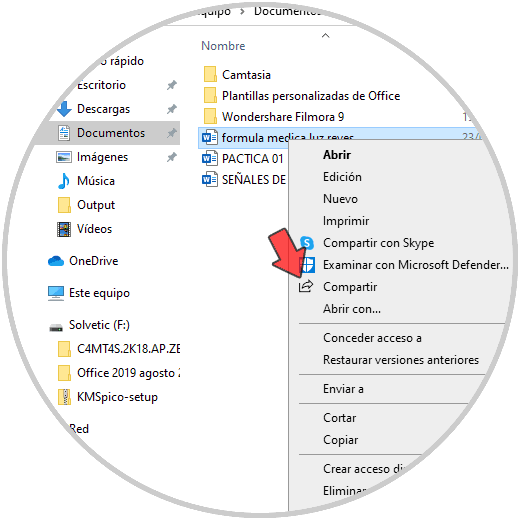
Step 2
This will display a pop-up window where we find the option "Searching for nearby devices" which is linked to Nearby sharing:
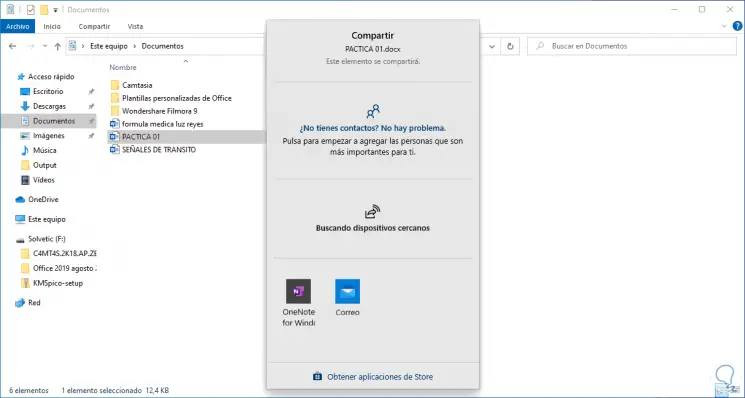
With these methods we are able to activate or not the Sharing in proximity of Windows 10.