Notifications play a fundamental role in Windows 10 since they have been integrated as part of system alerts so that we do not forget key aspects of our lives such as reminders, birthday dates, meetings and more. This is usually linked to the Office suite messaging platform, which has a calendar and messaging section with special features and functions for everyday work. But we can extend these features if we enable Outlook notifications in Windows 10 and we will see how to do it in a simple and practical way..
With Outlook we can easily manage our personal or business email in a complete way thanks to its synchronization possibilities. Although it is quite useful to have notices about news in our emails, the truth is that it can be stressful if the Outlook Windows 10 notifications we receive are continuous .
Then, we also leave you the video tutorial to enable or disable Outlook Windows 10 notifications ..
To stay up to date, remember to subscribe to our YouTube channel! SUBSCRIBE
Turn Outlook Windows 10 notifications on or off
Step 1
For this we must go to the following route:
- Notifications and actions
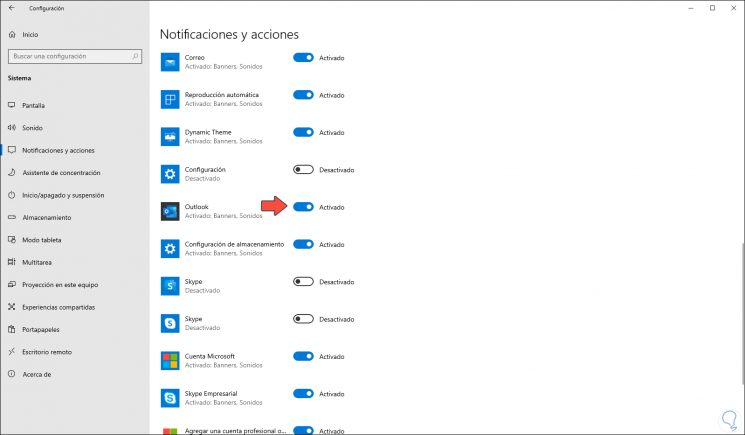
Step 2
There we go to the lower plague and look for "Outlook", to activate the notifications we enable the switch and to deactivate them we simply click on it to disable it:
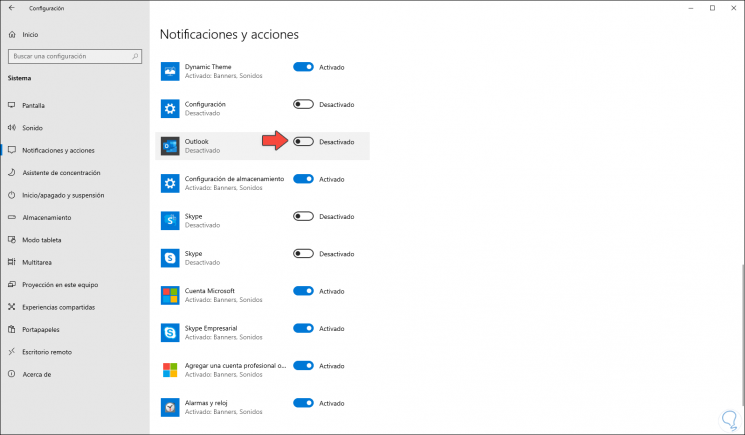
Step 3
We can click on this line and the following will be displayed with more complete and specific Outlook functions:
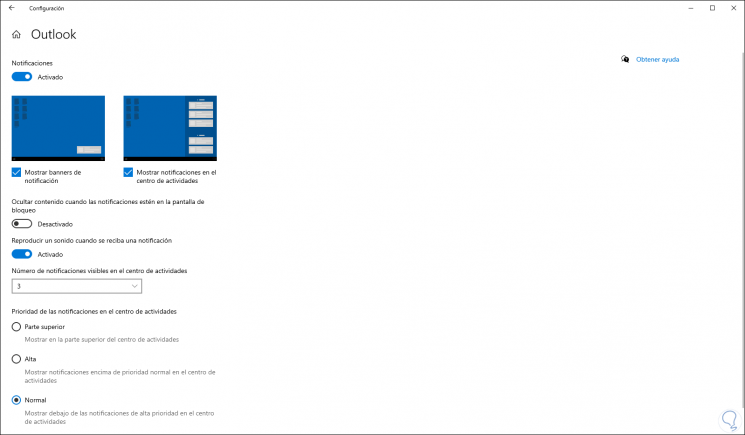
Step 4
There we have options such as:
- Activate or not the notification banners both in the system and in the Activity Center
- Hide or not hide content on Windows 10 lock screen
- Activate or not the audible alarm when an Outlook notification is received
- Define the number of notifications we will receive in the activity center associated with Outlook
- Set how Outlook notifications will be visible
Thus, we can manage this aspect of Outlook notifications in Windows 10, enabling or not enabling them as necessary.