Information security is one of the easiest ways to preserve the integrity and availability of information in Windows 10 because the hard drive may crash at some point. The system can be affected by a virus or many other reasons that can have an impact on the activity of the system and its applications, so Windows 10 integrates the Windows Backup function which is in charge of creating a backup of the files that are stored in the libraries, folders and drives, whether we select them or the system determines by default..
In addition to that, it is possible to integrate within the backup an image of the system , which we can establish with a time and day for such a copy.
We can activate or deactivate this backup function both graphically and through the command prompt console..
To stay up to date, remember to subscribe to our YouTube channel! SUBSCRIBE
1. Enable or disable Windows 10 backup graphically
Step 1
To start this process we will go to the following route:
We will see the following. We click on the line "Backup and restoration".
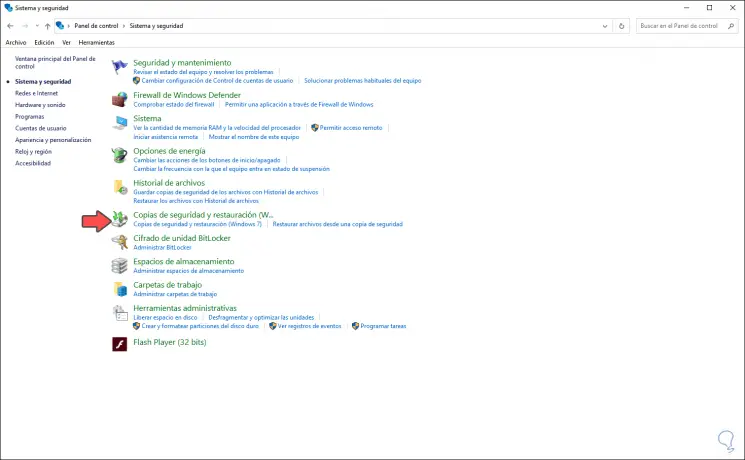
Step 2
Then we access the following window where both the data to be backed up and the destination drive where the copy is to be stored have been configured in advance. We can see that the backup is active since a schedule has been specified in the "Schedule" field.
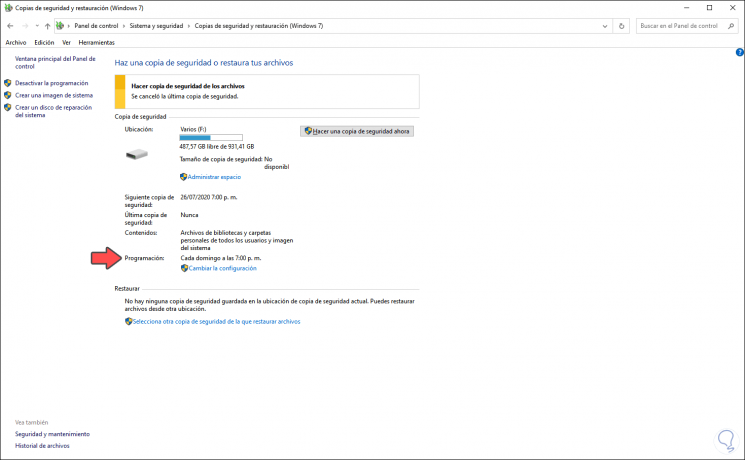
Step 3
To disable it we click on the line "Deactivate programming" on the left side and we will see the following. As we can see it says "None".
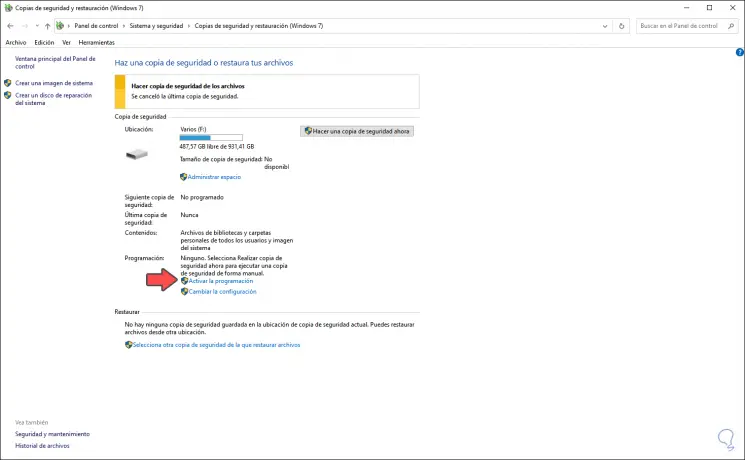
Step 4
To activate the backup we click on the line "Activate the schedule" and again we will see the assigned day and time:
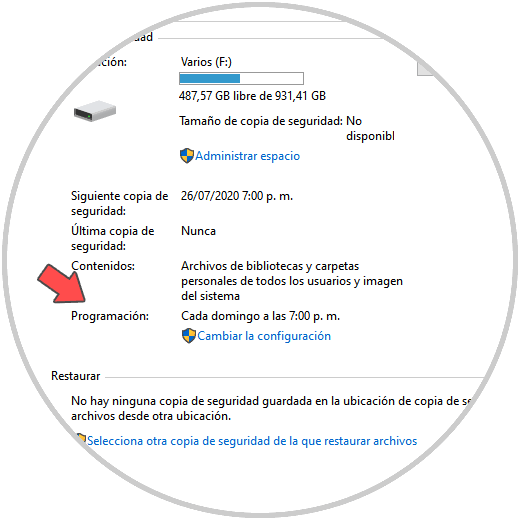
If we want to edit both the day and time of this schedule we click on "Change settings" and assign the new schedule.
2. Enable or disable Windows 10 backup from the command prompt console
From the command prompt console it is possible to enable or disable the scheduling of backups in the system.
Step 1
For this we must access the command prompt console as administrators and to disable the backup we execute the following command:
sdclt.exe / DISABLEJOB
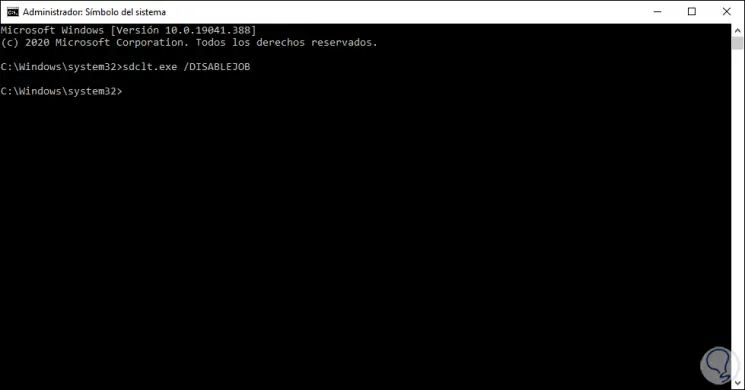
Step 2
If the purpose is to reactivate the backup we simply run the following in the CMD console:
sdclt.exe / ENABLEJOB
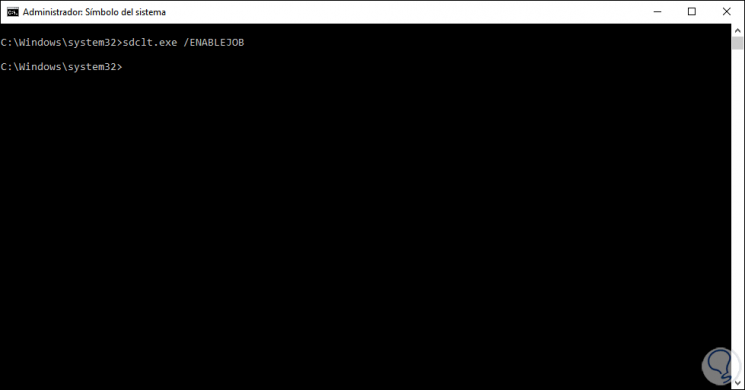
In case we want to edit which objects are being linked in the Windows backup, we must click on “Change configuration” and specify if we ourselves select which folders are to be backed up or let the system decide this..
With any of these two steps we can enable or disable backups in Windows 10.