The Windows remote desktop is one of the technologies that have been present for several years and in which it is possible to provide remote assistance and help in configuration or troubleshooting issues to users when it is difficult to go directly..
To keep up, remember to subscribe to our YouTube channel! SUBSCRIBE
1. Remotely access another computer in Windows 10
Most of us know the method to remotely access a computer.
Step 1
To do this, after configuring the connectivity permission, we open the remote desktop utility and enter the IP address of the remote computer:

Step 2
Clicking on Connect will need to enter the credentials to gain access:
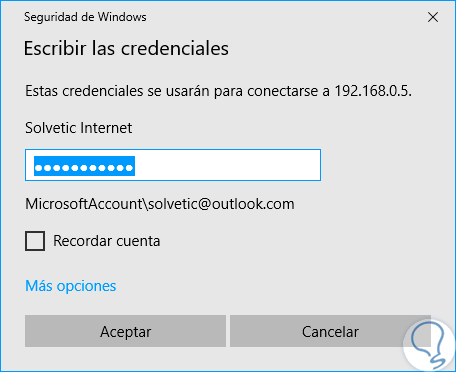
Step 3
By clicking on OK we will establish the connection if everything is correct. We will see the following:
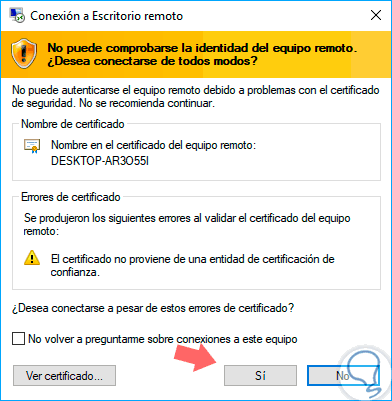
Step 4
This is due to a certificate issue, but after clicking Yes, we will have the expected access:

There are many tasks that we can do from there but today we will concentrate on the ways in which we can turn off or restart a remote connection and in this case we are connecting from Windows 10 to Windows 7.
2. Shut down or restart the remote machine using the graphical interface in Windows 10
At this point we will use two options, the graphical interface itself and a series of key combinations.
Step 1
For this, first, we must use the key combination “
+ D "to minimize all windows on the remote machine and then use the" Alt + F4 "combination where the following pop-up window will be displayed:
+ F4 Alt + F4
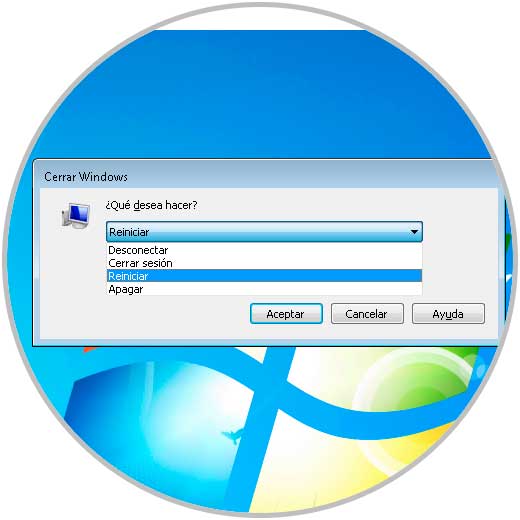
Step 2
There we have the following options. There we select the desired option and click on the "Accept" button to execute it.
To turn off
Turn off the virtual machine completely.
Disconnect
Disconnect the session from the machine on the remote desktop.
Sign off
Close the current session.
Restart
Restart the remote machine.
3. Shut down or restart the remote machine using Command Prompt in Windows 10
For those who prefer to use commands to execute tasks on Windows systems, the command prompt becomes the most appropriate option.
Step 1
To do this we open the command prompt using the following keys and executing the cmd command.
+ R
cmd
Step 2
Once the console is open we execute the following:
If we want to turn off the remote machine:
shutdown / s / t 0
If we want to restart it:
shutdown / r / t 0
Step 3
Press Enter and the action will be executed immediately.
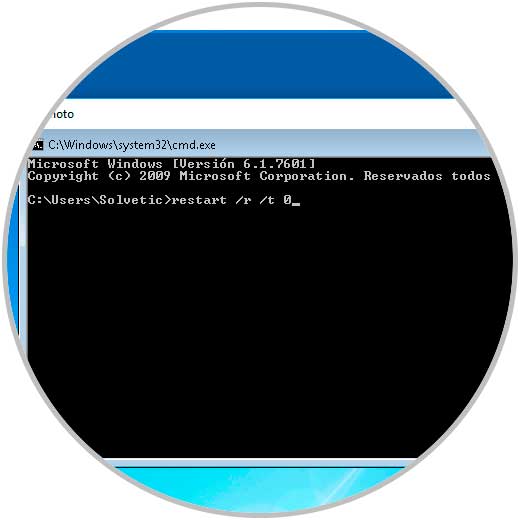
As we see the possibilities of managing the shutdown or restart of a virtual machine are diverse and functional..